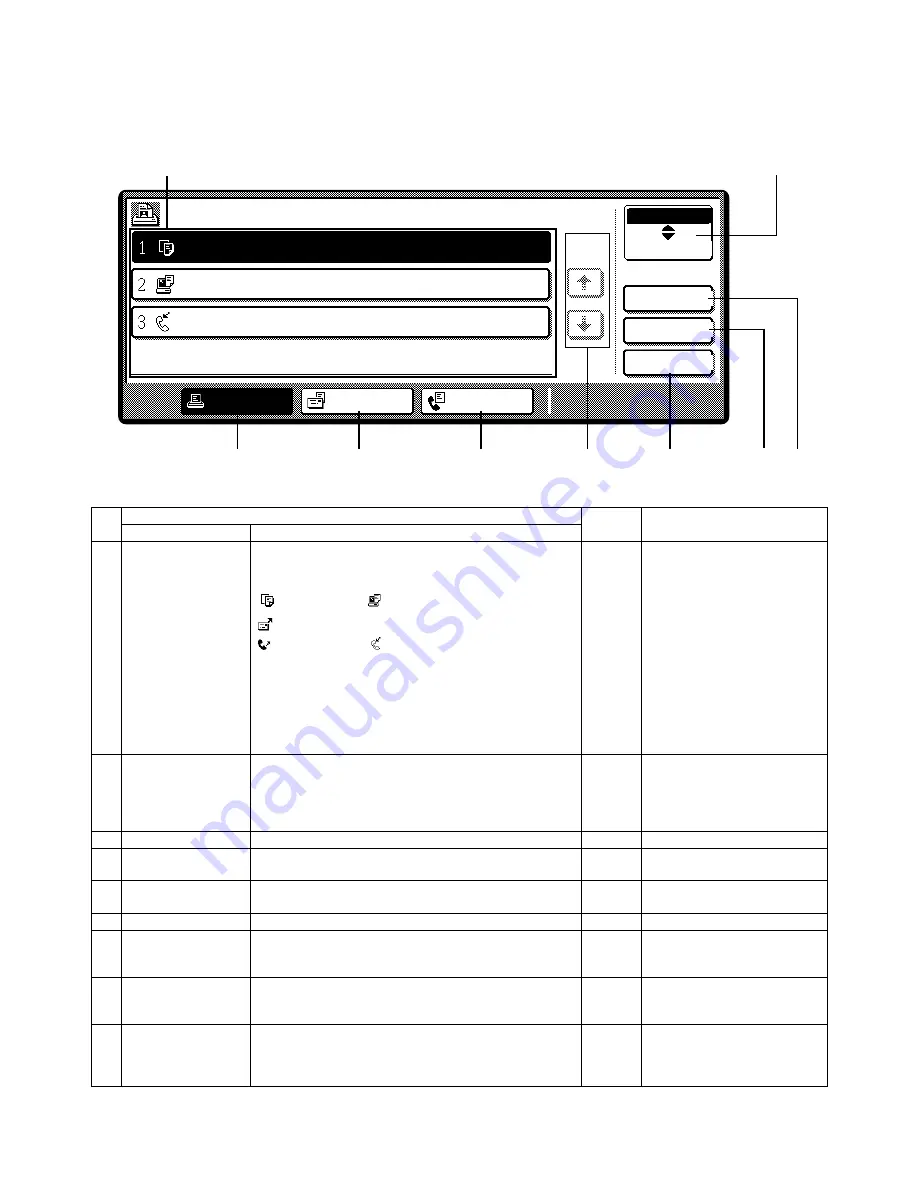
AR-BC320 EXTERNAL VIEW AND INTERNAL STRUCTURE 6 - 4
D. Job status screen (common to print, copy, network scan and fax)
This screen is displayed when the [JOB STATUS] key on the operation panel is pressed.
A job list showing the current job at the top of the job queue or a list showing completed jobs can be displayed.
The contents of jobs can be viewed or jobs can be deleted from the queue. (The screen below is an example and differs from actual
screens.)
No.
Display of inside of touch panel
Model
Note
Name
Function
1
Job list
This shows the current job and the jobs waiting to be run.
The icons to the left of the jobs in the queue show the job
mode.
Copy mode
Printer mode
Network scanner mode
Fax send job
Fax reception job
The displayed jobs in the job list are themselves operation
keys. To cancel printing or to give a job the highest print
priority, touch the relevant job key to select the job and
execute the desired operation using the keys described in 5
and 6.
∗
“PAPER EMPTY” in the job
status display
When a job status display indi-
cates “PAPER EMPTY”, the
specified paper size for the job
is not loaded in any of the
trays.
When the [DETAIL] key
appears, the key of a job in the
job queue can be touched fol-
lowed by the [DETAIL] key to
change the paper size selec-
tion to a different paper size
(only in printer mode).
2
Mode select key
This only appears in the job status screen of fax mode. The
key is used to switch the job list display between “JOB
QUEUE” and “COMPLETE”.
“JOB QUEUE”: Shows stored jobs and the job in progress.
“COMPLETE”: Shows finished jobs.
3
[PRINT JOB] key
Use to display the print job list for printer, copy and fax mode.
4
[SCANNER JOB] key
This displays a list of jobs that only used the network scanner
function.
5
[FAX JOB] key
This displays the transmission/reception status and finished
jobs of fax mode when the fax option is installed.
6
Display switching keys Use to switch the page of the displayed job list.
7
[STOP/DELETE] key
Use to cancel or delete the current job or delete the selected
reserved job. Note that a fax print job cannot be canceled or
deleted.
8
[PRIORITY] key
This only appears in the job status screen of fax mode.
Touch this key to give priority to a job that has been selected
in the job queue.
9
[DETAIL] key
The key is only effective for computer print jobs and only
appears in the job status screen of the printer mode. It is
used to display detailed information of a selected print job
and to change the paper size for the print job.
1
3
4
5
6
8
9
7
2
JOB QUEUE
COPY
Suzuki
066211221
STATUS
PAPER EMPTY
*
003 / 000
PRINT JOB
SCANNER JOB
FAX JOB
JOB QUEUE
COMPLETE
DETAIL
PRIORITY
STOP/DELETE
WAITING
WAITING
003 / 000
001 / 000
1/1
SETS / PROGRESS
Содержание AR-BC320
Страница 340: ...Memo ...
Страница 341: ...Memo ...






























