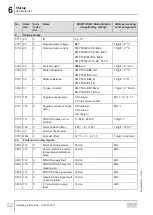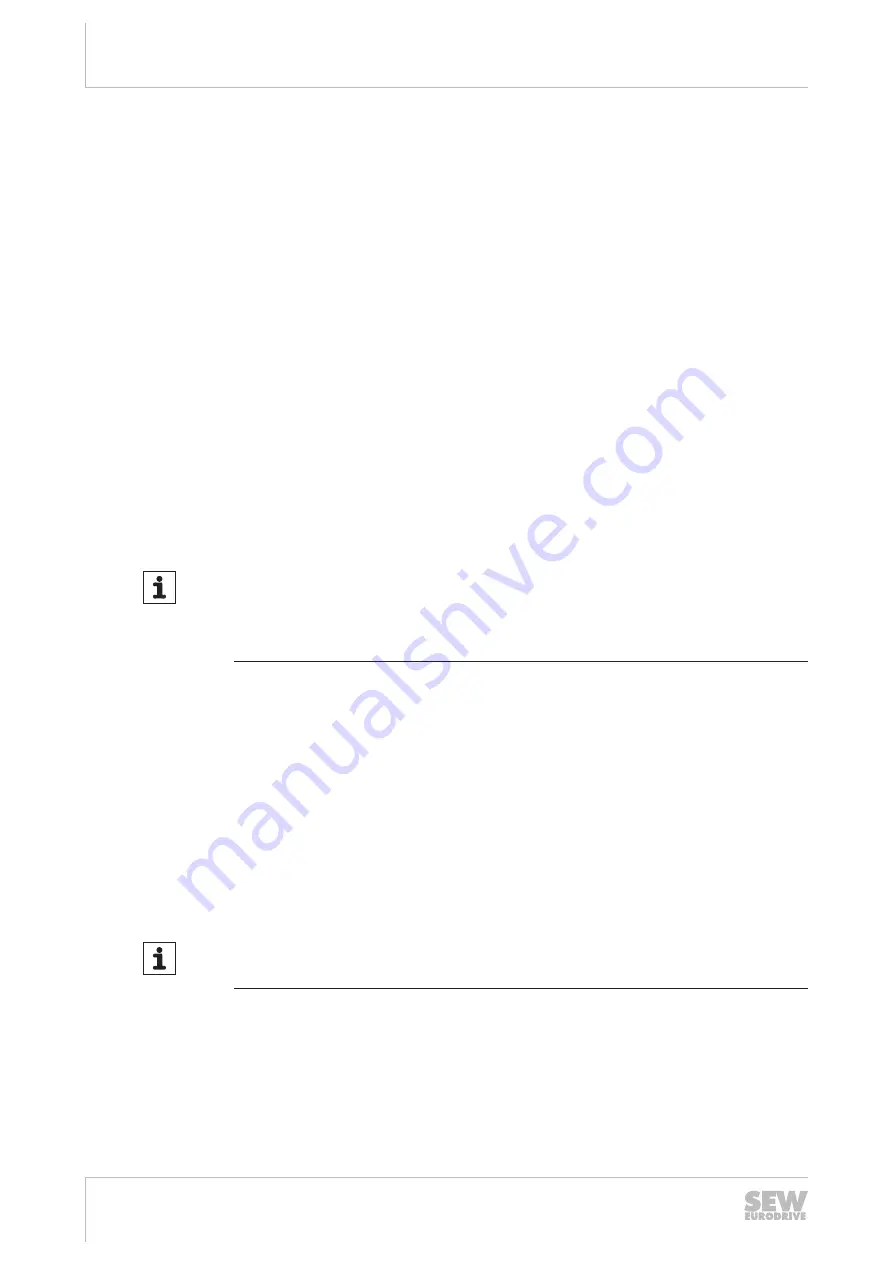
6
Startup
Startup with MOVI-PLC®
Operating Instructions – CMP ELVCD
46
ü
You are familiar with the handling of the "ELVCD-DriveManager" plug-in and the
user interface. Information about the plug-in can be found in the "ELVCD DriveM-
anager" (→
73) chapter.
1. Right-click on the controller in the project.
ð
The context menu is displayed.
2. Click on menu command [ELVCD-DriveManager].
ð
The "ELVCD-DriveManager" is opened with a list of previously configured
ELVCD drives.
3. Enter the ID numbers of the ELVCD drives in the "ID number" edit boxes.
4. Click the "SBUS" button.
ð
After a short delay, the "Axis-Connected" displays are shown in green. This in-
dicates that the ELVCD drives are connected.
ð
You can now control the ELVCD drives with the controller.
6.5
Startup with MOVI-PLC
®
Startup
with MOVI-
PLC®
6.5.1
Preparing startup
INFORMATION
This chapter describes the startup of the ELVCD drive using the MultiMotion program
module of the MOVITOOLS
®
MotionStudio software.
Refer to the "MultiMotion" manual for further information on the MultiMotion program
module.
ü
The ELVCD drive must be properly installed, both mechanically and electrically.
ü
The GND reference potential of the 24 V and the 48 V voltage supply are connec-
ted to the same potential.
1. Switch on the 24 V and the 48 V voltage supply of the ELVCD drive.
2. Connect the engineering PC to the controller via Ethernet.
3. Supply voltage to the controller.
4. Start the MOVITOOLS
®
MotionStudio software.
6.5.2
Scanning network
INFORMATION
•
The device is not detected by a network scan. Access with MOVITOOLS
®
MotionStudio always has to take place via the "ELVCD DriveManager" plug-in.
1. Select connection type "Ethernet" under "Select connection mode and create net-
work".
2. Make sure that you are in Online mode.
3. Right-click on the network icon in the bottom window.
22759468/EN – 11/2017