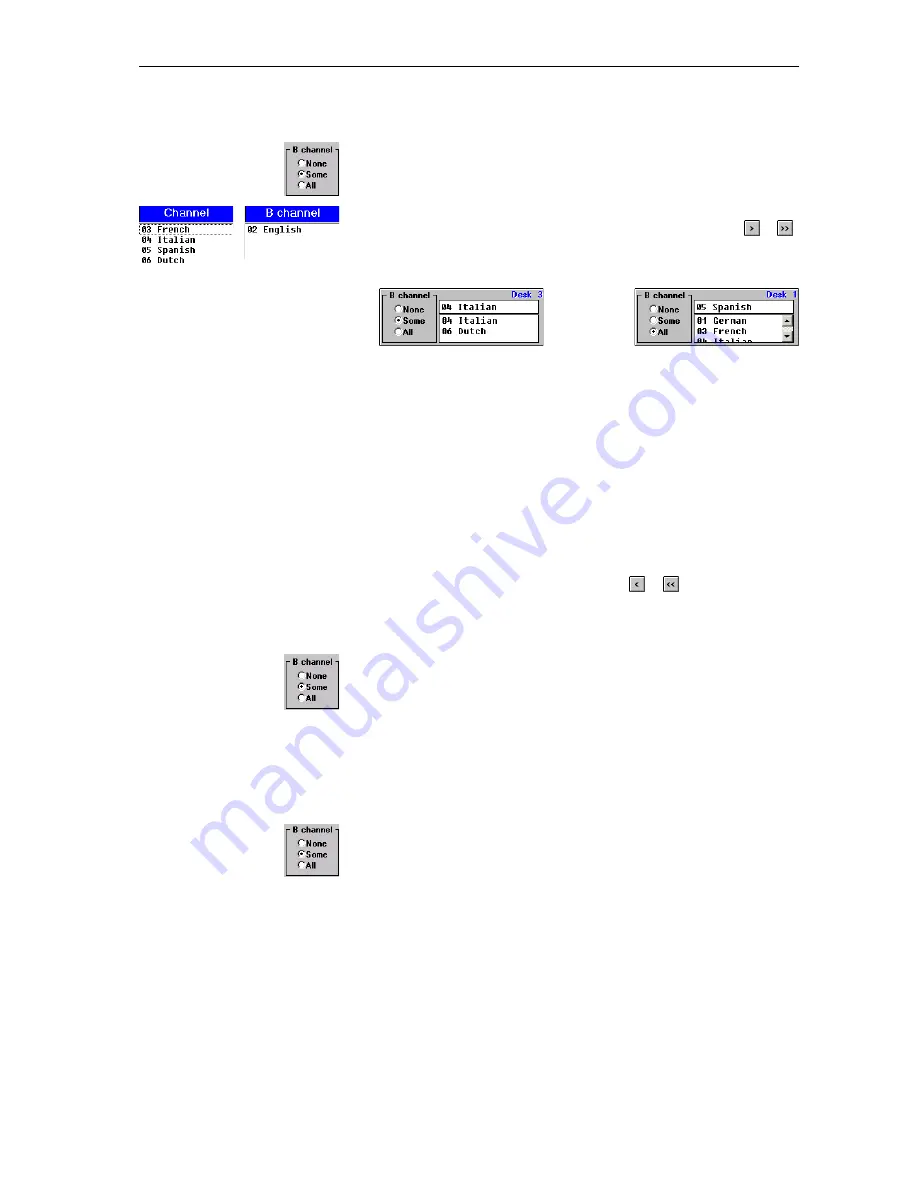
Configuring the interpretation system
80
To assign an interpreter console one or several languages for the B-
channel, add the desired languages to the “B channel” list:
왘
In the “B channel” box, click the “Some” option button.
왘
In the “Channel” list, click the languages you want to add to the
“B channel” list one after the other or click one of the buttons
or
.
The selected languages are moved to the “B channel” list. The selection
is displayed in the corresponding interpreter console box.
Via the interpreter console, the interpreter can now select a language
for the B-channel from the “B channel” list (see “Configuring the B-
channel of an interpreter console” on page 33 of the SDC 8000 system
manual).
Languages which are not in the “B channel” list cannot be selected for
the B-channel.
If you only add a single language to the “B channel” list, the interpreter
can only select this language for the B-channel.
To remove languages from the “B channel” list:
왘
In the “B channel” list, click the languages you want to remove one
after the other or click one of the buttons
or
.
The selected languages are moved back to the “Channel” list.
To assign an interpreter console all available languages for the B-channel:
왘
In the “B channel” box, click the “All” option button.
All languages are moved to the “B channel” list and are displayed in
grey.
The interpreter can now select any of these languages for the B-
channel via the interpreter console (see “Configuring the B-channel of
an interpreter console” on page 33 of the SDC 8000 system manual).
To prevent that the interpreter interprets into a second language, you can
block the B-channel:
왘
In the “B channel” box, click the “None” option button.
All languages are moved to the “Channel” list and are displayed in grey.
The interpreter can no longer select a language for the B-channel via
the interpreter console. He can only interpret into the main target
language (A-channel).
Содержание SDC 8000 SYS
Страница 1: ...Software SDC 8000 SYS Software Manual...
Страница 94: ...Accessories 94...














































