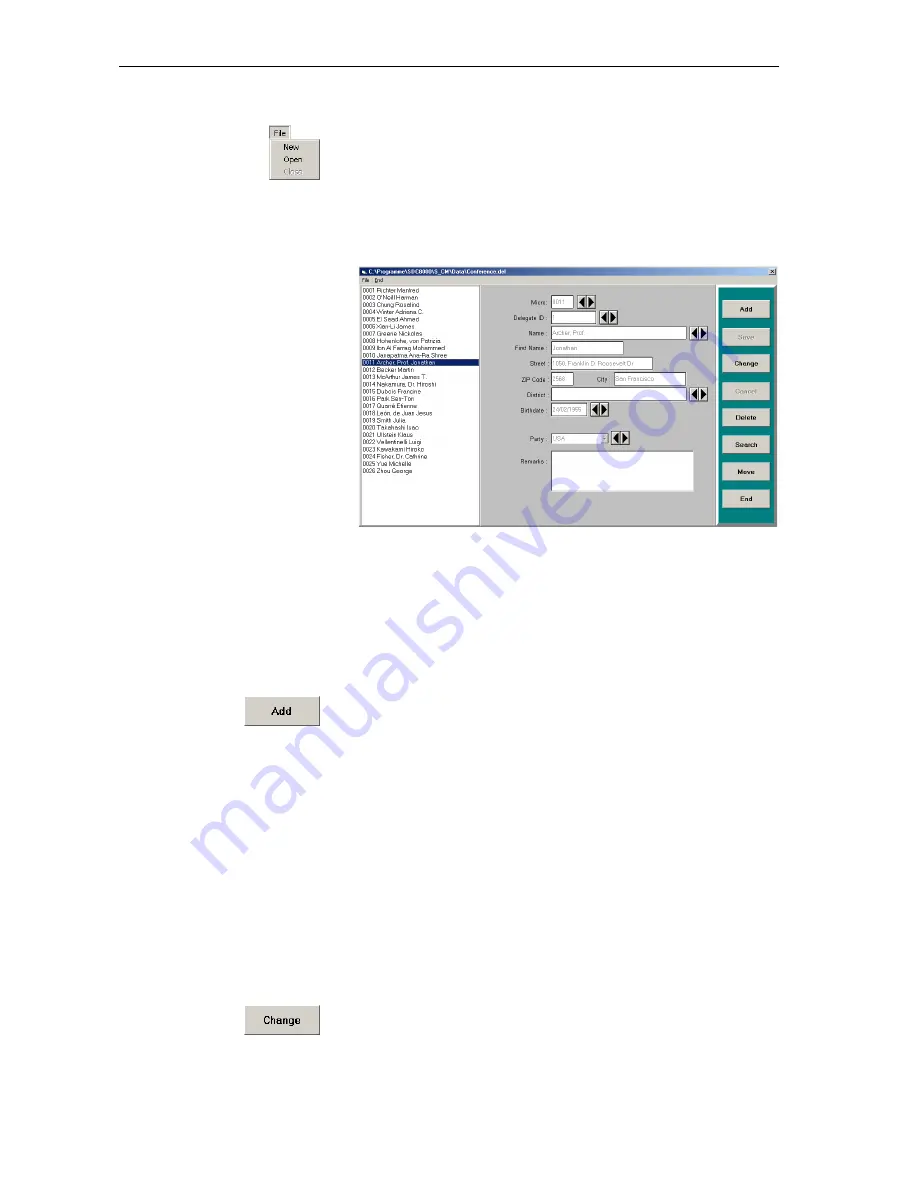
Managing delegate data
41
To open an existing delegate database:
왘
From the “File” menu, choose “Open”.
The file selection box opens.
왘
Specify the folder and name of the delegate database to be opened and
click the “OK” button.
All delgate names entered up to now are displayed in the delegate list
on the left-hand side of the window. The buttons on the right-hand
side of the window become active.
The delgate names in the delegate list are sorted by microphones
numbers. The middle part of the window contains the input mask and
the buttons on the right-hand side are for editing the data records.
Adding new delegate data to the database
To add new data to the delegate database:
왘
In the “Delegates” window, click the “Add” button.
The insertion point appears in the “Micro” field.
왘
Enter the data into the different fields one after the other. Please note:
The microphone number (“Micro” box) and the name (“Name” box)
must
be entered.
왘
Click the “Save” button.
The new data are added to the delegate database and the microphone
number, the last name and the first name of the delegate are displayed
in the delegate list.
Changing delegate data
To change delegate data:
왘
In the delegate list of the “Delegates” window, click the name of the
delegate whose data you want to change.
The data are displayed in the input mask.
왘
Click the “Change” button.
왘
Change the data.
왘
Click the “Save” button.
The changed data record replaces the previous record in the database.
Содержание SDC 8000 SYS
Страница 1: ...Software SDC 8000 SYS Software Manual...
Страница 94: ...Accessories 94...






























