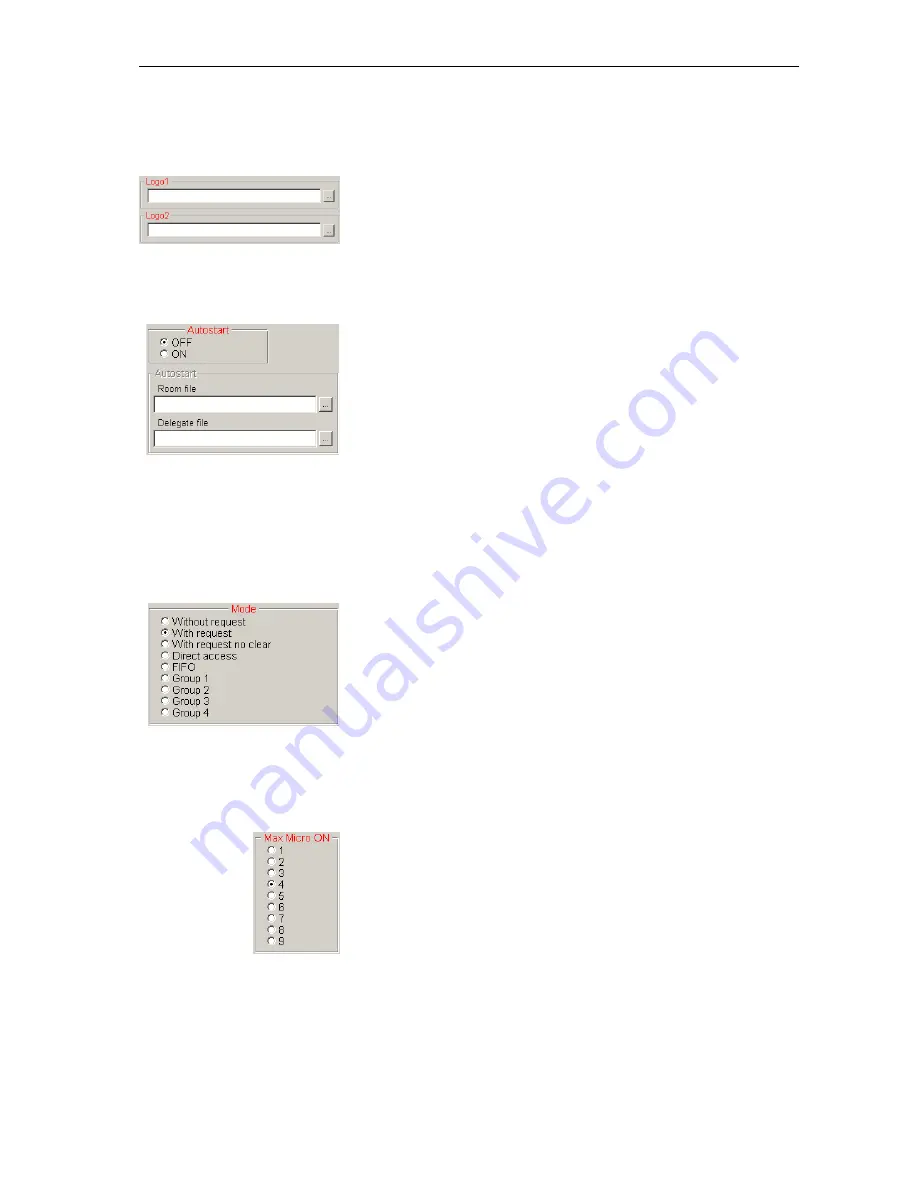
Configuring the conference system
34
will later be possible to clearly assign all printouts to a certain
conference.
To add up to two logos to the voting window:
왘
In the “Logo1” or “Logo2” box, specify the file path and the
*.bmp
file
of the logos.
The logos then appear one above the another on the top right of the
voting window (see “Loading the agenda file” on page 63).
Configuring the startup options
To set the program behaviour on startup:
왘
In the “Autostart” box on the “1” tab, click the desired option button
and specify the desired files under “Room file” and “Delegate file”.
y
If you click the “OFF” option button, no configuration is loaded when
the program is started and the empty “SDC 8000” window appears.
This setting is recommended for conference systems with a
frequently changing configuration and changing delegates.
y
If you click the “ON” option button, the synoptic view of the
conference room preset under “Room file” and the delegate data
selected under “Delegate file” are loaded automatically.
This setting is recommended for conference systems with an
unchanging configuration.
Configuring the conference mode
To preset a conference mode:
왘
In the “Mode” box on the “1” tab, click the desired option button.
y
For information on the nine different conference modes, see
“Operating the delegate units” on page 25 of the SDC 8000 system
manual.
y
You can also change the conference mode at any time during a
conference (see “Changing the conference mode during a
conference” on page 60) – however, this causes all consoles to turn
off automatically.
Configuring the speaker limit
To limit the number of simultaneously active consoles:
왘
In the “Max Micro ON” box on the “1” tab, click the desired option
button.
Note:
This concerns the “Direct Access” mode only!
Содержание SDC 8000 SYS
Страница 1: ...Software SDC 8000 SYS Software Manual...
Страница 94: ...Accessories 94...






























