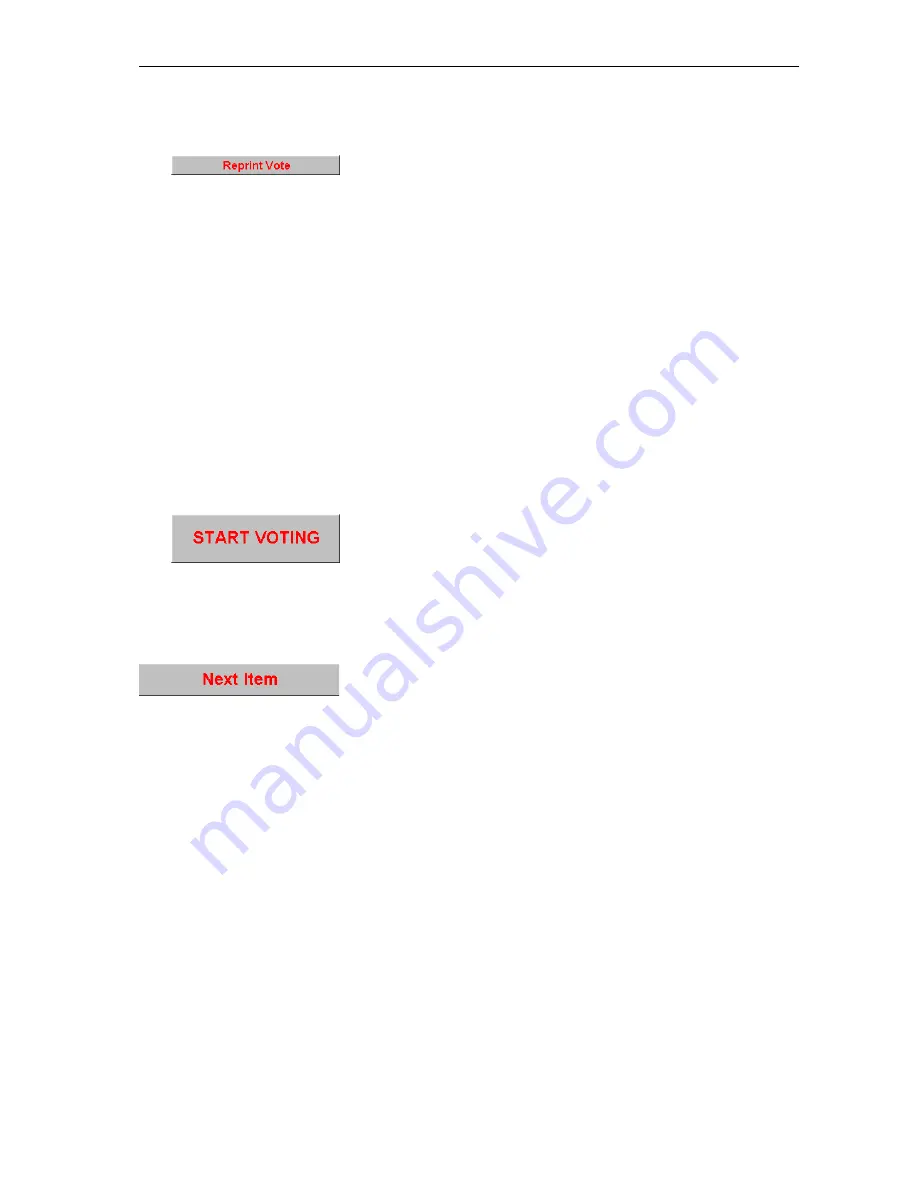
Voting
70
Printing voting results
To exceptionally print a voting result from a series of votes:
왘
Click the “Reprint Vote” button.
The file selection box opens.
왘
Select the voting results to be printed and confirm your selection by
clicking the “OK” button.
The selected voting results are printed.
To automatically print each voting result:
왘
Click the “Printer ON” option button (see “Automatically printing the
voting results” on page 65).
The voting result is automatically printed after the vote is completed.
Repeating a vote
To repeat a vote:
왘
In the agenda, click the vote which has already been taken and which
you want to repeat.
왘
Press the “Del” key.
왘
The “
x
” in front of the vote which has already been taken disappears.
왘
Click the “START VOTING” button again.
The vote is repeated.
Automatically proceeding to the next voting item
Once you have completed a vote from the agenda, you can automatically
proceed to the next voting item on the agenda using the “Next Item”
button.
왘
Click the “Next Item” button.
The subject and details of the voting item at the very top of the agenda
are displayed in the status area on the top left of the voting window.
You can start this vote immediately by clicking the “START VOTING”
button.
Carrying out an unplanned vote
If you want to spontaneously carry out a vote which is not on the agenda:
왘
In the agenda, click any desired vote which has not yet been taken or
do not
click the “Clear Vote Results” button immediately after a vote is
completed.
왘
The subject and details of the selected vote are displayed in the status
area on the top left of the voting window.
Edit the “Number”, “Object” and “Descript.” fields as required. If you
only want to increase the amendment number of the selected vote,
click the “+” button.
왘
Start the new vote.
After the vote is completed, the new vote with all details which you
entered is added to the bottom of the agenda.
Содержание SDC 8000 SYS
Страница 1: ...Software SDC 8000 SYS Software Manual...
Страница 94: ...Accessories 94...






























