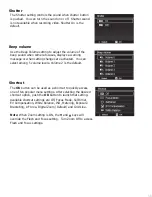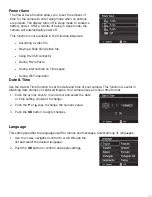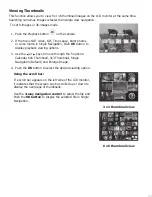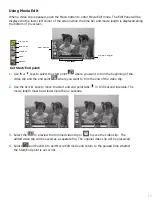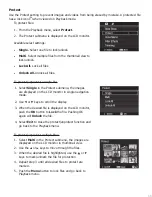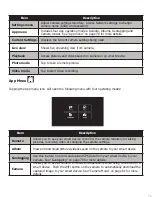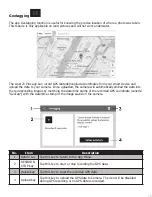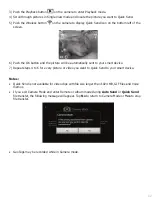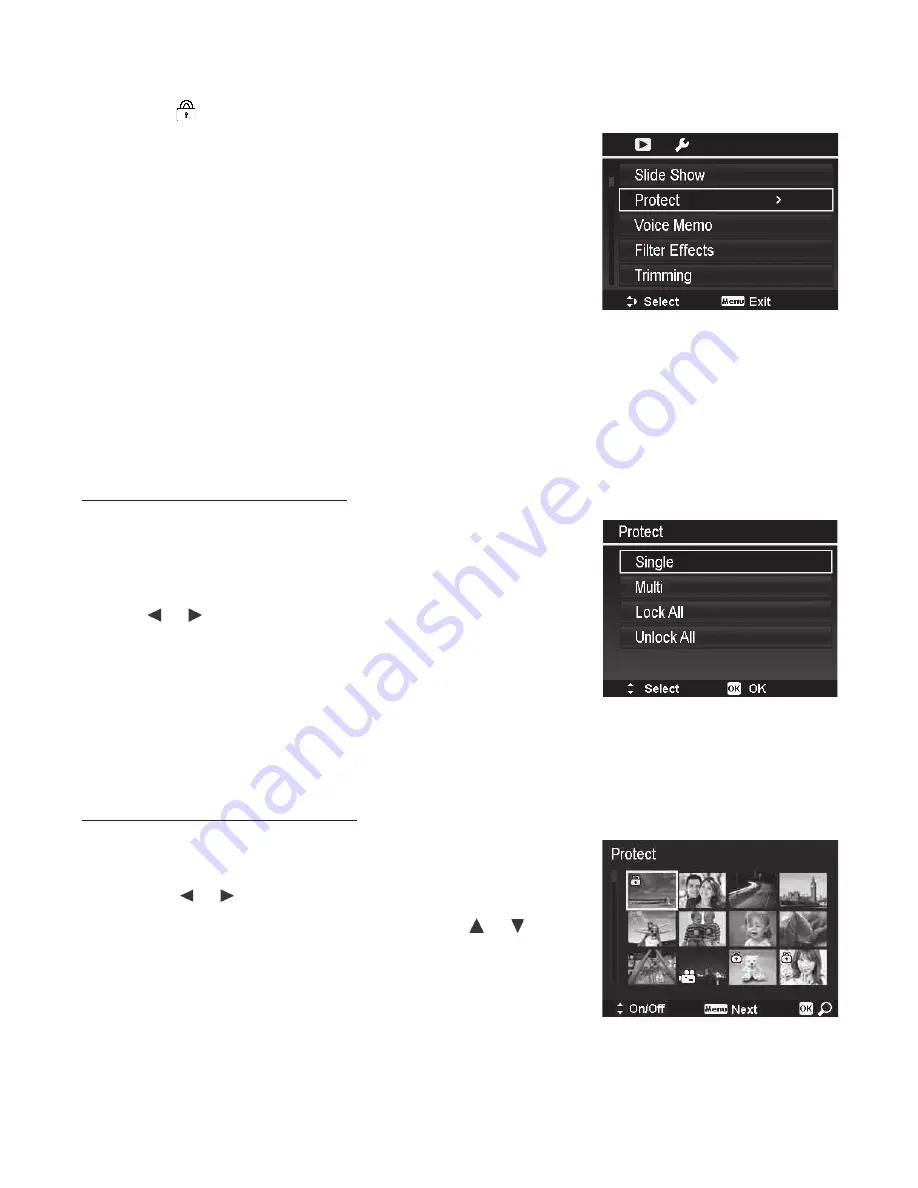
68
Protect
Use the Protect setting to prevent images and videos from being erased by mistake. A protected file
has a lock icon when viewed on Playback mode.
To protect files:
1. From the Playback menu, select
Protect
.
2. The Protect submenu is displayed on the LCD monitor.
Available select settings:
•
Single.
Select one file to lock/unlock.
•
Multi
. Select multiple files from the thumbnail view to
lock/unlock.
•
Lock All.
Lock all files
•
Unlock All.
Unlock all files.
To protect/unprotect a single file:
1. Select
Single
in the Protect submenu, the images
are displayed on the LCD monitor in single navigation
mode.
2. Use or keys to scroll the display.
3. When the desired file is displayed on the LCD monitor,
push the
OK
button to
Lock
the file. Pushing OK
again will
Unlock
the
file.
4. Select
Exit
to close the protect/unprotect function and
go back to the Playback menu.
To protect/unprotect multiple files:
1. Select
Multi
in the Protect submenu, the images are
displayed on the LCD monitor in thumbnail view.
2. Use the or keys to move through the files.
3. When the desired file is highlighted, use the or
keys to mark/unmark the file for protection.
4. Repeat step 3 until all desired files to protect are
marked.
5. Push the
Menu
button to lock files and go back to
Playback menu.