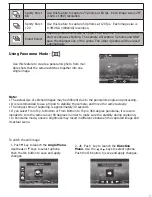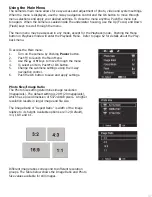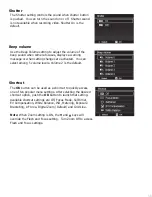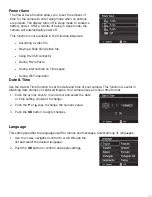46
Using Shutter Priority Mode -
S
This mode allows you to adjust the shutter speed value while the camera automatically adjusts the
aperture to achieve proper exposure. A faster shutter speed, like 1/1000 second, is useful for captur-
ing fast moving objects, like freezing the motion of a race car speeding by. A slower shutter speed
creates a sense of motion, like water flowing.
Shutter Priority mode may be used for capturing underwater pictures, however, it will be necessary to
change the following settings:
When using Shutter Priority with an external flash accessory, turn flash setting to Forced ON. You will
need to synchronize your external flash with the camera’s internal flash because there is a pre-flash
when flash fires in Shutter Priority mode.
When using Shutter Priority without an external flash, keep the camera’s internal flash OFF and
change the white balance setting to Blue Water Deep, Blue Water Shallow or Green water according
to water conditions and depth.
To set shutter speed values:
1.
Turn the Mode dial to “S” for
Shutter
Speed Priority.
2.
Push
OK button
to enter Adjustment mode,
then, use
Up/Down button
to select the
desired shutter speed.
3.
Fully push the
Shutter button
to capture the
image.
Displays the shutter value