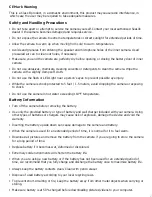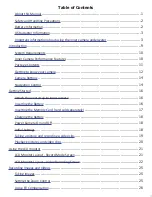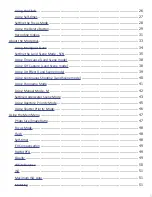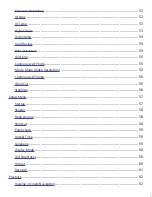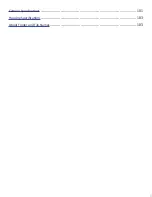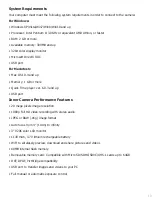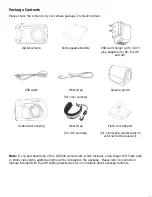Отзывы:
Нет отзывов
Похожие инструкции для DC2000

Z9
Бренд: Xblitz Страницы: 64

DPX 100WH
Бренд: ViewSonic Страницы: 2

GHDVR80W
Бренд: Gator Страницы: 24

Q-SYS NC Series
Бренд: QSC Страницы: 16

CarCam small
Бренд: A-rival Страницы: 24

R4252
Бренд: WOOX Страницы: 27

HDB228
Бренд: AtVideo Страницы: 8

CyperPix S555V
Бренд: Kobian Страницы: 39

477
Бренд: Sigma Страницы: 1

Z 6 II
Бренд: Nikon Страницы: 80

D2XS
Бренд: Nikon Страницы: 288

SCZ-3370N
Бренд: Samsung Страницы: 2

SCZ-2430N
Бренд: Samsung Страницы: 2

SCZ-2370
Бренд: Samsung Страницы: 1

SCP-3250H
Бренд: Samsung Страницы: 2

SDC-9442DC
Бренд: Samsung Страницы: 33

SDC-33
Бренд: Samsung Страницы: 38

SCZ-2370
Бренд: Samsung Страницы: 27