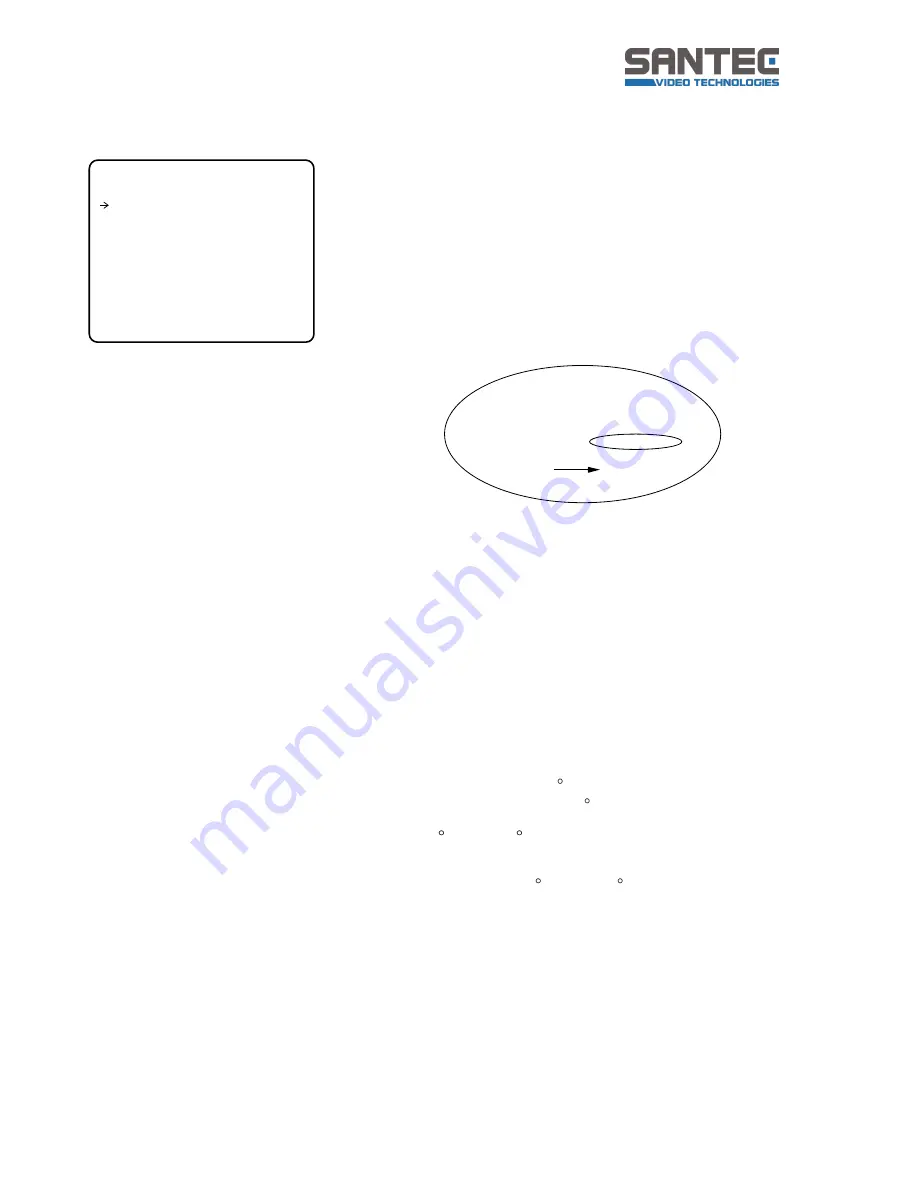
User manual SNC-637ID
_________________________________________________________________________________
- 59 -
8. Swing Setup
Swing
Number
[1~8]
Selects a Swing number to edit. If the selected
Swing is not defined, "NOT USED" is displayed in
the 1st Position and the 2nd Position.
1st Position
2nd Position
[PRESET 1~128]
Sets the 2 positions for a Swing function. If the
selected preset is not defined, "UNDEFINED" is
displayed as shown below.
When a swing function runs, the camera
movesfrom the preset assigned as the 1st point
to
the preset assigned as the 2nd point in
CW(Clockwise) direction. Then the camera
moves
from the preset assigned as the 2nd point to the
preset assigned as the 1st point in CCW
(Counterclockwise) direction. In case that
thepreset assignedas the1st point and the
presetassigned as the2nd point are same or only
1 Preset position is assigned, the camera turns
on its axis by 360 in CW direction and then it
turns on its axis by 360 in CCW direction.
Swing
Speed
[1 /sec. ~180 /sec.]
Defines Swing speed between the 2 Preset
positions from 1 /sec to 180 /sec
Clear Swing [CANCEL/OK]
Deletes the data of the selected Swing.
Run Swing
Runs Swing for the test purposes to check if it
works properly.
SWING SETUP
------------------------
SWING NO. 1
1ST POS. PRESET5
2ND POS. NOT USED
UNDEFINED
SWING SETUP
------------------------
SWING NO. 1
1ST POS. NOT USED
2ND POS. NOT USED
SWING SPEED 30/SEC
CLEAR SWING CANCEL
RUN SWING
BACK
EXIT









































