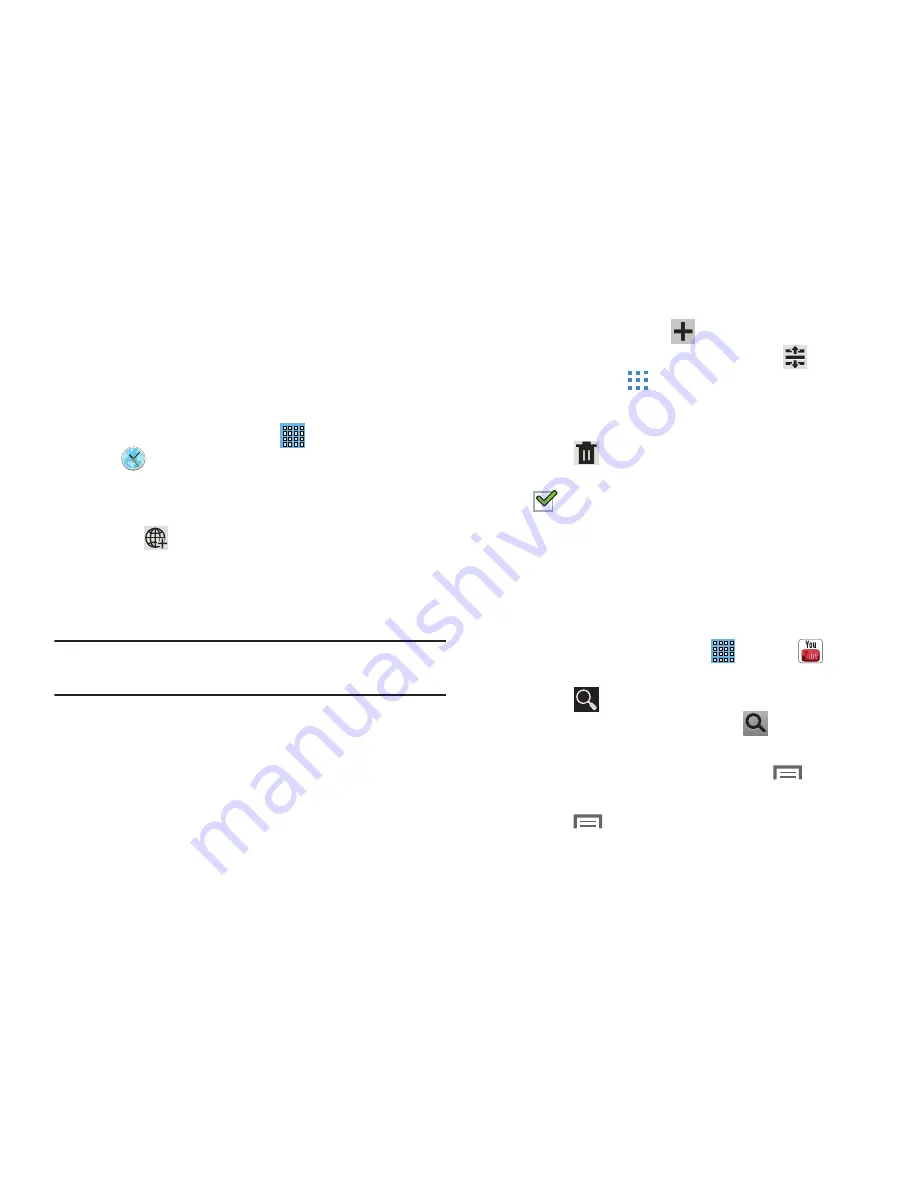
118
• Help
: displays on-screen help information.
3. About
: displays on-screen information about the application.
World Clock
View the date and time in any time zone.
1.
From a Home screen, touch
Apps
➔
World Clock
.
A map of the world displays with the locations you
have added flagged.
2.
Touch
Add
to add a city to display.
A list of world cities displays in landscape mode.
3.
Scroll through the list and touch the city you want to
add.
Tip:
Touch the first letter of the city’s name, to the right of the
list, to find the city more quickly.
– or –
In portrait or landscape mode, touch and turn the globe
to locate a city and touch the city you want to add.
A pop-up displays the city name, the current time and
date there, and the GMT offset.
4.
To add the city, touch
Add
on the pop-up.
5.
To change the order of the cities, touch
Reorder
.
Touch the grid
on an entry and drag the entry to a
new position in the list. Touch
Done
to change the
order.
6.
Touch
Remove
to delete entries. Touch the box
next to the cities you want to delete so that a
check mark displays, then touch
Delete
.
7.
Touch and hold an entry to remove it or to set the
DST settings
, which enable or disable Daylight Savings
Time adjustments.
YouTube
View and upload YouTube videos, right from your device.
1.
From a Home screen, touch
Apps
➔
YouTube
.
2.
Touch
Search YouTube
and use the keyboard to
enter a keyword or phrase. Touch
on the keyboard
to initiate the search.
3.
From the YouTube main screen, touch
Menu
for
options.
4.
Touch
Menu
➔
Settings
.
















































