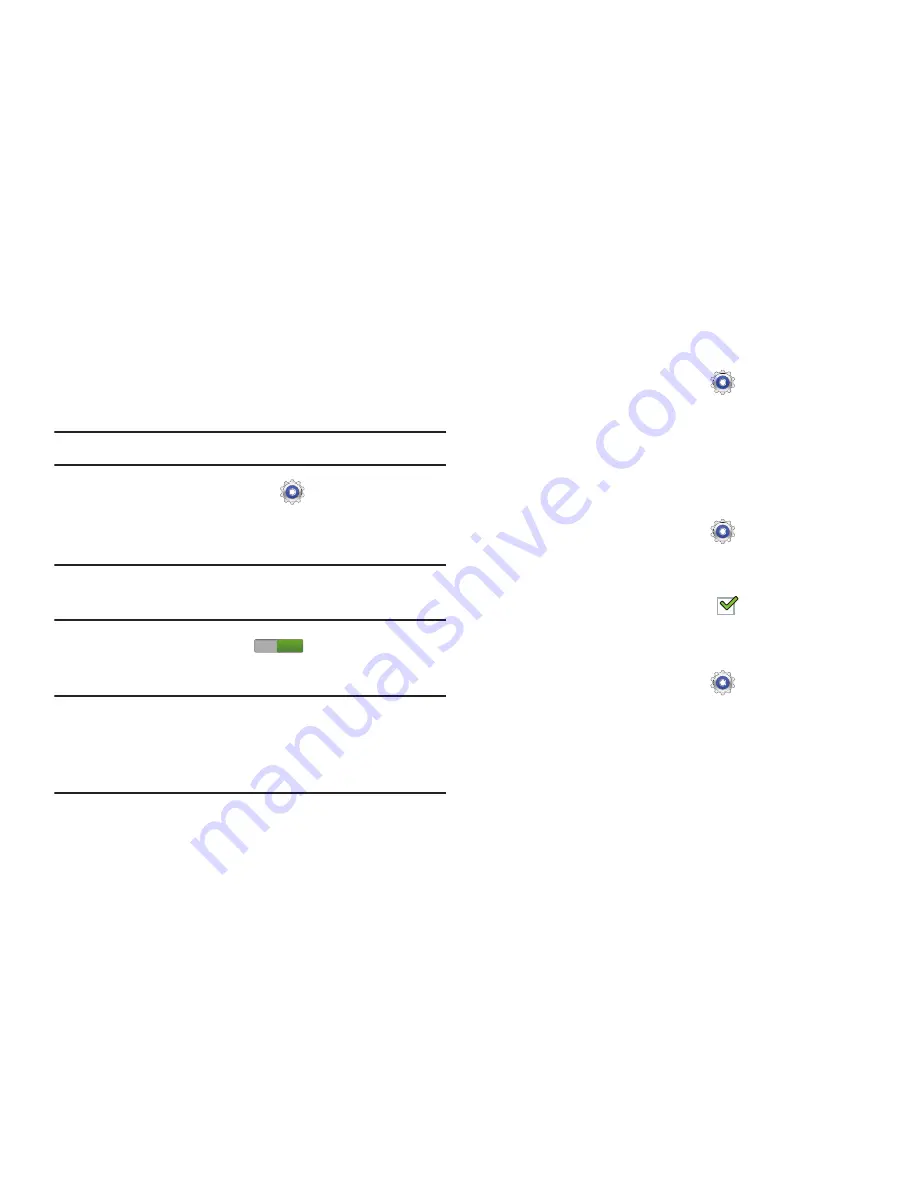
152
• Accessibility shortcut
: Add a shortcut to Accessibility settings
that displays when you press and hold the Power key.
Services Accessibility
Enable or disable accessibility services.
Note:
You must activate
Accessibility
before enabling services.
1.
From a Home screen, touch
Settings
➔
Accessibility
.
2.
Touch
TalkBack
to activate TalkBack.
Note:
TalkBack, when installed and enabled, speaks feedback
to help blind and low-vision users.
3.
Touch the
OFF / ON
icon
to turn TalkBack on.
4.
Touch
Settings
to configure TalkBack.
Important!
TalkBack can collect all of the text you enter,
except passwords, including personal data and
credit card numbers. It may also log your user
interface interactions with the device.
Vision Accessibility
To set the font size:
1.
From a Home screen, touch
Settings
➔
Accessibility
.
2.
Touch
Font size
.
3.
Touch a font size. Options are: Tiny, Small, Normal,
Large, and Huge.
To set negative screen colors:
1.
From a Home screen, touch
Settings
➔
Accessibility
.
2.
Touch
Negative colors
.
When enabled, a check mark
appears in the check
box.
To set voice output settings:
1.
From a Home screen, touch
Settings
➔
Accessibility
.
2.
Touch
Text-to-speech output
and select the preferred
TTS engine. For more information, refer to
“Speech
Settings”
on page 143.
To install accessibility scripts:
ON
















































