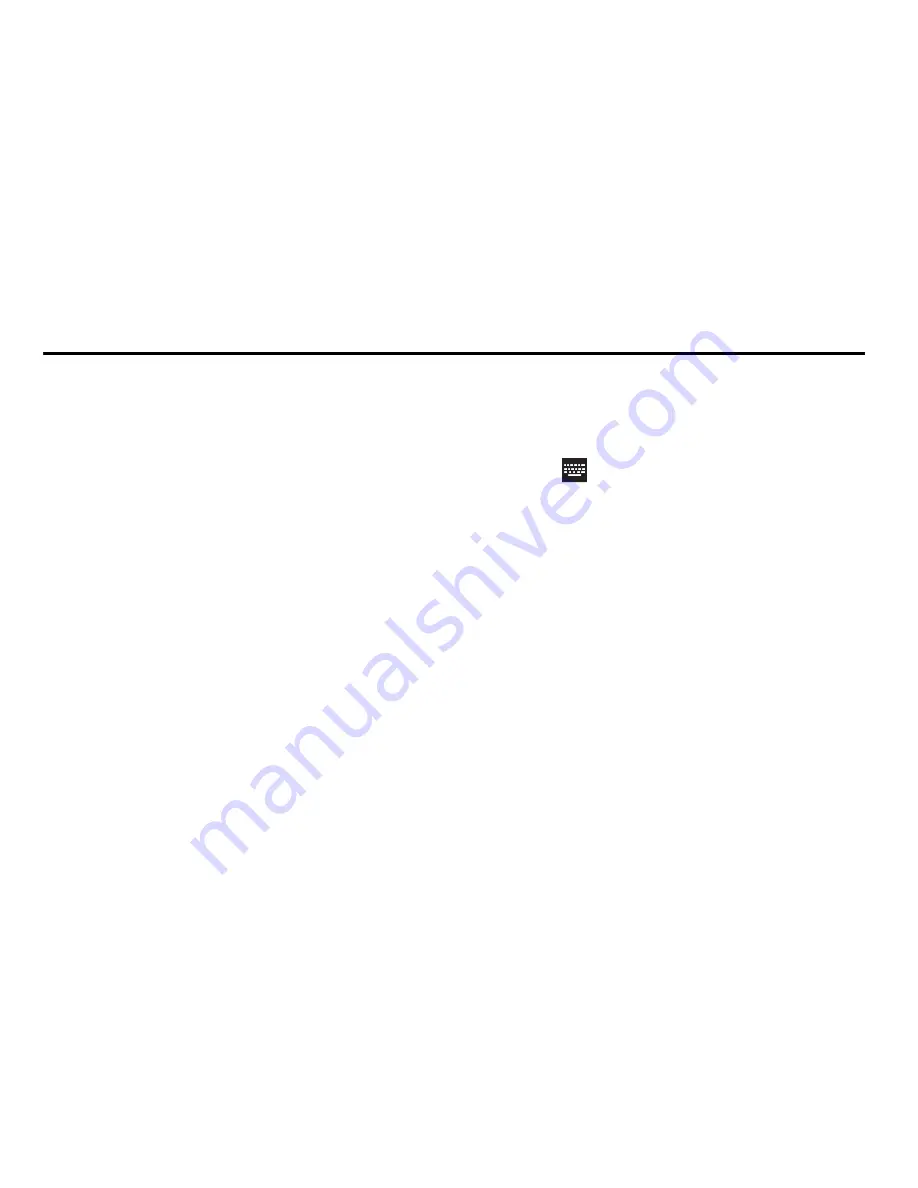
Entering Text 41
Section 4: Entering Text
This section describes how to select the desired text input
method when entering characters into your tablet. This
section also describes the predictive text entry system that
reduces the amount of key strokes associated with entering
text.
Your tablet comes equipped with an orientation detector that
can tell if the tablet is being held in an upright (Portrait) or
sideways (Landscape) orientation. This is useful when
entering text.
Text Input Methods
There are three text input methods available:
•
Google Voice typing
: allows you to enter text by speaking.
•
Samsung keyboard (default)
: Samsung’s on-screen
QWERTY keypad that can be used in both portrait and
landscape orientation.
•
Swype
: a new way to enter text on touch screens. Instead
of tapping each key, use your finger to trace over each
letter of a word.
You can set a default text entry method in Settings. For more
information, refer to
“Keyboards and Input Methods”
on
page 140.
To choose a text input method while entering text:
1.
Touch
Choose input method
in the Status bar.
The Set up input methods pop-up displays.
2.
Touch an input method to activate it.
Using the Samsung Keyboard
The Samsung keyboard is a custom virtual QWERTY
keyboard, featuring optional predictive text or continuous
input. Input characters by touching the on-screen keys with
your finger or use speech recognition.
You can enable predictive text, to have the Samsung
keyboard match your key touches to common words and
displays them. The Personalization option learns from GMal,
Facebok and Twitter. Log into these applications to enable
the Samsung keyboard to learn from your text input.






























