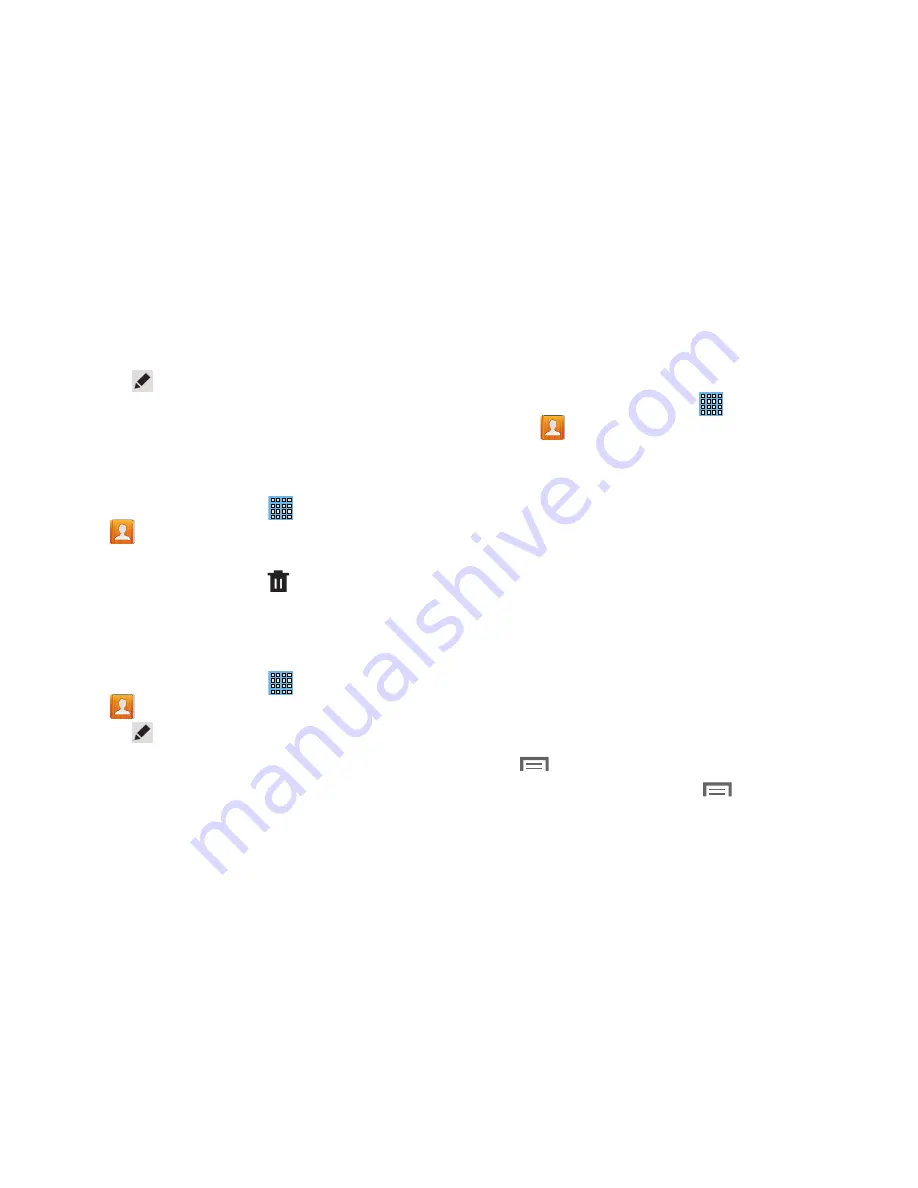
Contacts and Accounts 35
2.
Touch a contact in the Contacts list to view its
information.
3.
Touch
Edit
.
4.
Continue entering contact information. For more
information, refer to
“Creating Contacts”
on page 34.
Deleting Contacts
To delete a contact:
1.
From a Home screen, touch
Apps
➔
Contacts
.
2.
Touch a contact in the
Contacts
list to view its
information, and then touch
Delete
. At the prompt,
touch
OK
.
Managing Photo IDs
To remove or update a contact’s Photo ID:
1.
From a Home screen, touch
Apps
➔
Contacts
.
2.
Touch
Edit
.
3.
Touch the Contact photo, then touch
Remove
,
Image
,
Take picture
,
S Note, Pictures by people
.
Contacts Display Options
There are various ways to display your Contacts and general
Contacts settings.
1.
From a Home screen, touch
Apps
➔
Contacts
.
2.
Touch
Groups
,
Favorites
, or
Contacts
, above the
Contacts List, to view contacts various ways:
• Groups
: Displays the possible Groups, such as Not assigned,
Co-workers, Family, Friends, and so on. The number of
contacts in the group is displayed next to the group name.
Touch a group name to show only contacts in that group. For
more information, refer to
“Creating a New Group”
on
page 37.
• Favorites
: Show only your favorite, or starred, contacts. For
more information, refer to
“Favorites”
on page 39.
• Contacts
: Show all your contacts. Touch the
Search
field and
enter a keyword to list contacts that contain that keyword.
3.
From the
Groups
,
Favorites
, or
Contacts
list, touch
Menu
to display the options for each grouping.
4.
From the
Contacts
list, touch
Menu
➔
Settings
to
display and manage Contacts settings.






























