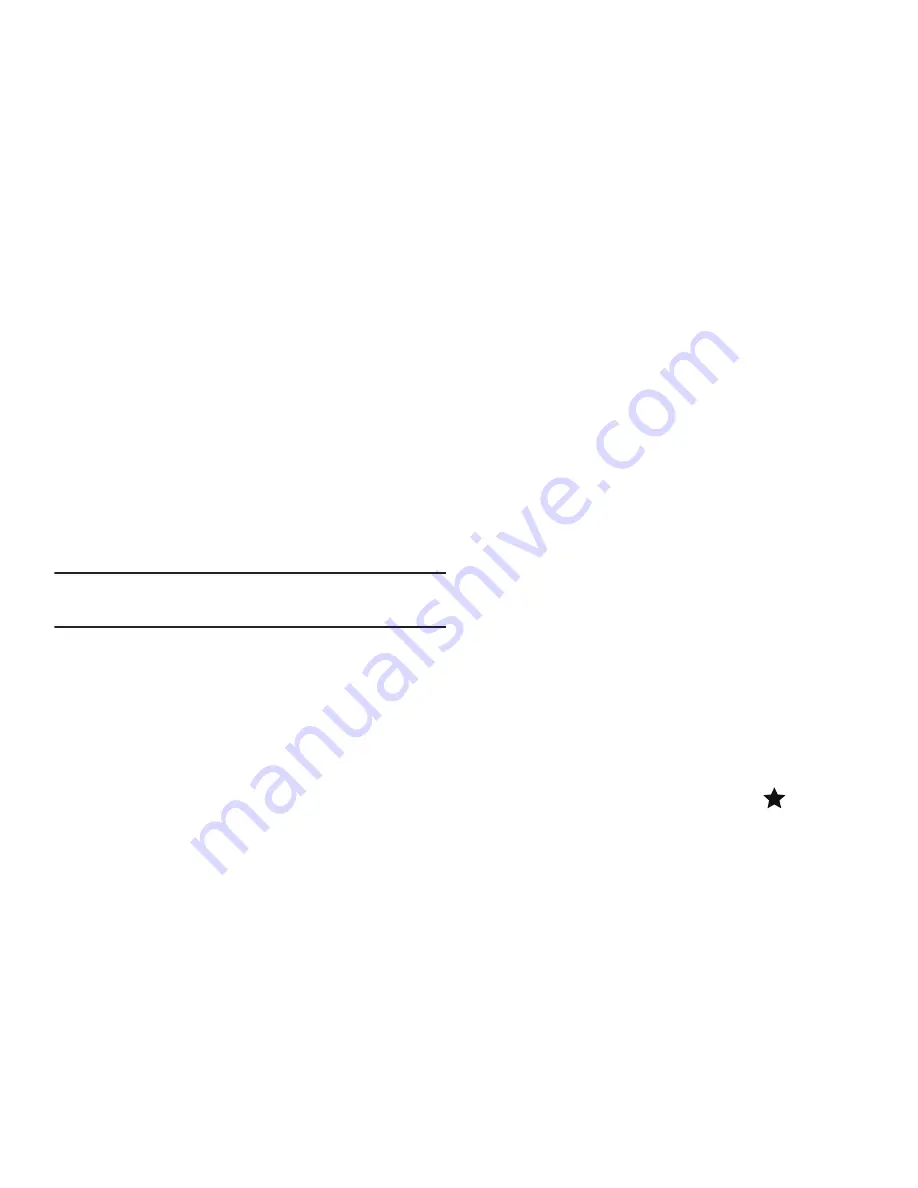
70
• White balance
: Set the light source.
• ISO
: This value determines how sensitive the light meter is on
your digital camera. Use a lower ISO number to make your
camera less sensitive to light, a higher ISO number to take
photos with less light, or Auto to let the camera automatically
adjust the ISO for each of your shots.
• Metering
: Select a method for measuring light.
• Outdoor visibility
: When taking outdoor shots in bright
settings, enabling Outdoor visibility Illuminates your screen to
make it easier to see what you are shooting.
Note:
What you see on screen will not correspond to the
luminance of the actual photograph taken.
• Guidelines
: Enable or disable an on-screen grid to aid in photo
composition.
• Shutter sound
: Turn the shutter sound on or off.
• Contextual filenames
: Enable or disable a system generated
filename.
• Take photos using voice
: Enable or disable an voice
command to take a photo.
• Save as flipped
: Set self-portrait mode and set this option to
On
to take and save a mirror-image photo.
• Image quality
: Choose a quality setting for photos.
• Storage
: Set whether to store you photos on your device or on
your memory card, if one is installed.
• Reset
: Set all Camera settings to the defaults.
Viewing Photos with the Image Viewer
After taking a photo, use the Image Viewer to view, share,
delete, or edit photos.
1.
Touch
Image Viewer
to view the photo.
2.
Touch the screen to show or hide Image Viewer
options.
3.
Touch the screen with two fingers or double-tap on the
screen to zoom all the way in or out. For more
information, refer to
“Pinch”
on page 20.
4.
Sweep across the screen to display the next or
previous photo. The current photo is outlined in the
thumbnails at the bottom of the screen. Touch a
thumbnail to view the photo it represents.
5.
To set the photo as a favorite, touch
Favorites
.






























