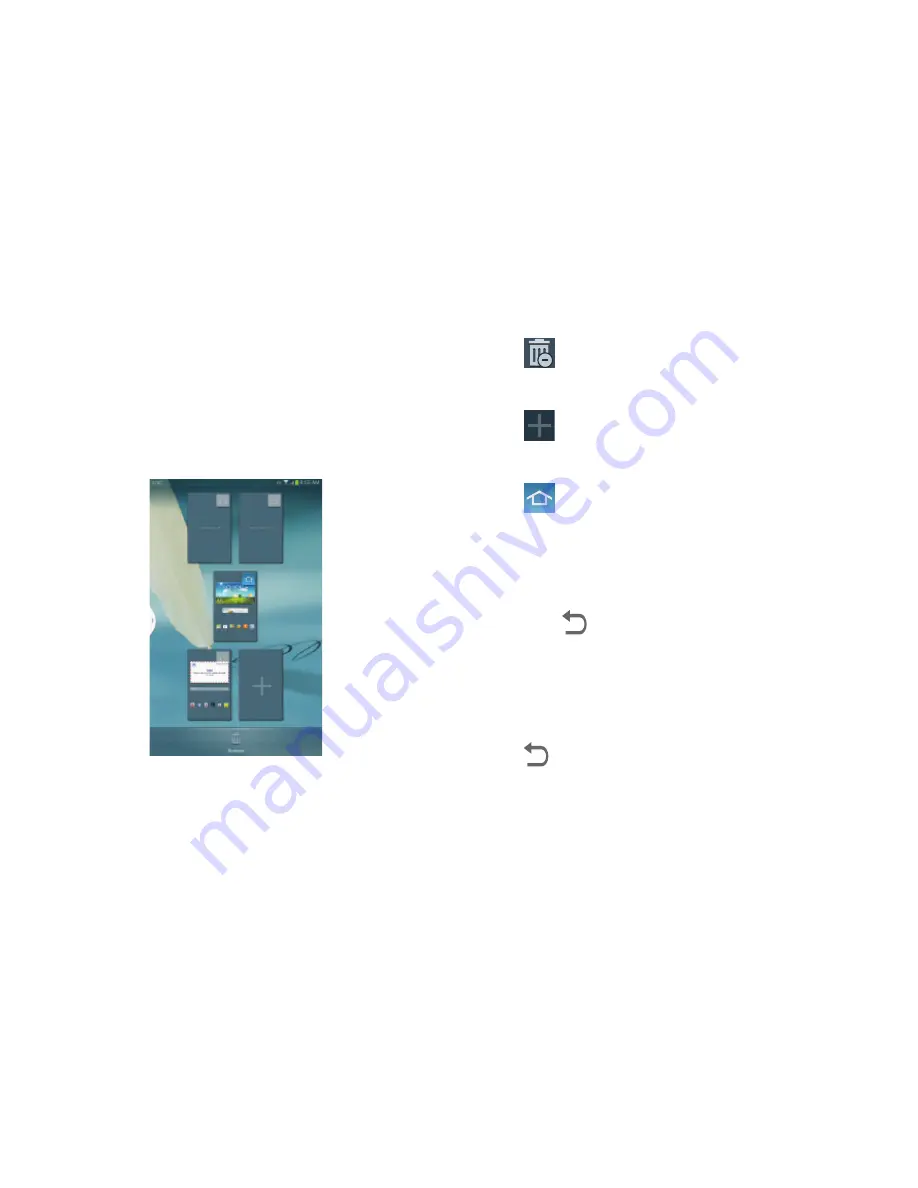
Understanding Your Device 19
1.
From a Home screen, pinch the screen from the left
and right side to the center to display the editing
screen.
Tip:
Touch and hold on the screen until the
Home screen
pop-up displays. Under
Add to Home screen
, touch
Page
to add a Home screen.
2.
Use these controls to configure panels:
3.
To rearrange the order of panels, touch and drag a
panel to a new location.
4.
Touch
Back
to return to the Home screen
Navigating Your Device
Use command buttons and the touch screen to navigate.
Command Buttons
Back
Touch
Back
to return to the previous screen, option, or
step.
•
Touch an option in the list.
Remove
: Touch and drag a panel to the Trash
Can to remove the panel from the Home
screen. It will turn red.
Add
: Touch to add a new panel, up to a total
of seven. This option is available when less
than seven panels have been added.
Default Home Page
: Touch the Home icon at
the upper right corner of a panel to set it as
the default home screen.
















































