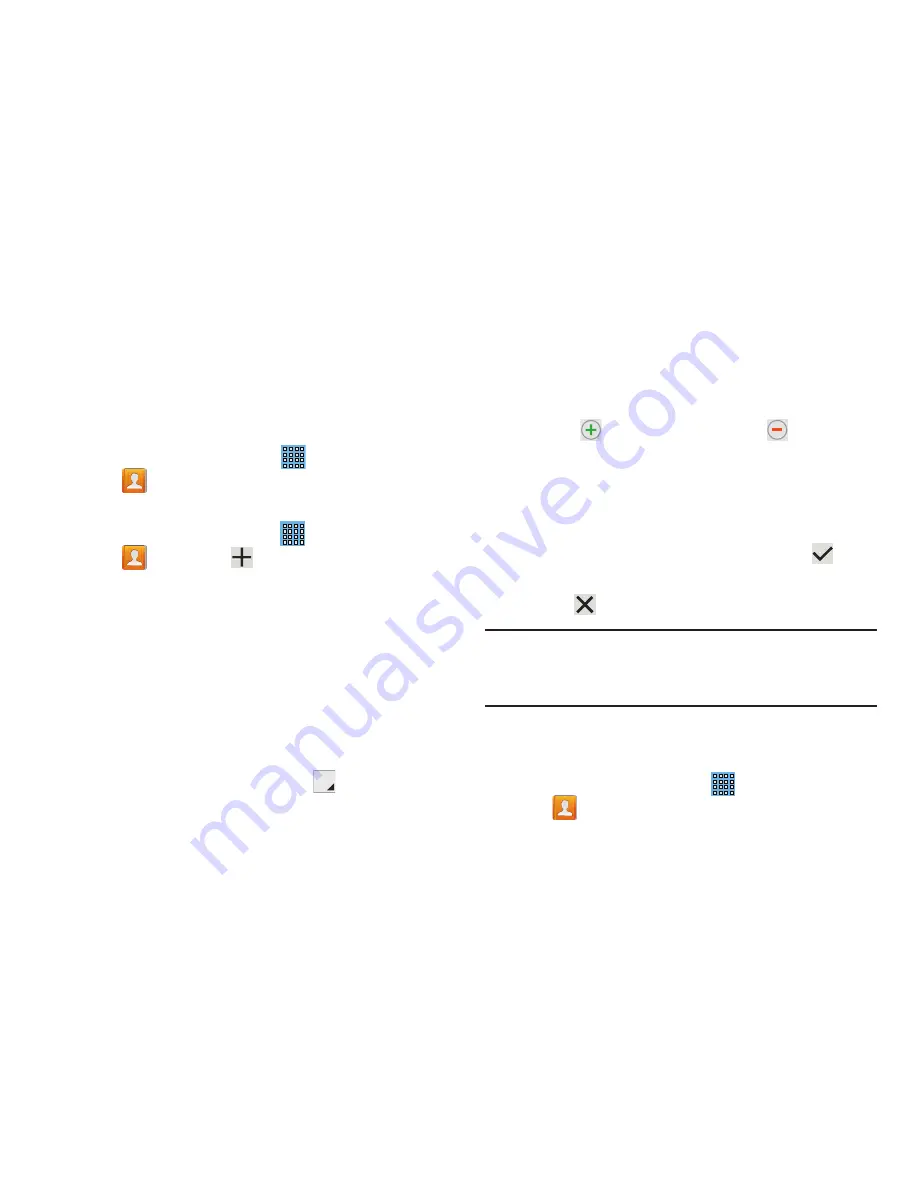
34
Contacts
Store contact information for your friends, family, and
colleagues to quickly access information or to send a
message.
To access Contacts:
From a Home screen, touch
Apps
➔
Contacts
.
Creating Contacts
1.
From a Home screen, touch
Apps
➔
Contacts
➔
.
The
Save contact to
pop-up displays.
2.
Touch
Device
,
SIM
,
or an account that you have already
set up.
3.
Touch the
Contact photo to set up a photo to identify
the contact.
4.
Touch contact fields to display the keyboard and enter
information:
•
Some fields have preset values. Touch the field and touch the
desired value. For example, touch the
Label tab and touch
a label for the field.
•
Other fields have to be input. Touch the field and use the
on-screen keyboard to input information.
•
Touching the check box next to some fields may make
additional fields available.
•
Touch
to add additional fields.Touch
to remove an
unused field. Also, touch
Add another field
to add other fields.
•
Touch the screen and swipe up or down to display additional
fields or touch
Next
on the keyboard to move to the next field.
5.
Touch
Done
to remove the keyboard.
6.
When you finish entering information, touch
Save
.
– or –
Touch
Cancel
to cancel and discard changes.
Tip:
Display a contact’s record and touch the
field to
send an email, the
Address
field to display the address on
a map, or the
Website
field to link to the website.
Updating Contacts
To update an existing contact:
1.
From a Home screen, touch
Apps
➔
Contacts
.






























