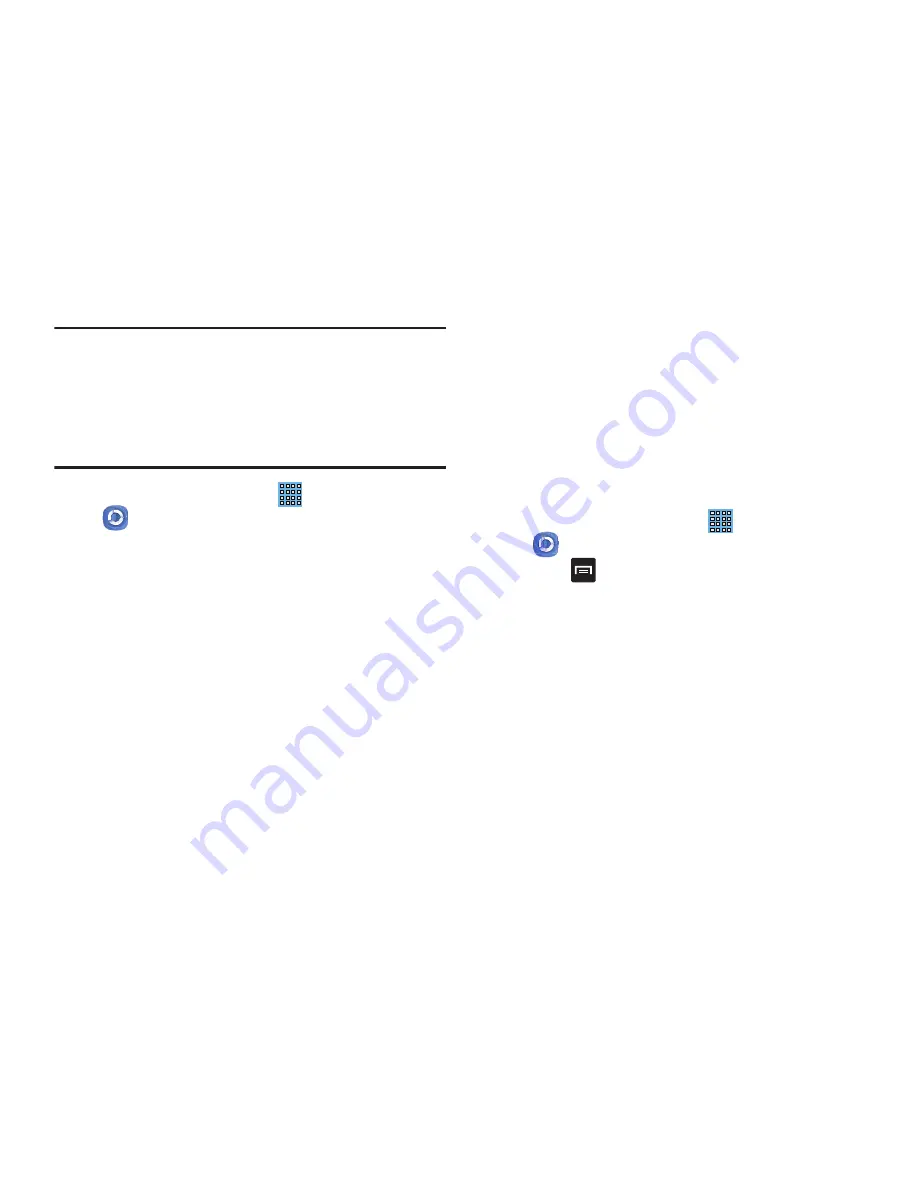
112
Important!
You must first connect both of your communicating
devices to the same Wi-Fi and be using an
active/registered Samsung account prior to using
this application. For more information, refer to
“Wi-Fi”
on page 120. For more information, refer
to
“Creating a Samsung Account”
on page 11.
1.
From the Home screen, tap
➔
Samsung Link
.
2.
Tap
Service introduction video
for more information on
Samsung Link.
3.
Tap
Sign in
to sign into your Samsung Account if you
have not already done so.
4.
Tap
Start
and follow the on-screen prompts.
5.
The Samsung Link screen contains two separate
streaming media options:
• Registered storage
: allows you to receive and playback media
stored externally (server, laptop, etc.) directly on your device by
allowing you to add a Web storage service for streaming
content.
• Registered devices
: allows you to stream/share selected
multimedia content from your device to DLNA compliant device
connected to the same Wireless Access Point.
Configuring Samsung Link Settings
Samsung Link must first be configured prior to its initial use.
You must setup parameters such as connected Wi-Fi, Items
to share, source server address, and external device
acceptance rights.
1.
From the Home screen, tap
➔
Samsung Link
.
2.
Press
and then tap
Settings
and configure the
following settings as desired:
• Registered storage
: allows you to add a Web storage location.
Without a storage service/location added, you will not be able
to use Samsung Link.
• Registered devices
: allows you to stream/share selected
multimedia content from your device to DLNA compliant device
connected to the same Wireless Access Point.
• Setting up web services
: allows you to sign into your web
accounts such as Facebook, Twitter, YouTube, Picasa, and
Flickr.






























