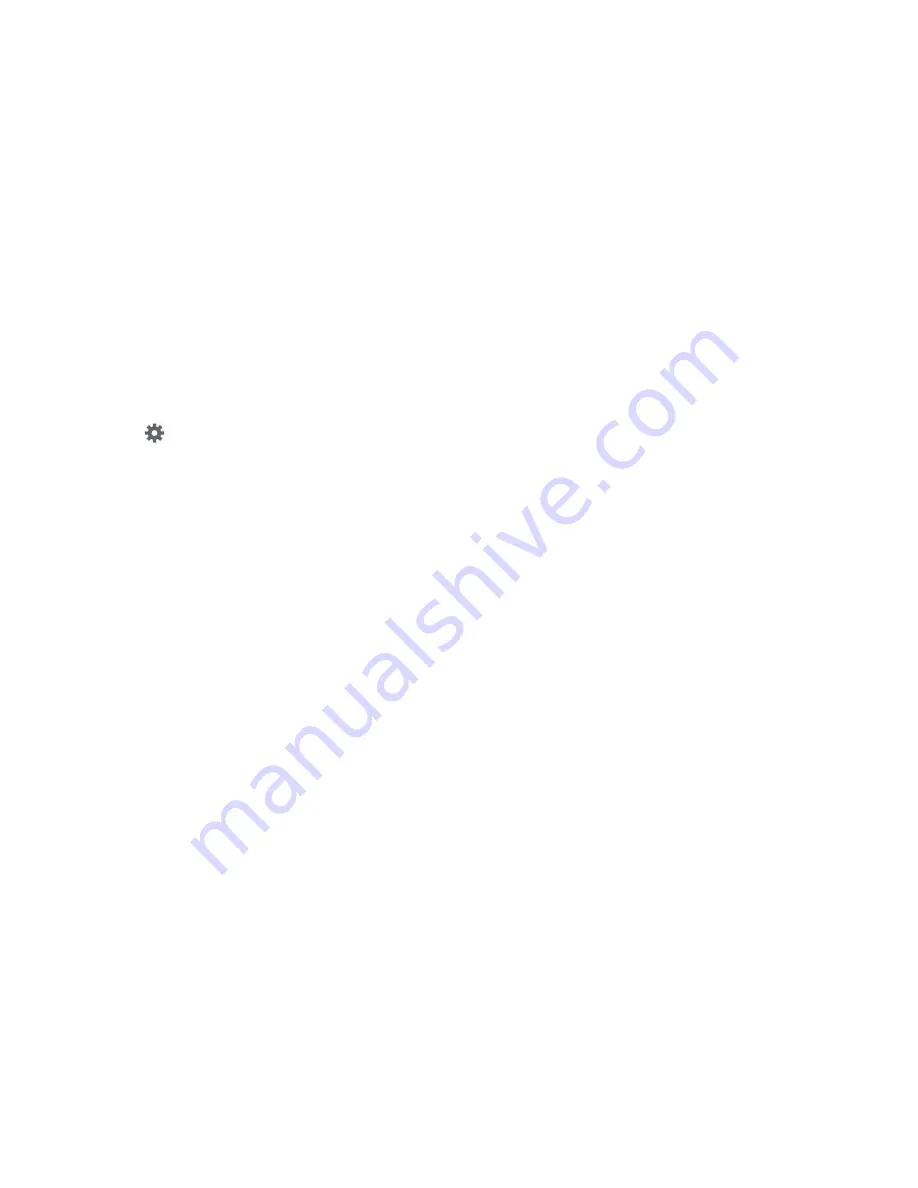
142
• Reset settings
: Reset keyboard settings except XT9 my words
and auto-substitution.
Swype Keyboard Settings
To configure the Swype keyboard:
1.
Touch
next to Swype to display the following
options:
2.
Tap
Settings
on the left side of the screen to alter these
settings:
• Vibrate on keypress
: activates a vibration sensation as you
enter text using the keypad.
• Sound on keypress
: turns on sounds generated by the Swype
application.
• Show complete trace
: once enabled, sets wether or not to
display the complete Swype path.
• Auto-capitalization
: automatically capitalizes the first letter of
a sentence.
• Auto-spacing
: automatically inserts a space between words.
When you finish a word, just lift your finger or stylus and start
the next word.
• Next word prediction
: once enabled, predicts the next word in
your text string based on your current text entries.
• Show Voice key
: once enabled, displays the Voice icon on
your Swype keyboard so you can use the Voice input option.
3.
Tap
My Words
on the left side of the screen to access
the following options:
• Backup & Sync
: allows you to backup your Swype dictionary
and sync your Swype dictionary across multiple devices.
• Living Language
: when enabled, this feature automatically
updates your Swype dictionary with popular new words.
• Social integration
: allows you to learn information from your
Facebook, Twitter, and Gmail accounts to help you while using
Swype.
• Edit my dictionary
: allows you to edit your personal Swype
dictionary.
• Clear language data
: deletes all of your personal language
data, including your words.
• Contribute data usage
: when enabled, allows the Nuance
®
application to collect usage data for better word predictions.
• Cellular data
: when enabled, activates cellular data usage by
the Swype application so it can receive program updates,
language downloads, and other related features via your
existing data connection.






























