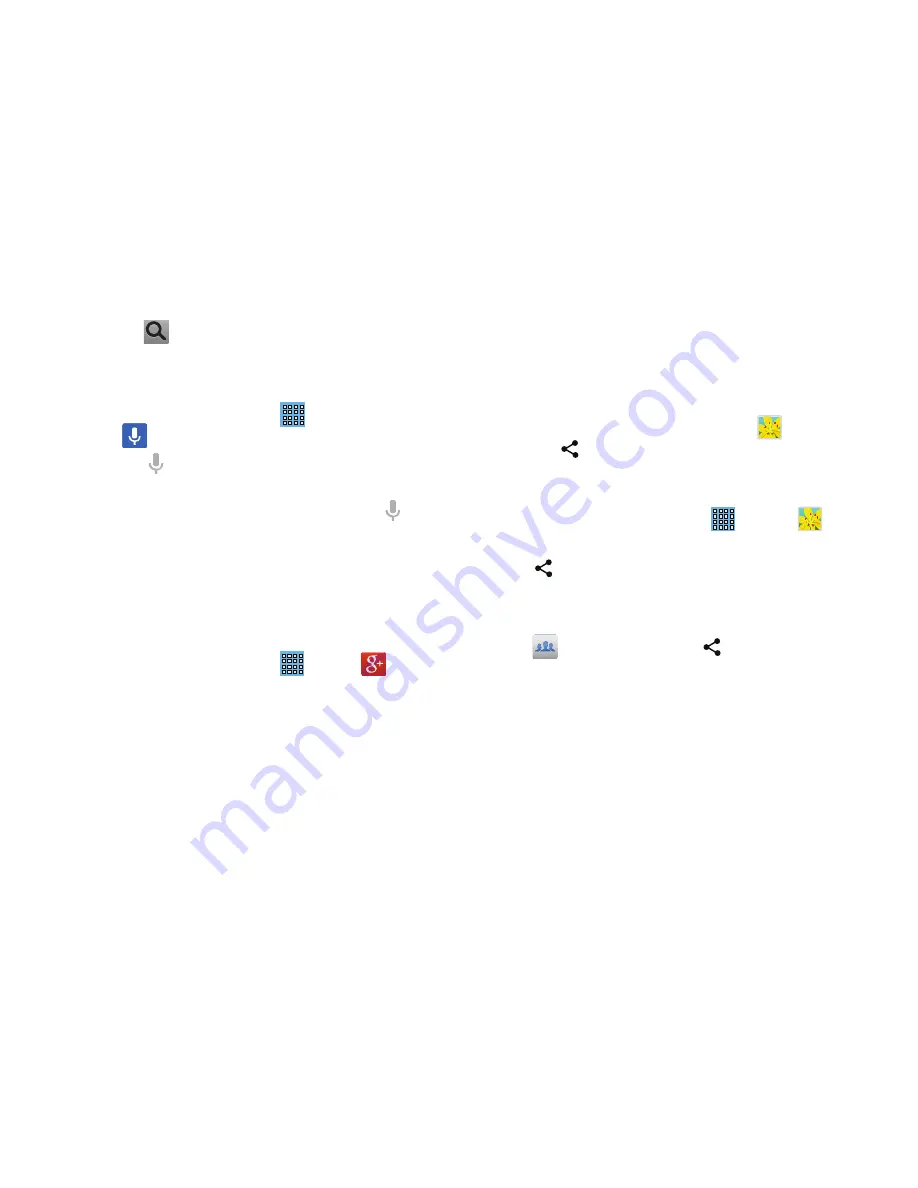
102
Touch
on the keyboard to start the search.
A browser window displays the search results.
To use Voice Search directly:
1.
From a Home screen, touch
Apps
➔
Voice Search
.
2.
Touch
and speak the search criteria slowly and
clearly. Google searches for the information and
displays results or displays
Retry
. Touch the
to
retry speaking the search word(s).
Share updates and see what is going on around you with
for mobile.
For more information, refer to
“”
on page 58.
From a Home screen, touch
Apps
➔
.
Group Play
Group Play is an easy way to share files in real time with
others who are on the same Wi-Fi network. Group Play can
be used when you want to share documents, images, music,
and so on.
You can use Group Play for meetings, sales presentations,
conferences, and classes. All you need is a Wi-Fi network
that works with Group Play, and most do.
Using Group Play from an Application
While using various applications, such as
Gallery
, when
you touch
Share
to share a file, you see Group Play as an
option.
To share a file using Group Play:
1.
From a Home screen, touch
Apps
➔
Gallery
.
2.
Navigate to the file you want to share and touch
Share via
➔
Group Play
.
For more information, refer to
“Gallery”
on page 76.
Note:
After the initial Group Play request, touch
Group Play
instead of
Share
.
3.
Use the keyboard to enter a PIN code and touch
Done
.
This process makes sure only desired recipients can
view your shared image.
The Group Play screen displays and the device waits
for other connected recipients to accept the connection
and enter the PIN on their screens.






























