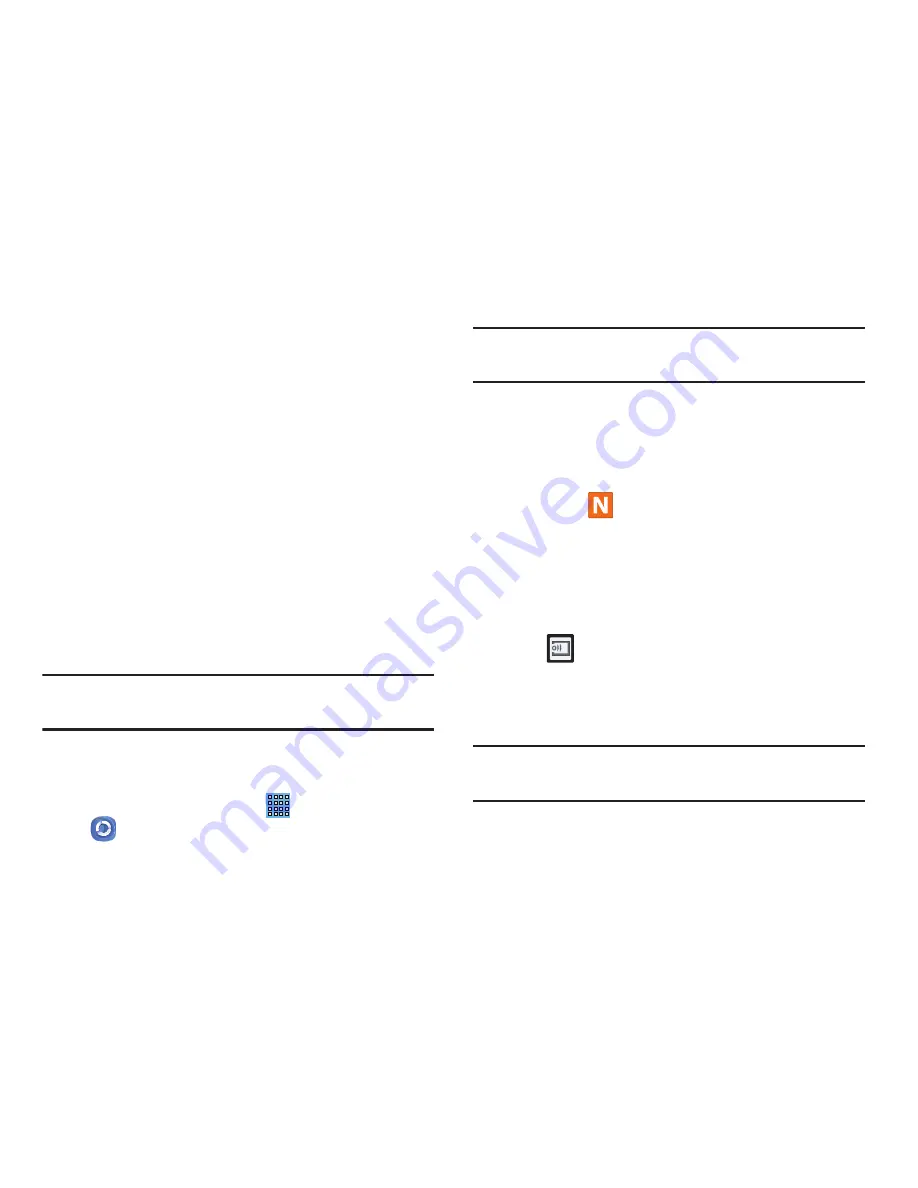
Applications 113
• Auto upload
: allows you to enable automatic upload of images
from your device to those storage locations specified within the
Web storage list.
• Video quality settings
: allows you to setup the video quality for
streamed video content.
• Lock Samsung Link
: allows you to restrict access to Samsung
Link by requiring a user enter the currently active and
associated Samsung account password.
• Language
: allows you to select your preferred language.
• About this service
: displays application information.
• Customer support
: allows you to contact the Samsung Link
team via a new email from an available email account.
Sharing Media via Samsung Link to a Target
Device
Important!
Make sure all communicating devices are
connected to the same Wi-Fi.
1.
Launch AllShare Play/Samsung Link on the target
device (such as an Internet TV, Samsung Tablet, etc.).
2.
From the Home screen, tap
➔
Samsung Link
.
Note:
You must be signed in to your Samsung Account before
you can use this feature.
3.
Tap your device name from the
Registered devices
area.
4.
Tap an available category tab (Photos, Music, Videos,
or Files) and select a file.
•
A file with
in the upper-left indicates it is stored remotely
on a Web storage location. Selecting this media causes your
device to access the file currently stored on your services’
servers.
5.
Tap an available on-screen file, image, or video to
place a green check mark alongside it.
6.
Tap
(
Stream to connected devices
) and select an
available target device to begin streaming.
7.
On a target device (ex: Internet TV) select the
on-screen
Allow
button to continue.
Note:
At this stage your device is requesting access to share
media with the external source.






























