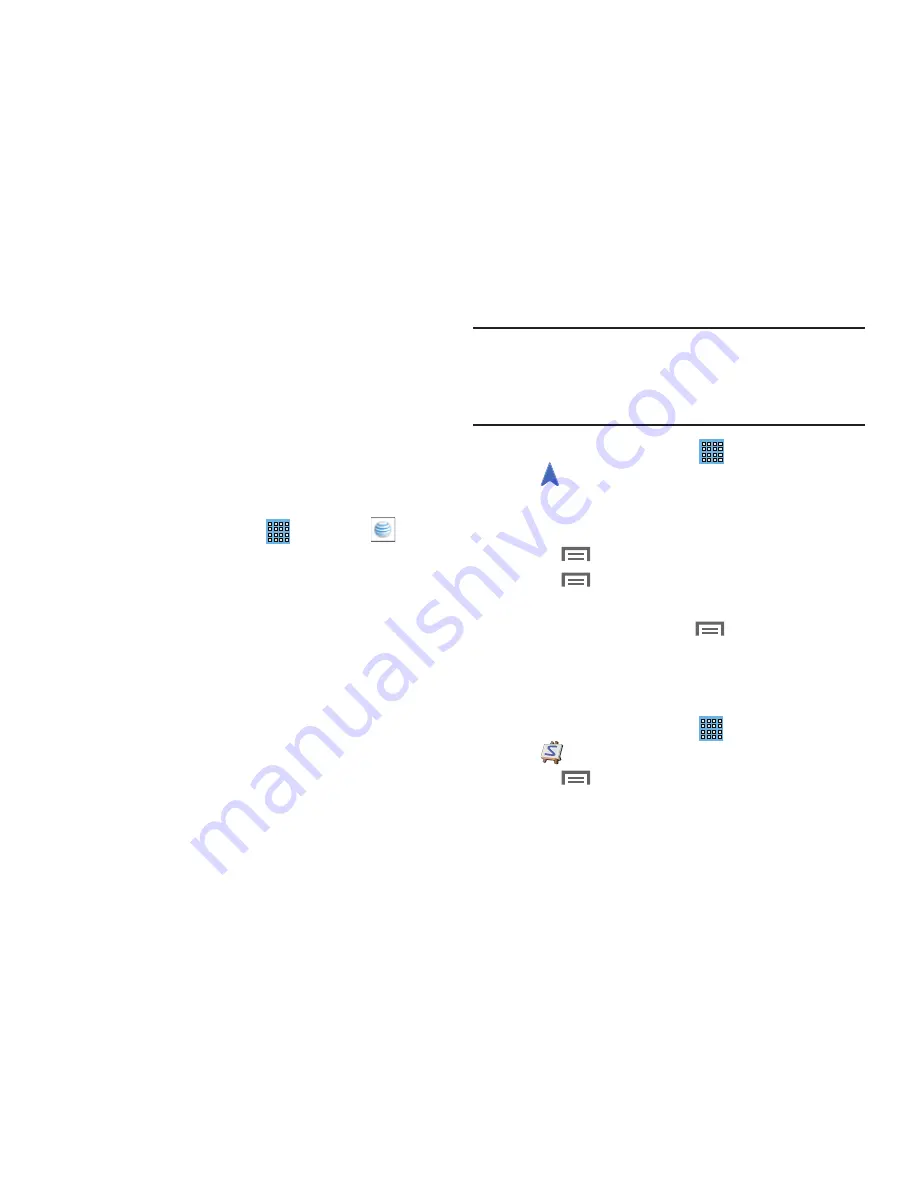
Applications 107
2.
Sign into your Google Account. If you haven’t set up an
account, see
“Creating a New Google Account”
on
page 14.
3.
After signing into your Google Account, the Play Store
displays the
myAT&T
application. Tap the application.
4.
Tap
Update
.
5.
Follow the on-screen instructions.
Using myAT&T
1.
From the Home screen, tap
➔
myAT&T
.
The
myAT&T
page is displayed.
2.
Read the Terms and Conditions and tap
Accept
to
continue.
3.
Enter your
User ID
and
Password
using the on-screen
keypad, then tap
Login
.
4.
Follow the on-screen instructions.
Navigation
Use Google Navigation to find a destination and to get
walking or driving directions.
Navigation works best when Wi-Fi is enabled. For more
information, refer to
“Turning Wi-Fi On”
on page 84.
Note:
You must enable location services to use Navigation.
Some features require Standalone or Google location
services. For more information, refer to
“Location
Services”
on page 134.
From a Home screen, touch
Apps
➔
Navigation
.
Navigation Menu
While viewing a map:
1.
Touch
Menu
for options.
2.
Touch
Menu
➔
Settings
to configure Navigation
settings:
3.
For more information touch
Menu
➔
Help
.
Paper Artist
Add cartoon and many other effects to existing photos or
photos you take within Paper Artist.
1.
From a Home screen, touch
Apps
➔
Paper Artist
.
2.
Touch
Menu
➔
Help
to get started.
















































