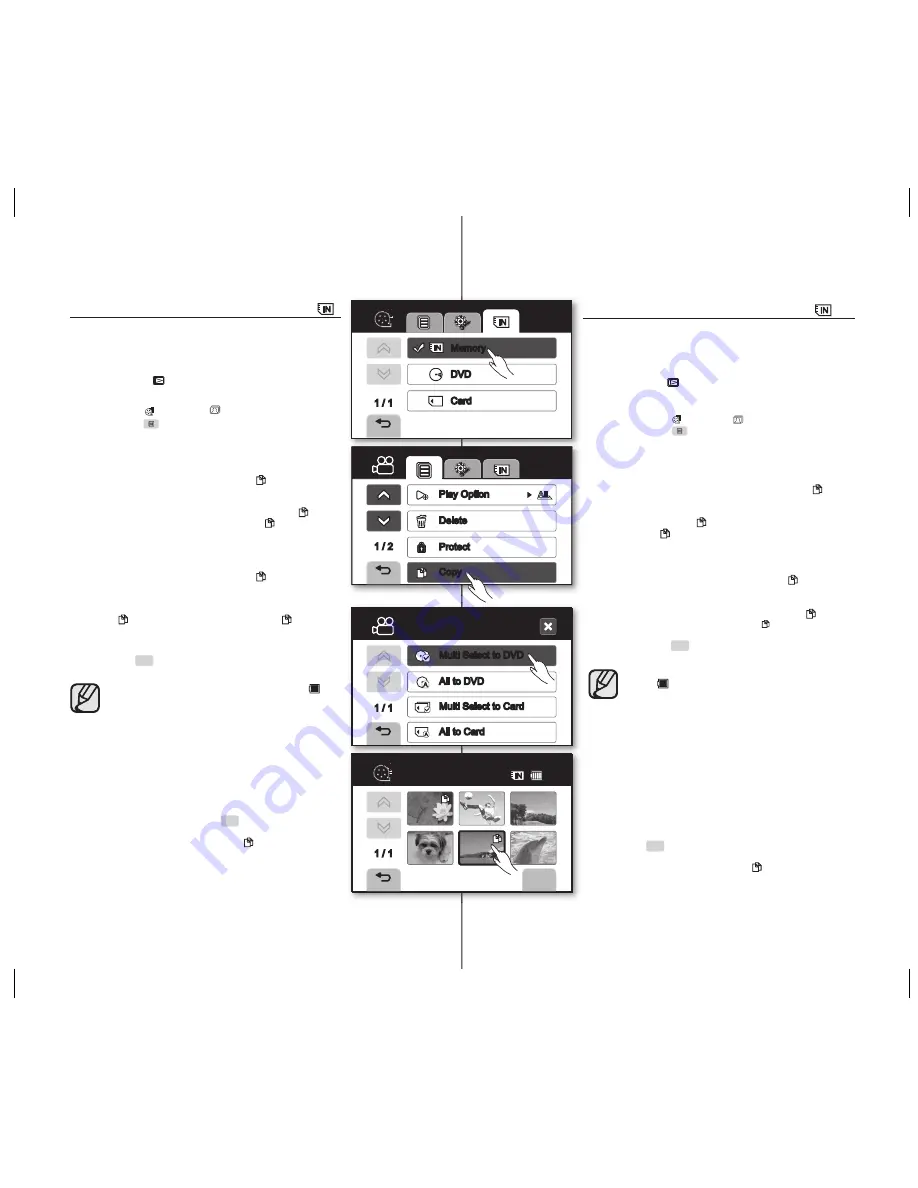
77_ English
COPYING IMAGES FROM THE BUILT-IN
MEMORY
•
You can copy images from the built-in memory onto a DVD
disc or memory card.
•
This function works only in Play mode.
page 21
•
Make sure that a memory card or DVD disc has been inserted.
1.
Slide the
POWER
switch downward to turn on the power and
press the
Play
(
) button to set Play mode.
•
Select the storage media to built-in memory.
page 76
2.
Touch Movie ( ) tab or Photo ( ) tab.
3.
Touch Menu (
) tab
“
Copy.
”
4.
Touch the desired option tab on the screen. (“
Multi Select to
DVD
,” “
All to DVD
,” “
Multi Select to Card
,” or “
All to Card
”)
•
“
Multi Select to DVD
”: Copy individual movie images to a
DVD disc.
-
Touch images you want to copy. The ( ) indicator is
displayed on the selected movie images. Touching the
movie thumbnail image toggles between the movie
thumbnail image being selected for copying (the ( )
indicator appears on image) or not (the ( ) indicator is
removed from image).
•
“
All to DVD
”: Copy all movie images to DVD.
•
“
Multi Select to Card
”: Copy individual movie/photo
images to a card.
-
Touch images you want to copy. The ( ) indicator is
displayed on the selected movie images.
Touching the movie thumbnail image toggles between the
movie thumbnail image being selected for copying (the
( ) indicator appears on image) or not (the( ) indicator is
removed from image).
•
“
All to Card
”: Copy all movie/photo images to card
5.
Touch
OK
(
OK
) tab.
The message according to the selected option will appear. Touch
“Yes.”
• This function is not available at the battery level under (
).
• This function operates identically in the full image display mode
(single image displayed on the screen).(Photo images only)
• If free space available on the storage is insuffi cient, copying may
not be possible. Delete unnecessary images.
page 76
• If the disc or memory card is error, copying may not be possible
.
• Do not remove the power (battery pack or AC power adaptor)
during copying. Storage media may be damaged. Use AC power
adaptor when using copy function.
• You can access this function by pressing
COPY/FINALIZE
button.
• You can also access it by using the
Q.MENU
button.
Press
Q.MENU
button
Touch “
Copy
”
Touch the storage
media to copy
Touch
OK
(
OK
) tab. In the quick menu, all the
movie thumbnail images are selected. Touch the movie thumbnail
image you don’t want to copy. The ( ) indicator disappears from
the image. Also, if there is no enough space in the destination
storage to copy, fi les are selected in the order from the fi rst as
long as the space allows.
Español _77
COPIA DE ARCHIVOS DESDE LA MEMORIA
INCORPORADA
•
Puede copiar imágenes desde la memoria incorporada a un disco DVD o a
una tarjeta de memoria.
•
Esta función sólo está operativa en el modo Reproducir.
página 21
•
Asegúrese de haber insertado una tarjeta de memoria o un disco DVD.
1.
Deslice el interruptor
POWER
hacia abajo para encender la unidad y presione el
botón
Reproducir
(
) para establecer el modo Reproducir.
•
Seleccione el soporte de almacenamiento en memoria incorporada.
página 76
2.
Toque la fi cha Video ( ) o la fi cha Foto ( ).
3.
Toque la fi cha Menú (
)
“
Copy
”.
4.
Toque en pantlala la fi cha de la opción que desee. (“
Multi Select to DVD
,” “
All to
DVD
,” “
Multi Select to Card
,” o “
All to Card
”).
•
“
Multi Select to DVD
”: copia imágenes de video individuales a un disco
DVD.
-
Toque las imágenes que desee copiar. Aparece el indicador ( ) en las
imágenes de video seleccionadas. Tocar la imagen en miniatura de video
cambia la selección de la imagen de video en miniatura para copiarse
(aparece el indicador ( ) en la imagen) o no copiarse (se quita el
indicador ( ) de la imagen).
•
“
All to DVD
”: copia todas las imágenes de video al DVD.
•
“
Multi Select to Card
”: copia imágenes de video/fotos individuales a una
tarjeta.
-
Toque las imágenes que desee copiar. El indicador ( ) aparece en las
imágenes de video seleccionadas.
Tocar la imagen en miniatura del video cambia la selección de la imagen
en miniatura de video para copiarla (aparece el indicador ( ) en la
imagen) o no copiarla (se quita el indicador ( ) de la imagen).
•
“
All to Card
”: copia todas las imágenes de video/fotos en la tarjeta.
5.
Toque la fi cha
OK
(
OK
).
El mensaje aparecerá según la opción seleccionada. Toque
“Yes”.
• Esta función no está disponible con el nivel de la batería por debajo
de (
).
• Esta función se ejecuta igual en el modo de visualización completo
de imagen (una sola imagen aparece en pantalla).(Sólo imágenes
fotográfi cas)
• Si el espacio libre disponible no es sufi ciente, no será posible
realizar la copia. Borre las imágenes innecesarias.
página 76
• Si el disco o la tarjeta de memoria tienen un error, es posible que no
se pueda copiar.
• No quite la alimentación (batería o adaptador de alimentación
de CA) durante la copia. Es posible que se dañe el soporte de
almacenamiento. Utilice el adaptador de alimentación de CA
utilizando la función de copia.
• Puede acceder a esta función presionando el botón
COPY/FINALIZE
.
• También puede acceder utilizando el botón
Q.MENU
. Presione
el botón
Q.MENU
.
Toque “
Copy
”.
Toque el soporte de
almacenamiento que va a utilizar para copiar.
Toque la fi cha
OK
(
OK
). En el menú rápido, se seleccionan todas las imágenes
en miniatura de video. Toque la imagen en miniatura de video
que no desee copiar. El indicador ( ) desaparece de la imagen.
Asimismo, si no hay espacio sufi ciente para copiar en el soporte
almacenamiento de destino, los archivos se copian por orden
mientras el espacio lo permita.
1 / 2
Play Option
Delete
Protect
Copy
Memory
DVD
1 / 1
Card
Multi Select to DVD
All to DVD
1 / 1
All to Card
Multi Select to Card
Copy
OK
1 / 1
Copy
Remain: 671MB
66
Min
(AD68-01309C)SC-DSPA_IB.indb 77
2007-10-29 ¿ÀÀü 9:12:40






























