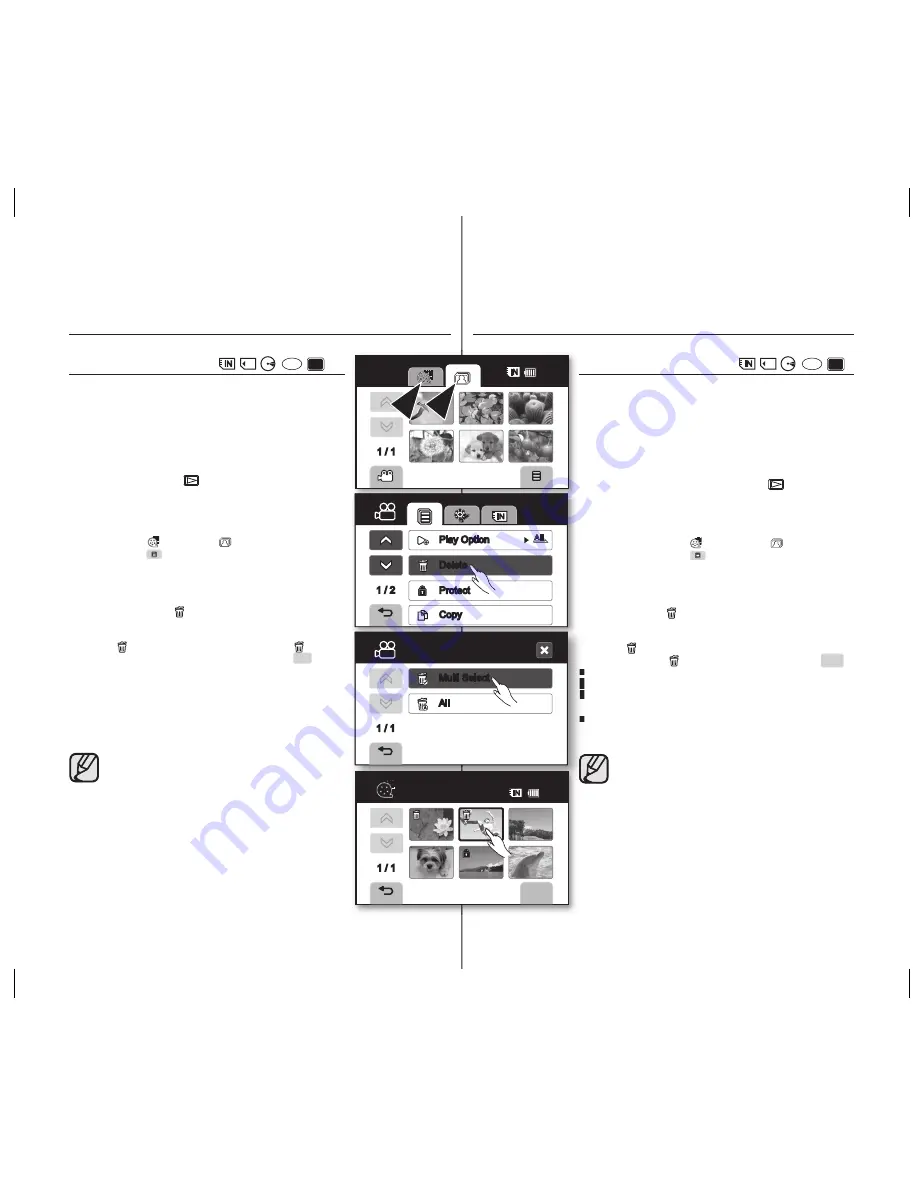
76_ English
image management
DELETING IMAGES (
(
VR
-RW
))
•
This function works only in Play mode.
page 21
•
You can erase the images recorded on the storage media.
•
If the storage media is set to DVD, this function works only on a
DVD-RW disc (VR mode).
•
An image that has been deleted cannot be recovered.
1.
Slide the
POWER
switch downward to turn on the power and
press the
Play mode
(
) button to set Play mode.
•
Select the appropriate storage media.
page 31
•
The thumbnail index view appears.
2.
Touch Movie ( ) tab or Photo ( ) tab.
3.
Touch Menu (
) tab
“
Delete.
”
4.
Touch the desired option tab on the screen (
“Multi Select”
or
“All”
).
•
“
Multi Select
”: Deletes individual images.
-
To delete individual images, touch image to select images
to delete. The ( ) indicator is displayed on the selected
images. Touching the thumbnail image toggles between
the thumbnail image being selected for deletion (the
( ) indicator appears on image) or not (the ( )
indicator is removed from image).Touch
OK
(
OK
) tab.
•
“
All
”: Deletes all images.
-
To delete all images, simply touch “
All.
”
5.
The message according to the selected option will appear.
Touch
“Yes.”
•
After completion, selected images will be deleted.
(Accordingly the deleted fi les also disappear in playlist.
page 83)
• For photo images, this function operates identically in the full
image display mode (single image displayed on the screen).
• To protect important images from accidental deletion, activate
the image protection.
• You can not delete the protected image. You must release the
protect function to delete the image.
page 75 If you touch the
protected image, the image is not selected with a beep.
• You can also access it by using the
Q.MENU
button. Press
Q.MENU
button
Touch “
Delete All
”
Touch “
Yes
.”
Español _76
gestión de imágenes
ELIMINACIÓN DE IMÁGENES (
(
VR
-RW
))
•
Esta función sólo está operativa en el modo Reproducir.
página 21
•
Puede borrar las imágenes grabadas en el soporte de
almacenamiento.
•
Si el soporte de almacenamiento se defi ne en DVD, esta
función sólo estará operativa en un disco DVD-RW (modo VR).
•
Una imagen que se ha borrado no se puede recuperar.
1.
Deslice el interruptor
POWER
hacia abajo para encender la
unidad y presione el botón
Reproducir
(
) para establecer
el modo Reproducir.
•
Selecione el soporte de almacenamiento apropiado.
página 31
•
Aparece la vista del índice de imágenes en miniatura.
2.
Toque la fi cha Video ( ) o la fi cha Foto ( ).
3.
Toque la fi cha Menú (
)
“
Delete
”.
4.
oque en pantalla la opción que desee (
“Multi Select”
o
“All”
).
•
“
Multi Select
”: borra imágenes individuales.
-
Para borrar imágenes individuales, toque la imagen para
seleccionar las imágenes que desea borrar. Aparece el
indicador ( ) en las imágenes seleccionadas. Tocar
la imagen en miniatura cambia entre la selección de la
imagen en miniatura para borrarse (aparece el indicador
( ) en la imagen) o para no borrarse (se quita el
indicador ( ) de la imagen).Toque la fi cha
OK
(
OK
).
•
“
All
”: borra todas las imágenes.
-
Para borrar todas las imágenes, simplemente toque “
All
”.
5.
El mensaje aparecerá según la opción seleccionada. Toque
“Yes”.
•
Al terminar, se borrarán las imágenes seleccionadas.
(Consecuentemente también desaparecen los archivos
borrados en la lista de reproducción.
página 83)
• Con imágenes fotográfi cas, esta función se ejecuta igual en el
modo de visualización completo de imagen (una sola imagen
aparece en pantalla).
• Para proteger imágenes importantes frente a borrado
accidental, active la protección de imágenes.
• Puede borrar la imagen protegida. Debe liberar la función de
protección para eliminar la imagen.
página 75 Si toca la
imagen protegida, la imagen no se selecciona con un pitido.
• También puede acceder utilizando el botón
Q.MENU
.
Presione el botón
Q.MENU.
Toque “
Delete All
”.
Toque
“
Yes”.
1 / 1
Delete
Multi Select
All
1 / 2
Play Option
Delete
Protect
Copy
Delete
OK
1 / 1
66
Min
1 / 1
66
Min
(AD68-01309C)SC-DSPA_IB.indb 76
2007-10-29 ¿ÀÀü 9:12:28






























