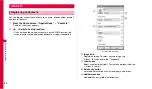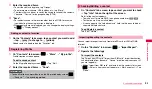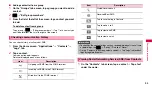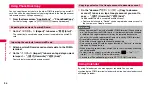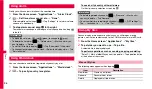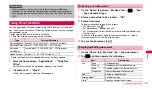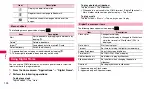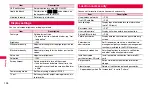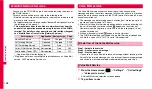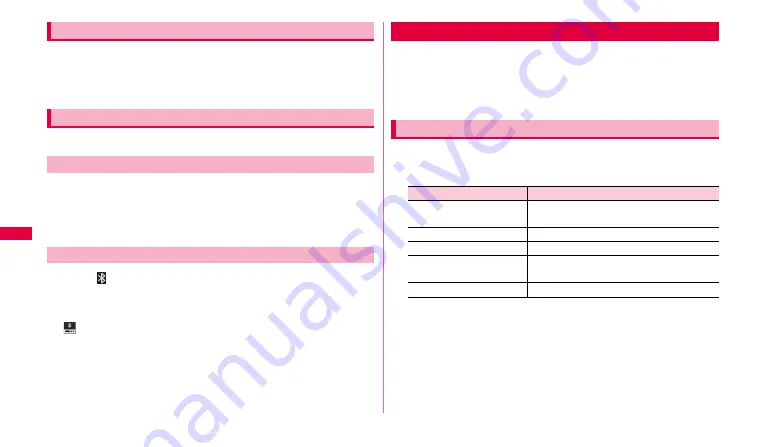
94
C
onnectivi
ty
1
On the Bluetooth compatible device list, touch and hold a
device you want to cancel
→
"
Disconnect and unpair
"
.
To cancel pairing with the device only pairing, touch and hold the device
→
Tap "Unpair".
•
Set the Bluetooth function to ON beforehand to be detectable.
You can send data of Contacts (namecard data in vcf format) or Schedule,
business data, files such as still images or moving pictures, etc. to a
Bluetooth device (PC etc.).
•
For sending, perform the operation from the menu such as
"
Share
"/"
Send
via
"
of each application.
1
When appears on the status bar, drag it downward and
"Authorisation request"
→
"Accept".
Depending on the FOMA terminal condition, the Bluetooth authorization
request screen appears. In this case, tap "Accept".
appears on the status bar and data reception starts.
Reception condition can be checked by the Setting/notification panel.
After completion of the reception, tap "Bluetooth share: Received" to
display/play the received data.
By using Wi-Fi function, you can share files with the other DLNA (Digital
Living Network Alliance) device.
•
To use AllShare, set Wi-Fi network connection with the other device
beforehand (P.90).
•
Depending on the device type, some files may not be playable.
1
From the Home screen,
"
Applications
"
➝
"AllShare".
2
w
➝
"Settings"
➝
Set the followings.
Canceling the pairing
Sending/Receiving data via Bluetooth function
Sending data via Bluetooth
Receiving data via Bluetooth
Using AllShare
Setting DLNA
Item
Description
Media server name
Set a name displayed on the recipient
device as a server name.
Share media
Set media type to share.
Access point network
Select access point.
Upload from other devices Set response when uploading from the
other device.
Download to
Set a saving location of downloaded data.