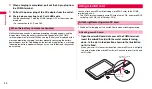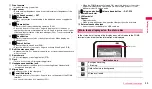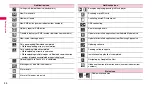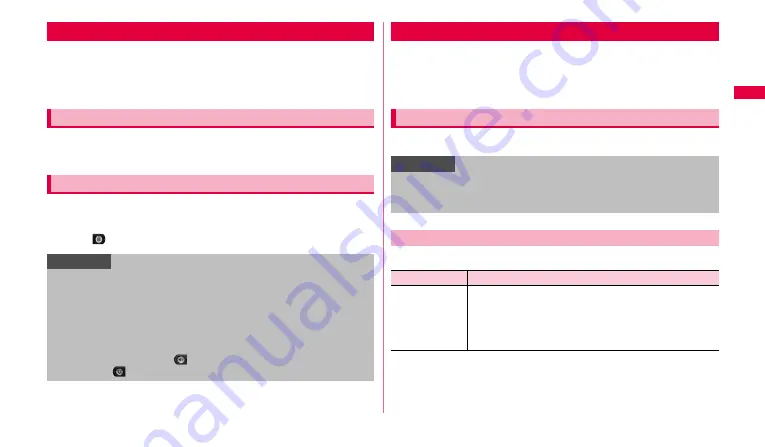
31
Ge
tting s
tart
e
d
You can set the screen lock to prevent the erroneous operation of the touch
screen or buttons.
•
When the screen is turned off with "Screen timeout" (P.104) set, the screen
lock activates automatically after about 5 seconds.
1
Press
p
.
The screen turns off and the screen lock is set.
1
During the screen lock, press
p
.
The display turns on and an unlock screen appears.
2
Drag
to the right until the screen lock is canceled.
Functions and applications of the FOMA terminal can be displayed as icons
on the application screen. You can activate them or check the settings by
tapping the icons. Application screen contains multiple pages. Scroll/Flick
left or right to switch the view.
1
From the Home screen, "Applications".
Tap
w
to display the following items.
Setting/Canceling the screen lock
Setting the screen lock manually
Canceling the screen lock
Information
•
You can also set to require entering pattern/PIN/password to unlock the
screen lock (P.37).
•
When an unlock pattern/PIN/password is set, "Emergency call" appears
on the unlock screen and you can make an emergency call by tapping it.
However, an emergency call cannot be made when you are out of service
area, the network is restricted, or UIM is not attached to the FOMA
terminal in Japan.
•
To set Manner mode, drag
to the left on the unlock screen. In Manner
mode, drag
to the left to set Manner mode to OFF.
Application screen
Displaying the application screen
Information
•
Display the thumbnail by narrowing the distance of two fingers on the
application screen and touch and hold a thumbnail of the application
screen
→
Drag to the other position and release it to switch the position.
Application screen menu
Item
Description
Edit
•
Drag an icon on the application screen to move the
position. If you drag an icon left or right outside of the
screen, the icon is moved to the left or right page.
•
To add a page, drag the icon to the right outward on the
right end page.