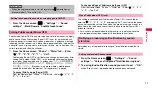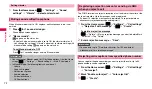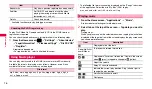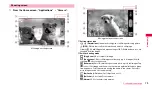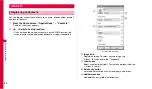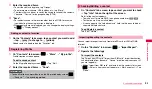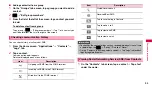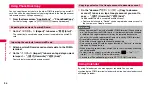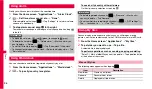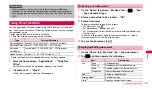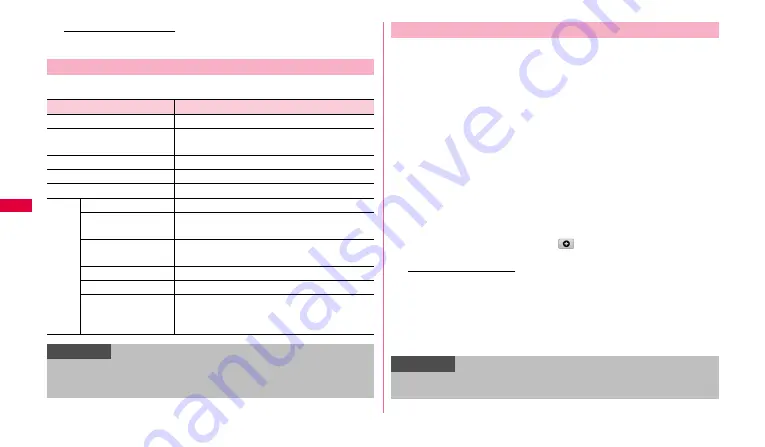
84
P
e
rs
onal i
n
fo
rma
tion
To export the contacts
Tap "Export to SD card"/"Export to SIM card".
The following items appear when tapping
w
.
You can manage and use contacts by group setting when saving contacts.
1
From the Home screen, "Applications"
➝
"Contacts"
➝
"Groups" tab.
If a contact is saved to the group, "(number of items)" appears.
2
Tap a group you want to check.
A list of contacts registered to a group appears on the right of the
screen.
3
Tap a contact.
Contact detail appears.
•
To return to the group list, tap
O
o
.
■
Adding/Editing a group
•
You can set ringtone to each group.
•
By default, "Family", "Friends" and "Work" are saved.
1
On the
"
Groups
"
tab screen,
.
To edit a saved group
Tap a group you want to edit
➝
w
➝
Tap "Edit group".
2
Enter a group name
➝
"Group ringtone"
➝
"Default"/
"Ringtones"/"Go to My Files".
If you tap
"
Default
"
, the default ringtone is set.
3
Tap a ringtone you want to set
➝
"OK"
➝
"Done".
Menu of
"
Contacts
"
tab screen
Item
Description
Import/Export
➝
P.83
Get friends
Add contacts from SNS, register or manage
an account.
Send namecard via
Send contacts as namecard data via mail.
Display options
Change display method of contacts.
Delete contacts
Search the contacts.
More
My profile
➝
P.83
Set default
Specify the preferred phone number etc. when
two or more phone numbers etc. are saved.
Join contact
Link related contacts such as family,
company, etc. to put into one contact.
Send message
Send SMS.
Send email
Send mail.
Settings
Set a saving location for registering a new
contact or call to the number of General
inquiries or Repairs.
Information
•
Linked contacts by "Join contact" are bound into the contact that the link
operation is performed, and are not displayed on the "Contacts" tab
screen.
Checking contacts by group
Information
•
To delete a group, on
"
Groups
"
tab screen,
W
w
➝
"Delete groups"
➝
Mark a group you want to delete
➝
Tap "Delete"
➝
Tap "Delete".