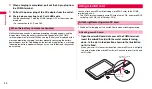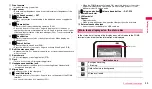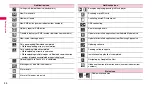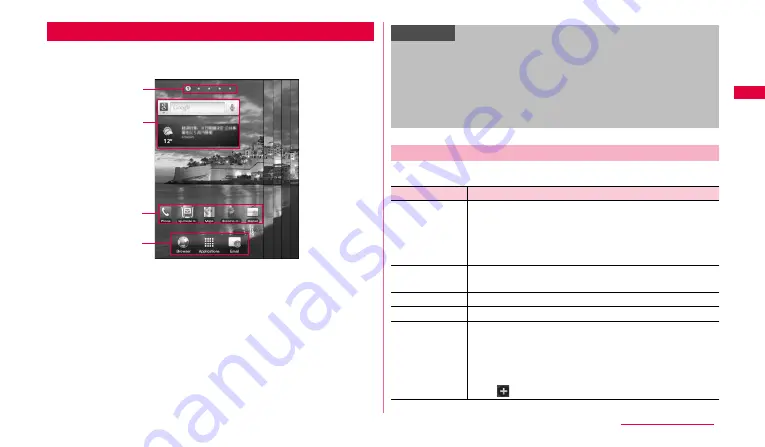
29
Ge
tting s
tart
e
d
When the FOMA terminal is powered on and started, the Home screen
appears.
a
The positions of the home screen are displayed. You can toggle the home
screens by scrolling/flicking left and right.
•
When the home screen is displayed horizontally, it disappears automatically
in about 1 second after the home screen is switched.
b
Widget
(e.g. Quick search box, News and Weather)
Tap to activate or operate widget (application located on the home screen).
c
Shortcut
Tap to activate function of application screen (P.31) or set items of the FOMA
terminal etc.
d
Regardless of position of the home screen, shortcut icon and icon for activating
the application screen (P.31) are displayed.
Shortcuts can be replaced.
When
w
is tapped, the following items appear.
Home screen
Home screen contents (Display example in horizontal view)
a
b
c
d
Information
•
To replace a shortcut at the bottom of the screen, delete the shortcut (P.30)
to make a blank space and then touch and hold a shortcut you want to
replace
→
Drag the shortcut icon to the blank space and release it.
•
Widgets or shortcuts can be added to any home screen.
•
In this manual, activation of application whose shortcut is pre-added on
the Home screen is described in the operation steps by tapping the
shortcut.
Home screen menu
Item
Description
Add*
1
*
2
•
"Widgets", "Shortcuts": Add widget/shortcut to the Home
screen.
•
"Folders"
*3
: Add folders for storing shortcuts, for Contacts,
etc. to the Home screen.
•
"Wallpapers": Change wallpaper of the Home screen.
Wallpaper
Select the wallpaper of a home screen from "Gallery",
"Live wallpapers", "Wallpaper gallery" to change.
Search
Activate Quick search box (P.30).
Notifications
Display the setting/notification panel (P.26).
Edit*
4
Display thumbnail of the home screens to add/delete
home screen or switch the position.
•
Touch and hold a thumbnail of the home screen
→
Drag
to the other point and release it to switch the position. To
delete a home screen, drag to "Remove" and release it.
•
Tap
to add up to 9 home screens.
Continued to next page