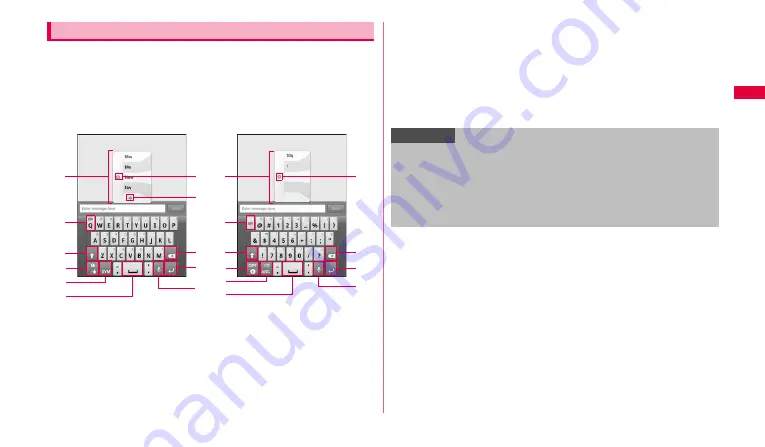
41
Ge
tting s
tart
e
d
You can enter characters by sliding your finger on target keys in the order
you want to enter consecutively without releasing the finger from the
keyboard. For example, to enter "fun", slide your finger on the keys in the
order of "f"
→
"u"
→
"n" (at beginning of the sentence, the top character may
be capitalized automatically).
•
Entering Japanese is not available.
•
You can also enter characters and symbols by tapping the keys.
a
Displayed when there are multiple entry options. Tap an option to enter text.
(When about 10 seconds is passed, the first option is entered automatically.)
•
When Word prediction is set to ON, the predictive options appear by tapping
keys.
b
Close entry options.
c
Switch to previous/next entry option.
d
Touch and hold and then tap language you want to use to change entry
language.
e
Switch upper/lower case character.
f
Display a tutorial or help, or change settings of Swype (Tutorial, Help and
Setting are displayed in English).
g
Switch input type to character entry/symbol or number entry.
h
Enter space.
i
Delete characters, symbols, etc. to the left of the cursor.
j
Insert line feeds.
k
Enter characters by voice sound.
l
Switch types of symbol etc.
Entering in Swype
Entry of character
Entry of symbol/number
d
e
f
a
g
h
i
k
j
c
b
d
l
f
a
g
h
i
k
j
b
Information
•
When the keyboard of Swype is displayed for the first time, Tips
(Information) appears and you can check Tutorial and More Help and set
Swype (Tutorial, More Help and Options are displayed in English).
•
To enter the symbol or number at the upper part of each key, touch and
hold the key.
•
For voice input, connection by Mobile network is required. Wi-Fi
connection may not be available.






























