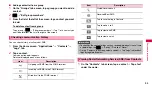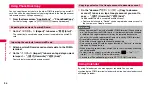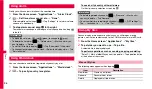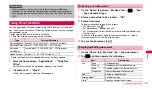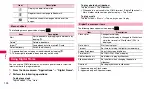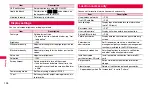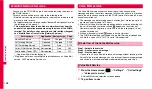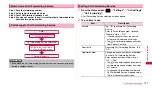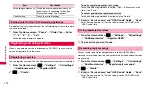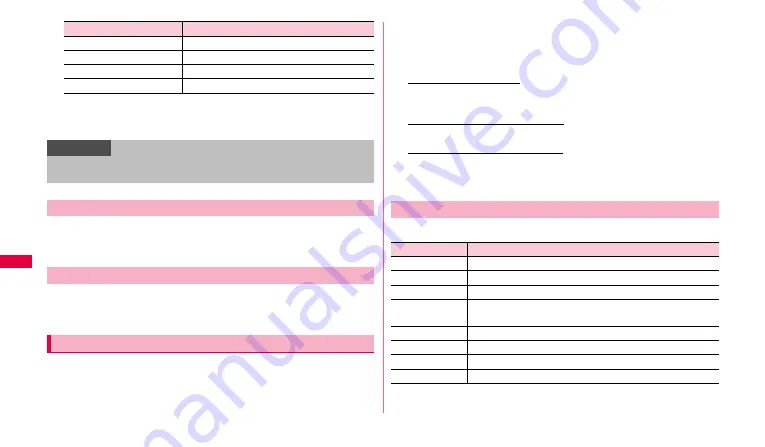
98
Tools
*1: Appeared for "Document" data.
*2: Appeared for "Spreadsheet" data.
*3: Appeared for "Presentation" data.
1
On the "My Docs" tab screen, touch and hold a document
→
Select a item you want to operate.
1
On the "My Docs" tab screen, touch and hold a document
→
"Upload".
•
To use ThinkFree Online, registering account is required. For details of
ThinkFree Online, refer to the following site.
http://www.thinkfree.com/
•
File size that can be uploaded is up to 10 MB.
1
On the "Home" tab screen, "Online" tab
→
Enter a user
name and password
→
"Sign in".
2
Operate the followings.
To view/edit document
Tap a document
→
"Download"
→
On the "My Docs" tab screen, tap the
downloaded document.
To move/copy/delete document
Tap a document
→
Tap an item you want to operate.
To share document with others
Tap document
→
"Share"
→
Enter mail address and message
→
Tap
"Share" to send ThinkFree Online site address and access code to the
other you want to share with via email.
Tap
w
on the each tab, the following menu appear.
*1: Appeared on the
"
My Docs
"
tab screen.
*2: Appeared on the
"
Online
"
tab screen.
Zoom*
1
*
2
Zoom in/out the view.
Note*
3
Enter a note in the slide.
Preferences
Set edit environment of document.
About
Display version information.
Information
•
A viewed/edited/newly created file is displayed on the "Recent files" tab
screen by a list.
Moving/Copying document or renaming
Uploading document to ThinkFree Online
Managing document online
Item
Description
Menu of ThinkFree Office
Item
Description
New*
1
Create a new document or folder.
Refresh*
1
*
2
Update view.
Sort*
1
*
2
Sort folders or files.
Preferences
Set operation conditions such as saving folder, a
confirmation message for deleting, etc.
Updates
Update to the latest version.
About
Display the version information.
New folder*
2
Create a new folder.
Sign out*
2
Sign out from the server.