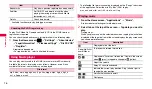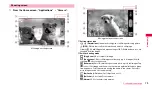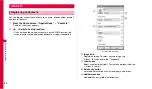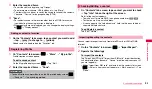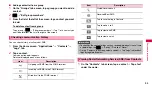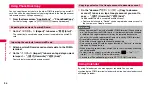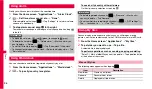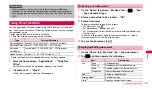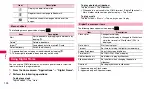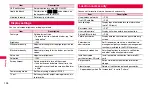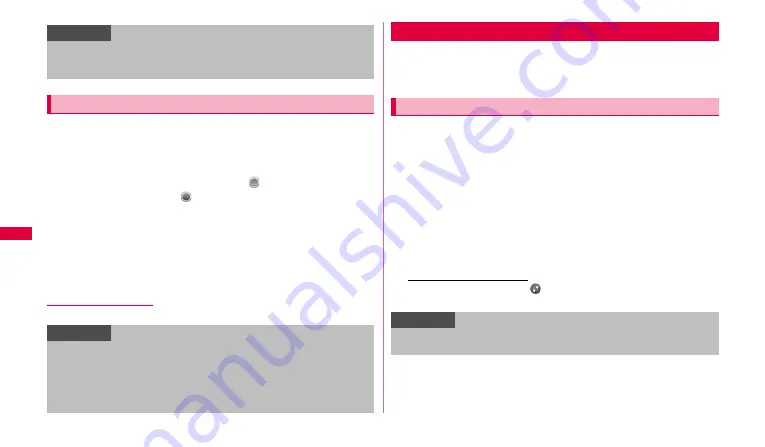
90
C
onnectivi
ty
The function allows you to read and write data of the FOMA terminal
microSD card on a PC when the PC and the FOMA terminal are connected
with accessory USB cable.
1
From the Home screen,
w
➝
"Settings"
➝
"Wireless and
network"
➝
"USB settings"
➝
Tap
(gray) of "Mass
storage" to change to
(green).
2
Connect the FOMA terminal and a PC with USB cable.
3
"
Mount
"
.
When a notification screen for stopping application in use appears, tap
"OK".
4
Operate the PC to transfer data to the FOMA terminal.
To remove USB cable
Tap "Turn Off".
You can use Wi-FI function of the FOMA terminal to connect to wireless
access point of your home or company network. Also, you can connect to
Public wireless LAN service access point to use mails and Internet.
1
From the Home screen,
w
→
"Settings"
→
"Wireless and
network"
→
"Wi-Fi settings".
A Wi-Fi setting screen appears.
2
Mark "Wi-Fi".
Scanning available Wi-Fi networks starts automatically and a list is
displayed.
•
When network does not appear,
w
→
Tap "Scan" to search again.
3
Tap a Wi-Fi network you want to connect.
To connect to a network protected by security, enter a password (security
key) and tap
"
Connect
"
.
To connect via WPS PIN
To connect the network with
, using WPS (Wi-Fi Protected Setup), tap
"WPS PIN" and enter PIN code on the access point device.
■
To connect in WPS button system
1
On the Wi-Fi setting screen,
"
WPS button connection
"
.
Information
•
Some copyright protected data may not be played on terminals other
than used for the transfer.
•
Some data may not be played due to copyright protection.
USB mass storage setting
Information
•
Do not turn off the power or give any impact while the terminal is
accessing to the microSD card. Doing so may damage data.
•
You cannot access to the microSD card from the FOMA terminal when
the FOMA terminal is connected to a PC in Mass storage.
•
When the FOMA terminal is connected to a PC with USB connection,
packet communication is not available.
Using Wi-Fi
Enabling Wi-Fi and connecting to network
Information
•
The network password (security key) connected once is automatically
saved so that you do not need to enter it next time.