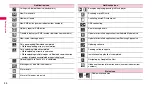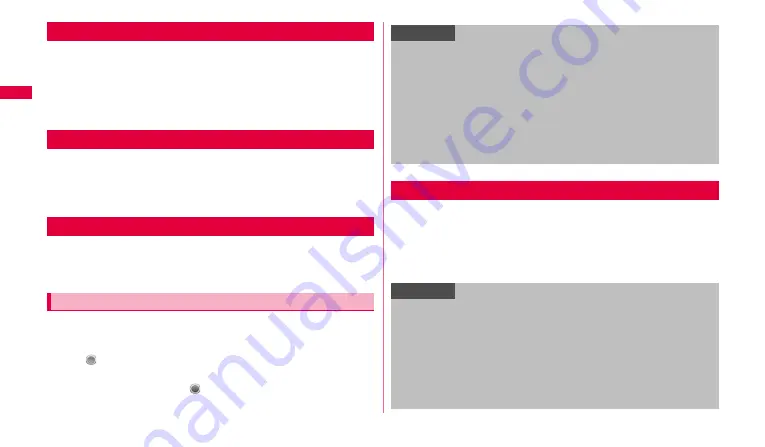
38
Ge
tt
in
g st
art
e
d
By initializing an access point, the settings can be in the default state.
1
From the Home screen,
w
→
"Settings"
→
"Wireless and
network"
→
"Mobile networks"
→
"Access Point Names".
2
w
→
"Reset to default".
sp-mode is ISP for NTT DOCOMO smartphone. In addition to accessing
Internet, you can use the mail service using the same address as i-mode
mail (@docomo.ne.jp), etc. sp-mode is a service requiring subscription. For
details of sp-mode, refer to NTT DOCOMO's website.
mopera U is ISP of NTT DOCOMO. By subscribing to mopera U, you can
use Internet after making simple settings. mopera U is a service requiring
subscription.
1
From the Home screen,
w
→
"Settings"
→
"Wireless and
network"
→
"Mobile networks"
→
"Access Point Names".
2
Tap
(gray) of "mopera U (
スマートフォン定額
) (mopera U
(Smartphone flat-rate))"/"
mopera U設定
(mopera U
settings)" to change to
(green).
mopera U is set to the access point for use.
To enter characters, tap the character entry field to display the keyboard for
character entry, and then tap a key of the keyboard.
For the keyboards for character entry, there are the following 3 types.
•
Swype
•
Samsung keypad
•
Samsung Japanese keypad
Initializing an access point
sp-mode
mopera U
Setting mopera U
Information
•
"
mopera U設定
(mopera U settings)" is an access point for setting
mopera U. When you use the access point for mopera U settings, packet
communication charges do not apply. Note that you can set only the initial
setting screen or the setting change screen. For details of mopera U
settings, refer to mopera U website.
•
Subscription to "Pake-hodai double/ Pake-hodai simple" is required for
using "mopera U (
スマートフォン定額
) (mopera U (Smartphone flat-
rate))". For details of mopera U (
スマートフォン定額
) (mopera U
(Smartphone flat-rate)), refer to NTT DOCOMO's website.
Entering characters
Information
•
In Swype and Samsung keypad, Japanese cannot be entered.
•
Depending on usage condition, the display or operation of each keyboard
may differ or the dedicated keyboard for the application or function you
use may appear.
•
When Samsung keypad or Swype is selected in "Select input method"
(P.39), on the Home screen,
W
w
→
"Settings"
→
"About device"
→
Tap
"System tutorial" to check how to use the keyboard you selected
(displayed in English).