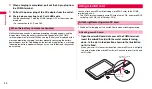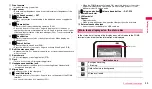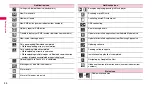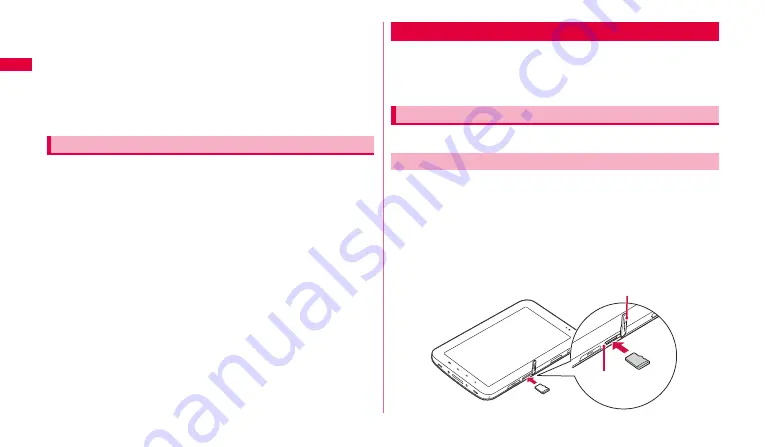
20
A
s
sem
bling
4
When charging is completed, pull out the 30-pin plug from
the FOMA terminal.
5
Pull out the power plug of the AC adapter from the outlet.
■
Charging by connecting to a PC with USB cable
Charge connecting PC with the FOMA terminal OFF or the screen view
turned off.
•
For connection to a PC, see P.89.
Notification tone sounds, a message prompting charging appears and the
display dims. When the battery is exhausted, the power of the FOMA
terminal automatically turns off. When you tap "Battery use" displayed with a
message prompting charging, functions presently consuming the battery
power appear by a list. Depending on the function or application, a message
indicating low battery appears when you try to activate them and they cannot
be activated.
You can attach microSD card (including microSDHC card) to the FOMA
terminal and use it.
•
The FOMA terminal supports microSD card of up to 2 GB, and microSDHC
card of up to 32 GB (As of October, 2010).
•
Watch out for jumping out the microSD card when attaching/removing.
1
Open the microSD card slot cover of the FOMA terminal,
insert the microSD card with the metal contacts facing
down, to the slot in the direction shown in the illustration
until it is fixed.
When you insert it in the correct direction, the microSD card is hit lightly
to a guide inside of the microSD card slot. Continue to insert to the end
until it clicks.
When the battery is almost exhausted
Using microSD card
Attaching/Removing microSD card
Attaching microSD card
microSD card
slot cover
microSD
card slot