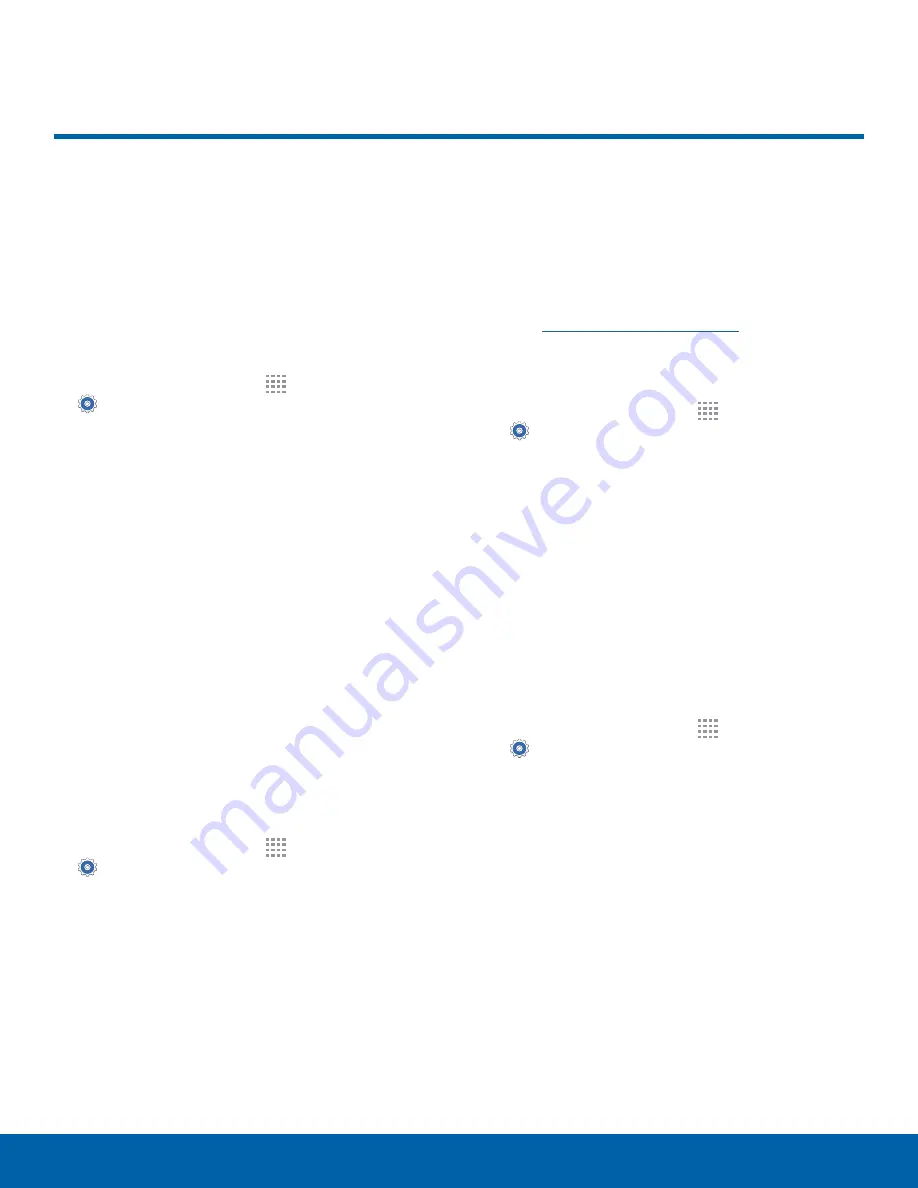
78
Security
Settings
Security
Secure your device and protect
your data with Security settings.
Device Administration
Manage your device administrators and application
installation privileges.
1. From a Home screen, tap
Apps
>
Settings
.
2. Tap
Security
for options:
•
Device administrators
: Add or remove device
administrators.
•
Unknown sources
: Enable installation of
non-Google Play applications.
•
Verify apps
: Block or warn before installing
apps that may cause harm.
Warning
: Enabling installation of third-party
applications can cause your device and personal data
to be more vulnerable to attacks by unknown sources.
Encryption
Require a numeric PIN or password to decrypt your
device each time you power it on. You can also
require a numeric PIN or password to decrypt your
SD card.
1. From a Home screen, tap
Apps
>
Settings
.
2. Tap
Security
for the following options:
•
Encrypt device
: Follow the prompts to encrypt
all data on your device.
•
Encrypt external SD card
: Follow the prompts
to encrypt all data on your SD card.
Find My Mobile
Protect your device from loss or theft allowing your
device to be locked, tracked, and for your data to be
deleted remotely.
►
To access your device remotely,
visit
findmymobile.samsung.com
.
Note
: You must sign up for a Samsung account and
enable Google location service to use Find My Mobile.
1. From a Home screen, tap
Apps
>
Settings
.
2. Tap
Security
. The following options are available:
•
Remote controls
: Tap to activate or deactivate
Remote controls, which allows you to access
your device remotely.
•
Go to website
: Tap to launch the Find My
Mobile website in a Web browser.
View Passwords
Display password characters briefly as you type
them.
1. From a Home screen, tap
Apps
>
Settings
.
2. Tap
Security
>
Make passwords visible
to turn
the feature on.



































