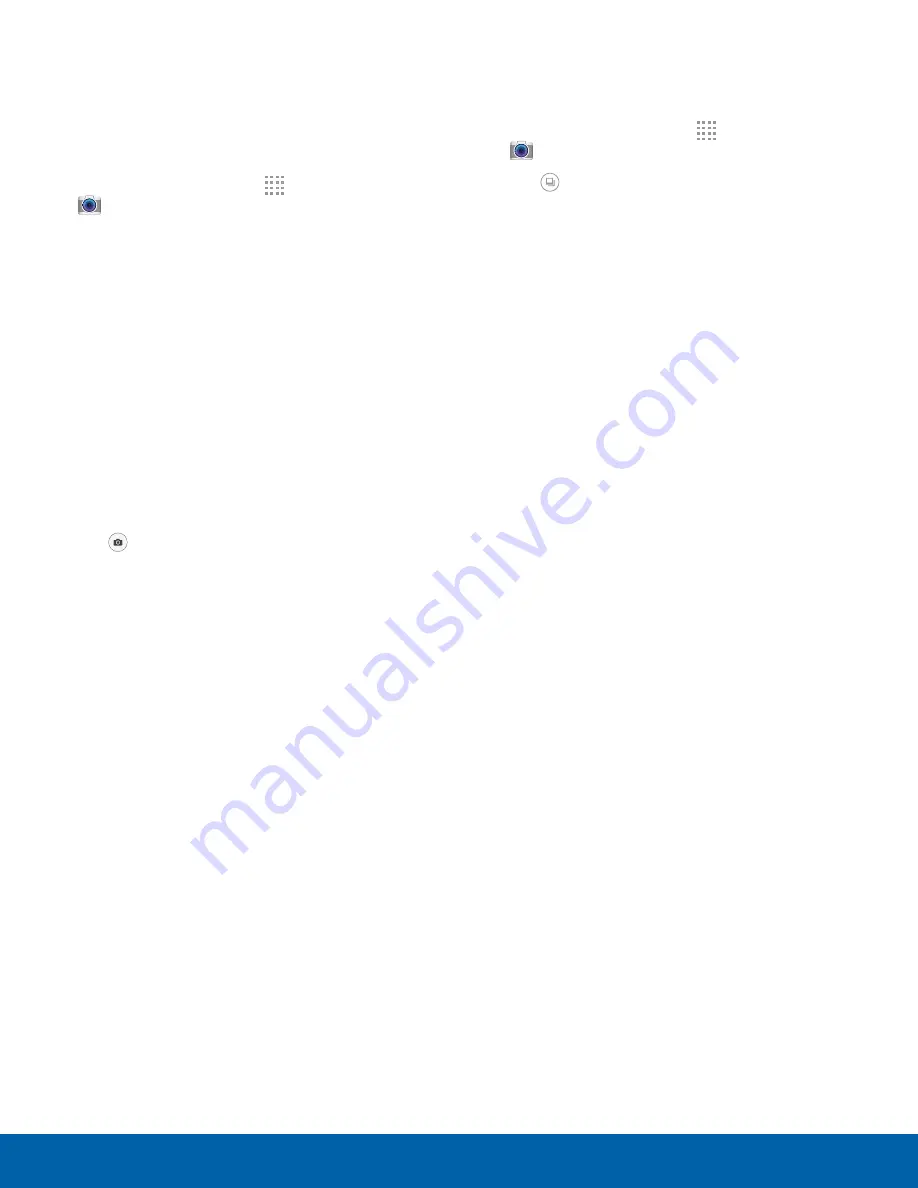
29
Camera and Video
Applications
Take Pictures
Take pictures with your device’s camera.
Note
: Prior to using the camera, remove the plastic
protective covering from the camera lens.
1. From a Home screen, tap
Apps
>
Camera
.
2. Using the display screen as a viewfinder,
compose your shot by aiming the camera at the
subject. While composing your picture, use the
displayed options or these gestures:
•
Touch the screen with two fingers and pinch
or spread them on the screen to zoom in
or out.
•
Tap the screen to focus on the area
you touched.
3. Before taking the photo, you can tap the icons to
access various camera options and settings. You
can also touch the screen to move the focus field
to the area you touch.
4. Tap
Take a picture
to take the picture.
Note
: You can also press the
Volume
key up or down
to take a picture or record video. This is the default
action of the Volume key while the camera is active.
You can also set the Volume key to act as a zoom key.
Shooting Mode
Several visual effects are available.
1. From a Home screen, tap
Apps
>
Camera
.
2. Tap
Shooting Mode
for the following options.
•
Auto
: Allow the camera to evaluate the
surroundings and determine the ideal mode
for the picture.
•
Beauty face
: Take a picture with lightened
faces for gentler images.
•
Panorama
: Create a linear image by taking
pictures in either a horizontal or vertical
direction.
•
Best photo
: Take a series of pictures, and
then select the best to save.
•
Continuous shot
: Take pictures continuously
by touching and holding the camera button.
•
Night
: Take brighter, clearer pictures in low
light without the flash.






























