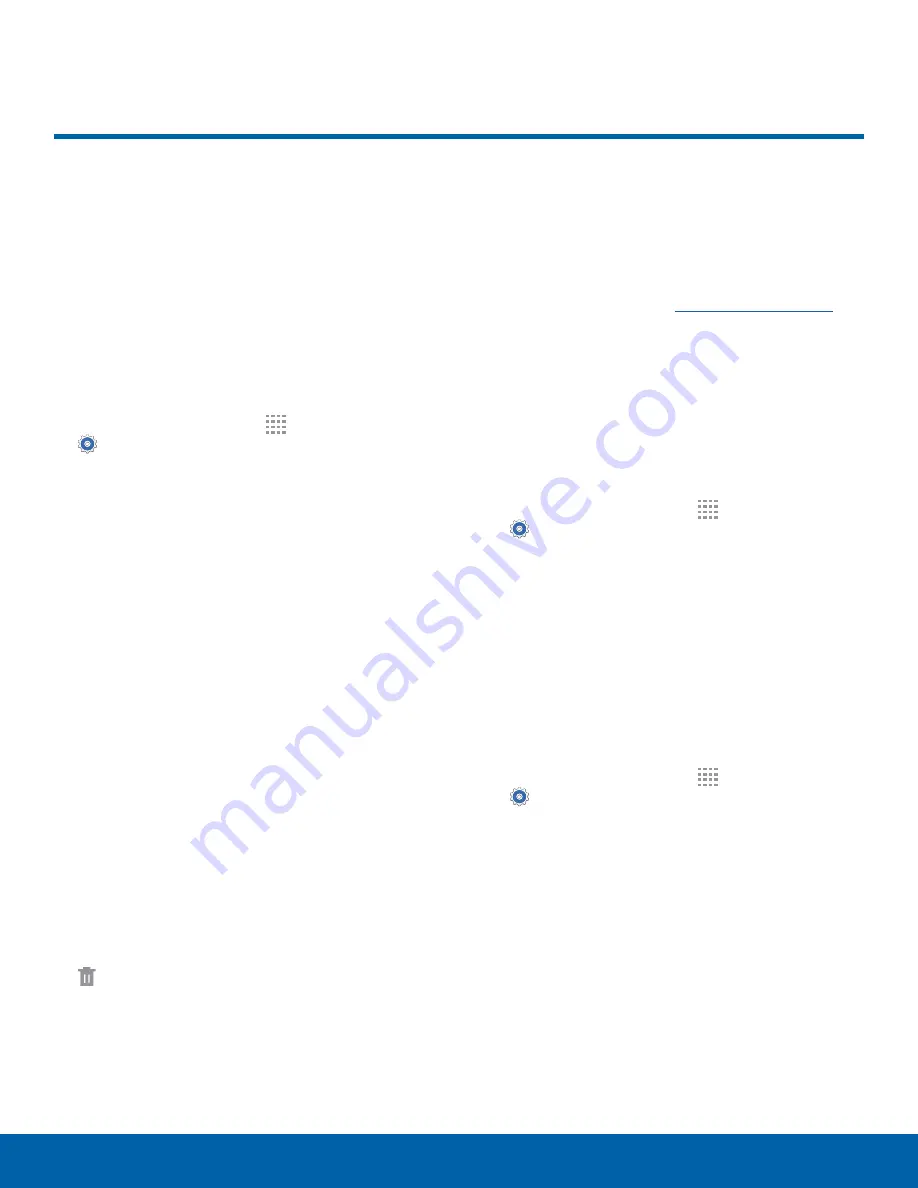
76
Storage
Settings
Storage
View the device memory and
usage. Mount, unmount, or
format an optional memory card
(not included).
Device Memory
View and manage the memory used by the device.
1. From a Home screen, tap
Apps
>
Settings
.
2. Tap
Storage
.
•
The Device memory
displays Total space.
•
The amounts of memory used are further
divided into:
-
System memory
: The minimum amount of
storage space required to run the system.
-
Used space
: The amount of storage space
currently being used.
-
Cached data
: The amount of data currently
cached.
-
Miscellaneous files
: The amount of memory
used to store miscellaneous files.
-
Available space
: The amount of storage
space currently available.
To increase available memory:
1. Tap
Cached data
to clear cached data for all
apps. Tap
OK
to confirm.
2. Tap
Miscellaneous files
, select unnecessary
files individually, or tap
Select all
, and then tap
Delete
.
Memory Card (SD Card)
Once an optional memory card (not included) has
been installed in your device, the card memory
displays as Total space and Available space.
For more information, see
Install a Memory Card
.
Mount a Memory Card
When you install an optional memory card, it is
automatically mounted (connected to the device)
and prepared for use. However, should you unmount
the card without removing it from the device, you
must mount it before it can be accessed.
1. From a Home screen, tap
Apps
>
Settings
.
2. Tap
Storage
>
Mount SD card
.
Remove a Memory Card
Unmount a memory card before removing it from the
device.
Caution
: To prevent damage to information stored on
the memory card, unmount the card before removing
it from the device.
1. From a Home screen, tap
Apps
>
Settings
.
2. Tap
Storage
>
Unmount SD card
.
3. Open the memory card slot cover and turn to
expose the slot.
4. Gently press inward on the memory card so that
it pops out from the slot, and carefully pull the
card out.
5. Close the memory card slot cover.



















