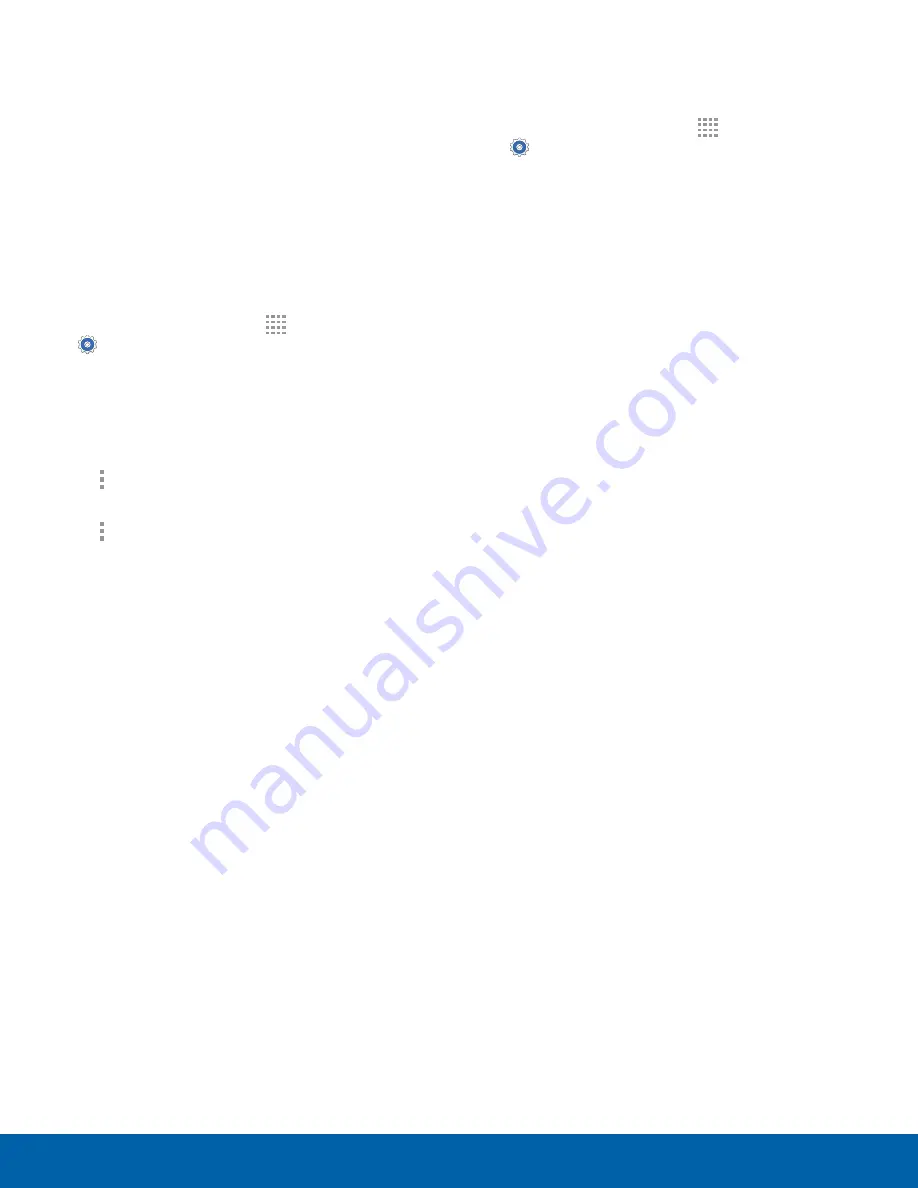
64
Application Manager
Settings
•
Clear cache
: Clear an application’s temporary
memory storage.
•
Clear defaults
: Clear an application’s
customization.
•
Permissions
: View information about the
application’s access to your device and data.
SD Card
Displays apps you have downloaded onto your
memory card (not included).
1. From a Home screen, tap
Apps
>
Settings
.
2. Tap
Application manager
.
3. Tap
SD card
to view a list of all the downloaded
applications on your device.
•
To switch the order of the SD card list, tap
More options
>
Sort by size
.
•
To reset your application preferences, tap
More options
>
Reset app preferences
.
Note
: When you reset app preferences, you will not
lose any app data.
4. Tap an application to view and update
information about the application, including
memory usage, default settings, and permissions.
Running Services
View and control services running on your device.
1. From a Home screen, tap
Apps
>
Settings
.
2. Tap
Application manager
.
3. Tap
Running
to view a list of running services.
•
All the applications that are currently running
on the device display.
4. Tap
Show cached processes
to display all
the cached processes that are running. Tap
Show services in use
to switch back.
5. Tap one of the applications to view application
information.
•
Stop
: Stop the application from running
on the device. This is usually done prior to
uninstalling the application. (Not all services
can be stopped. Stopping services may have
undesirable consequences on the application
or Android System.)
•
Report
: Report failure and other application
information.
Note
: Options vary by application.






























