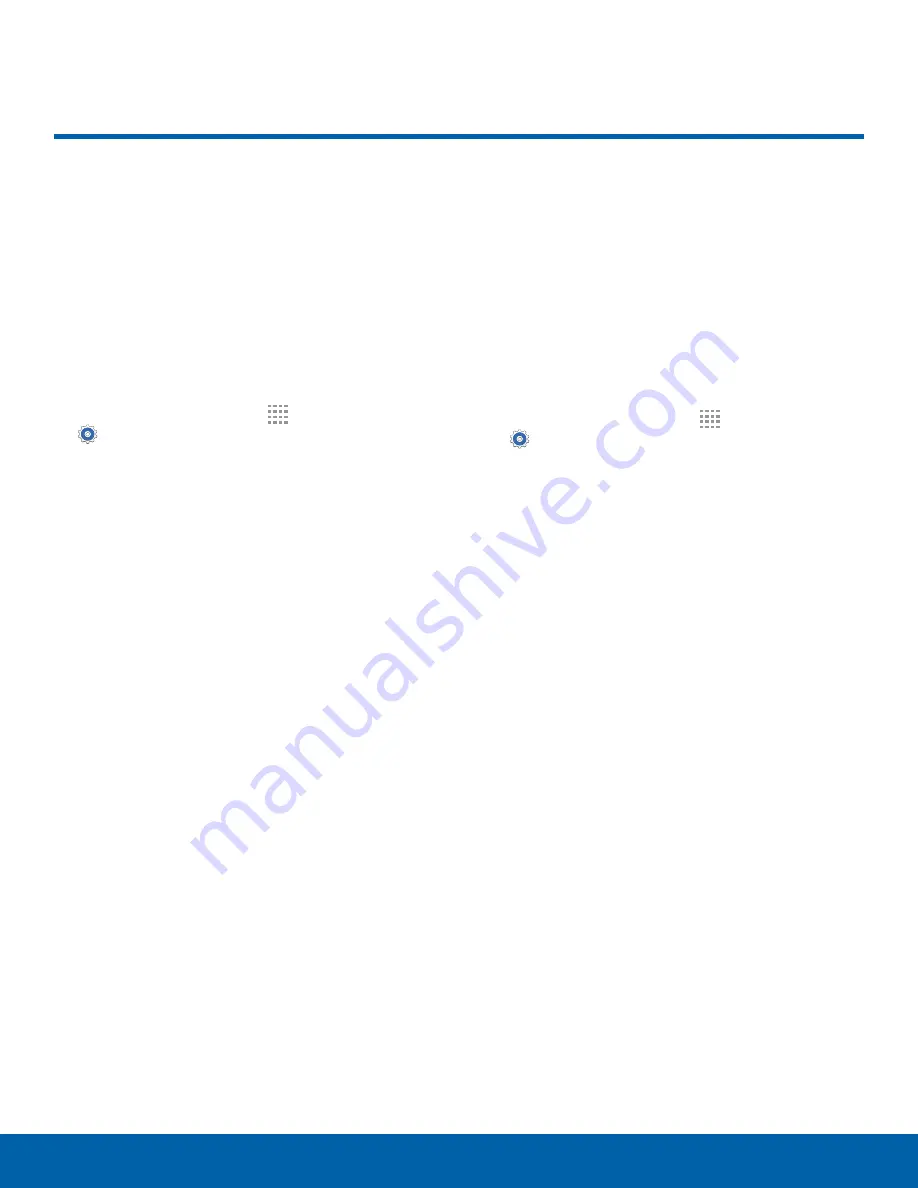
67
Backup and Reset
Settings
Backup and Reset
Back up your data to Google
servers. You can also reset your
device to its factory defaults.
Backup and Restore
Enable backup of your information to Google
servers.
1. From a Home screen, tap
Apps
>
Settings
.
2. Tap
Backup and reset
for options:
•
Back up my data
: Enable back up of
application data, Wi-Fi passwords, and other
settings to Google servers.
•
Backup account
: Select a Google Account to
be used as your backup account.
•
Automatic restore
: Enable automatic
restoration of settings from Google servers.
When enabled, backed-up settings are
restored when you reinstall an application.
Factory Data Reset
You can reset your device to its factory defaults,
erasing all data from your device.
This action permanently erases ALL data from
the device, including Google or other account
settings, system and application data and settings,
downloaded applications, as well as your music,
photos, videos, and other files. Any data stored on
an external SD card is not affected.
1. From a Home screen, tap
Apps
>
Settings
.
2. Tap
Backup and reset
>
Factory data reset
.
3. Tap
Reset device
and follow the prompts to
perform the reset.














































