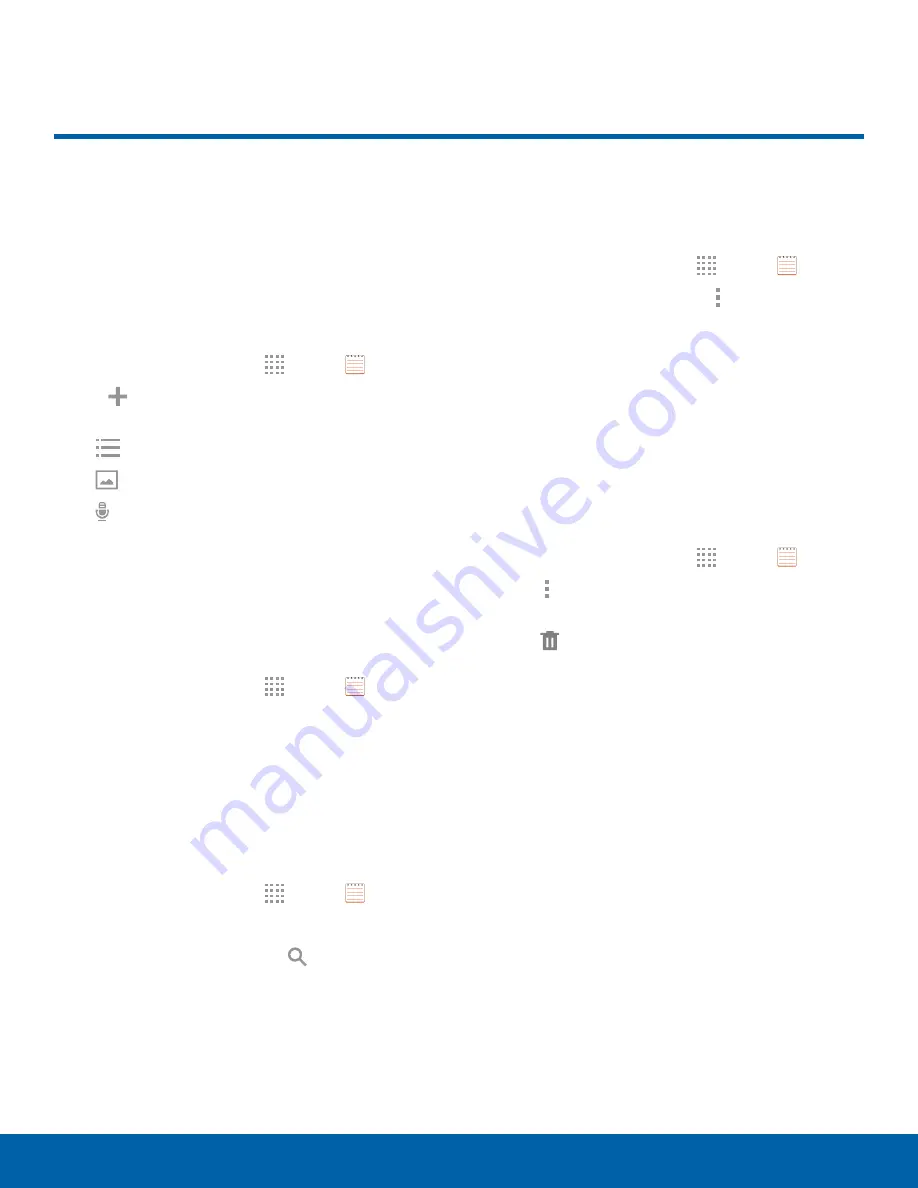
42
Memo
Applications
Memo
Use the Memo app to write and
save notes on your device.
Compose a Memo
You can create memos using the Memo app.
1. From a Home screen, tap
Apps
>
Memo
.
2. Tap
Create memo
and type a memo.
Available options include:
•
Category
: Add or change the category.
•
Image
: Insert an image into the memo.
•
Voice
: Use your voice to insert text into the
memo.
3. Tap
Save
when finished.
Edit Memos
You can make edits to memos you create.
1. From a Home screen, tap
Apps
>
Memo
.
2. Tap a memo to view it.
3. Tap the content and make edits. When you are
finished, tap
Save
.
Browse Memos
You can browse memos you create.
►
From a Home screen, tap
Apps
>
Memo
.
•
Browse memo entries by swiping up or down.
•
To search for a memo, tap
Search
.
Memo Options
You can edit, share, or manage memos.
1. From a Home screen, tap
Apps
>
Memo
.
2. While browsing memos, tap
More options
for
the following options:
•
Select
: Select memos to share or delete.
•
Delete
: Delete the memo.
•
Add category
: Add a new category for
organizing memos.
Delete Memos
To delete multiple memos:
1. From a Home screen, tap
Apps
>
Memo
.
2. Tap
More options
>
Select
, and then choose
memos to delete.
3. Tap
Delete
.
















































