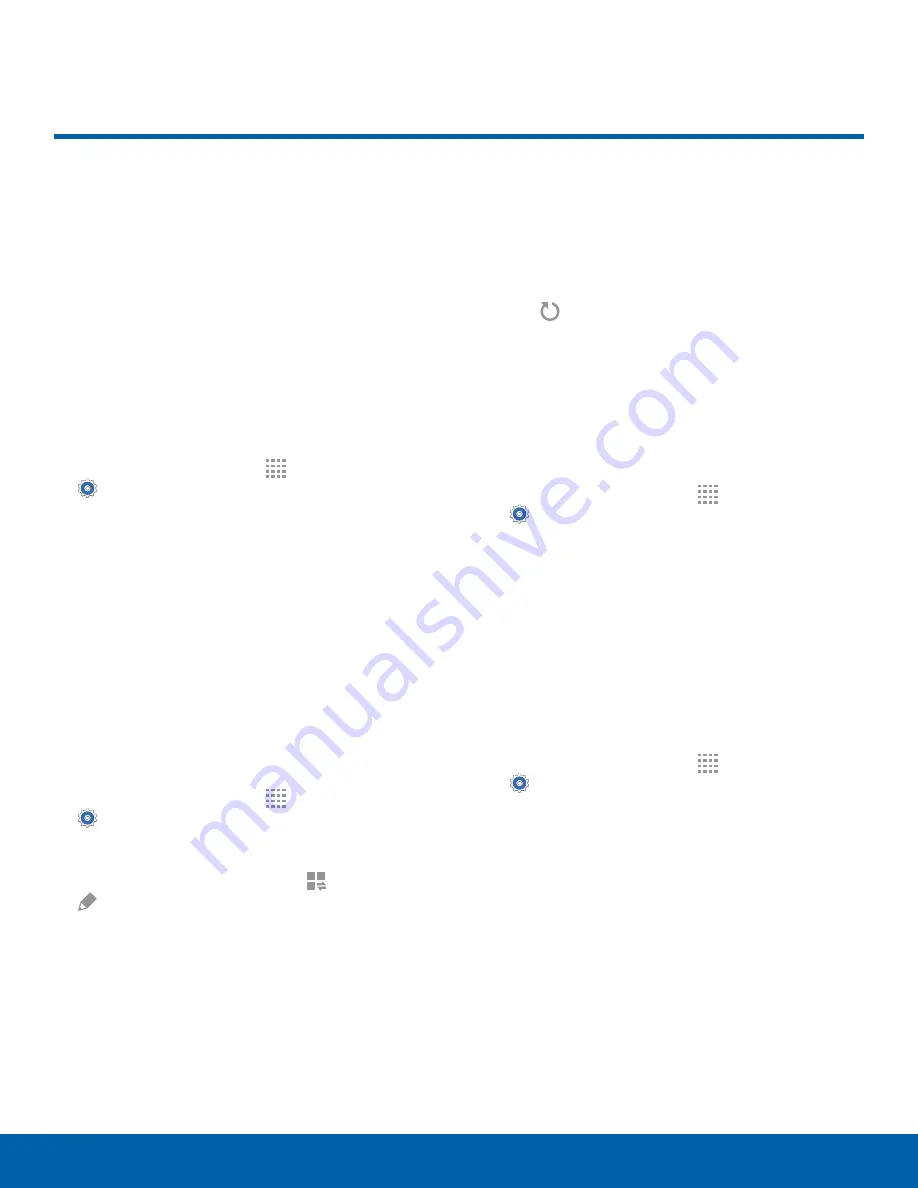
59
Display
Settings
Configure your display’s
brightness, screen timeout delay,
and other display settings.
Wallpaper
Change the look of the Home and lock screens with
wallpaper.
You can display a favorite picture or choose from
preloaded wallpapers.
1. From a Home screen, tap
Apps
>
Settings
.
2. Tap
Display
>
Wallpaper
.
3. Tap
Home screen
,
Lock screen
, or
Home and
lock screen
.
4. Tap an image to preview it, and then tap
Set as
wallpaper
.
•
Tap
From Gallery
for additional wallpapers.
Notification Panel
Customize which Quick setting buttons appear on
the Notification Panel.
►
From a Home screen, tap
Apps
>
Settings
>
Display
>
Notification panel
.
– or –
From the Notification panel, tap
View all
>
Edit
.
To customize which quick setting buttons appear at
the top of the Notification panel:
►
Touch and drag buttons to reorder them.
To use the default layout:
►
Tap
Reset
.
Brightness
Adjust the screen brightness to suit your
surroundings or personal preference. You may
also want to adjust screen brightness to conserve
battery power.
1. From a Home screen, tap
Apps
>
Settings
.
2. Tap
Display
>
Brightness
and drag the
Brightness level
slider.
Note
: You can also control Brightness from the
Notification panel.
Screen Timeout
Choose how long the display screen remains lit after
you tap the screen or press any key.
1. From a Home screen, tap
Apps
>
Settings
.
2. Tap
Display
>
Screen timeout
, and then choose
a time period.
Display






























