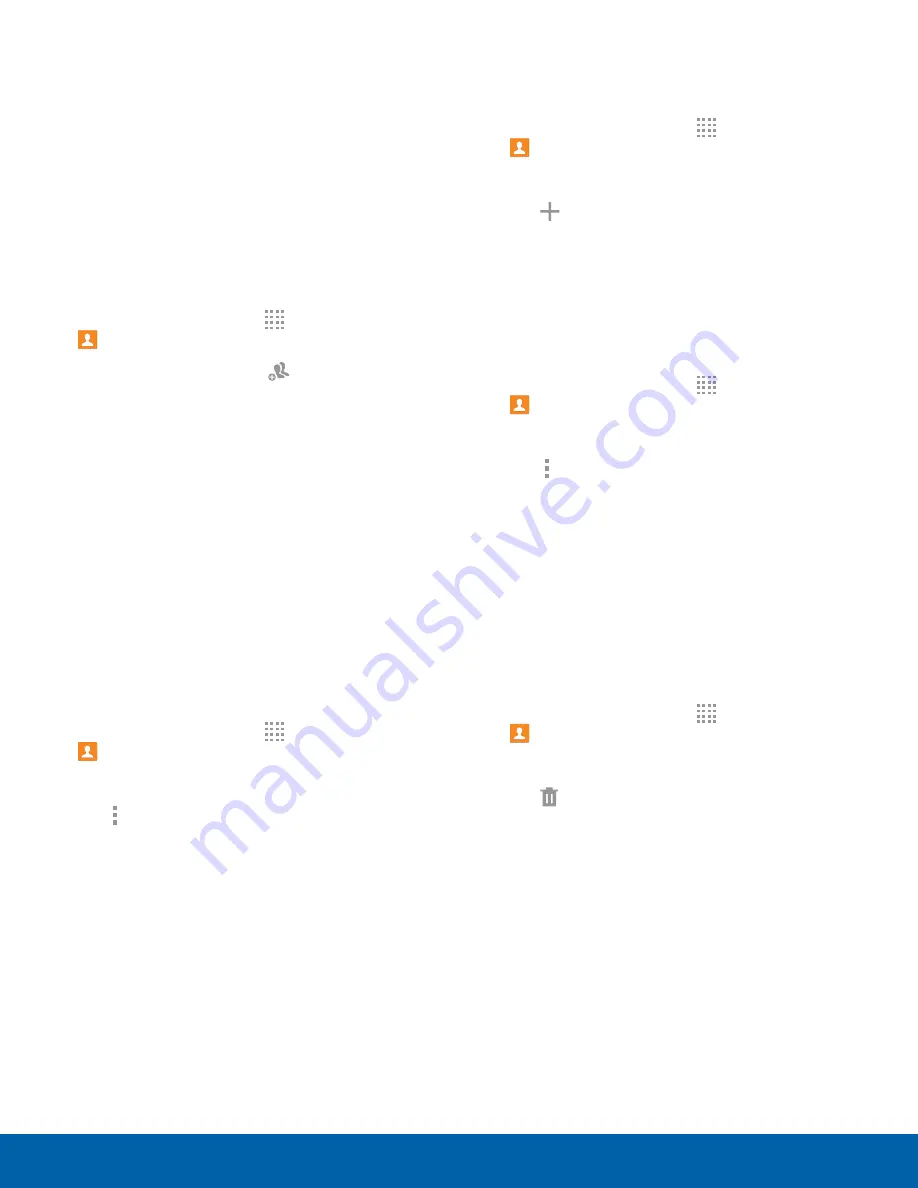
35
Contacts
Applications
Groups
You can use groups to organize your contacts. Your
device comes with preloaded groups, and you can
create your own. You might create a group for your
family, for co-workers, or a team. Groups make it
easy to find contacts, and you can send messages
to the members of a group.
Create a Group
You can create your own contact groups.
1. From a Home screen, tap
Apps
>
Contacts
.
2. Tap
Groups
, and then tap
Create
.
3. Tap fields to enter information about the group:
•
Create group in All accounts
: Choose where
to save the group. You can save it to a specific
account, to the device memory, or to all
accounts.
•
Group name
: Enter a name for the new group.
•
Add member
: Select contacts to add to the
new group, and then tap
Done
.
4. Tap
Save
.
Rename a Group
You can rename a contact group.
1. From a Home screen, tap
Apps
>
Contacts
.
2. Tap
Groups
, and then tap a group.
3. Tap
More options
>
Edit group
and enter a
new name.
4. Tap
Save
.
Add Contacts to a Group
You can add contacts to a group.
1. From a Home screen, tap
Apps
>
Contacts
.
2. Tap
Groups
, and then tap a group.
3. Tap
Add member
, and then tap the contacts
you want to add.
4. Tap
Done
.
Send an Email to a Group
You can send an email to members of a group.
1. From a Home screen, tap
Apps
>
Contacts
.
2. Tap
Groups
, and then tap a group.
3. Tap
More options
>
Send email
.
4. Tap contacts to select them, or tap
Select all
,
and then tap
Done
. (You will only see group
members that have email addresses in their
contact records.)
5. Choose an account and follow the prompts.
Delete a Group
Preset groups cannot be deleted.
1. From a Home screen, tap
Apps
>
Contacts
.
2. Tap
Groups
.
3. Tap
Delete
, and tap the groups you want to
delete, or tap
Select all
.
4. Tap
Delete
.
•
Tap
Group only
to only delete the group or
tap
Group and group members
to delete the
groups and the contacts in the groups.






























