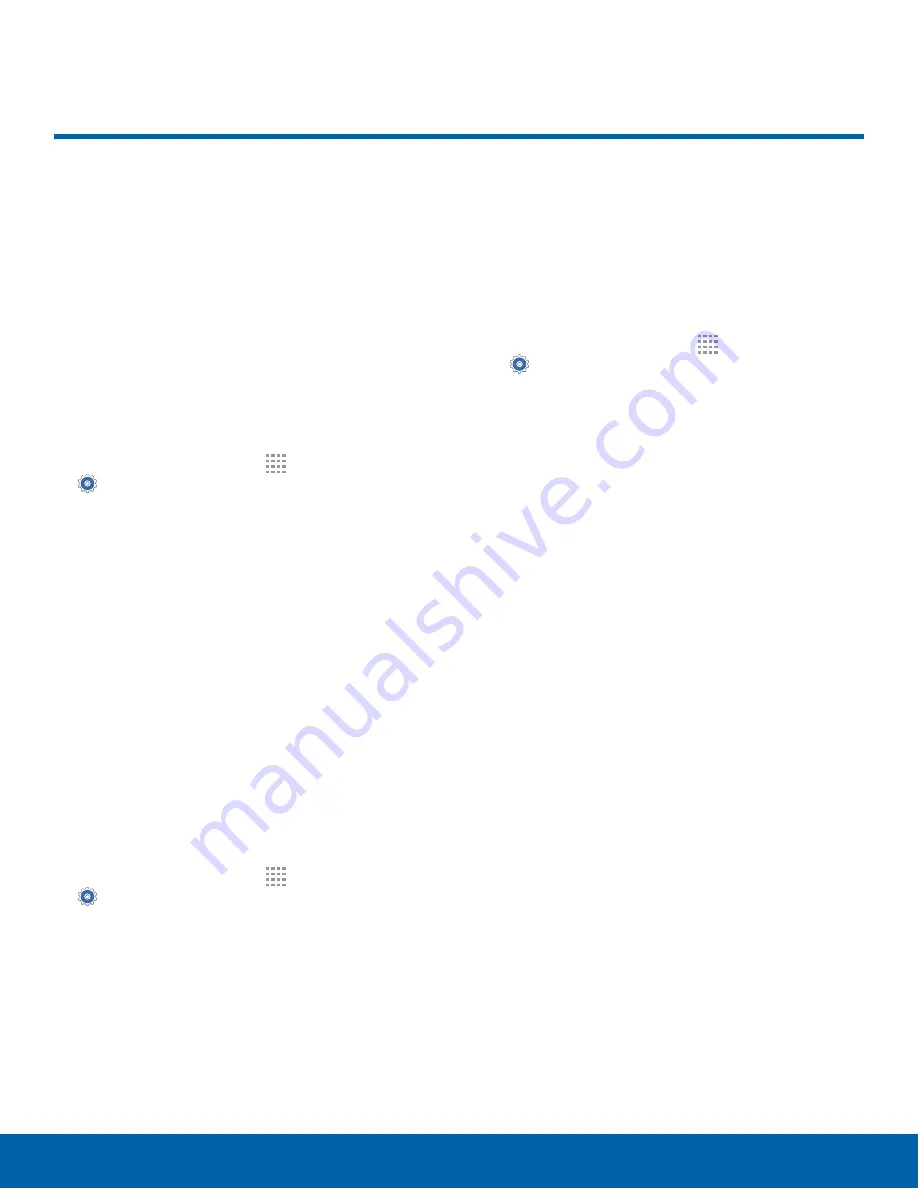
55
Location
Settings
Location
Some apps, such as
Google Maps
™
, may require one
or more location services be
turned on for full functionality.
Locating Method
Before using any features that require location
assistance, you must enable your device’s location
services.
1. From a Home screen, tap
Apps
>
Settings
.
2. Tap
Location
.
3. Tap
On/Off
to turn on Location services.
4. Tap
Mode
to select how your location is
determined:
•
High accuracy
: Use GPS, Wi-Fi, and mobile
networks.
•
Power saving
: Use Wi-Fi and mobile networks
(no GPS).
•
GPS only
: Use GPS only.
Recent Location Requests
Apps that have requested your location are listed
under Recent location requests.
1. From a Home screen, tap
Apps
>
Settings
.
2. Tap
Location
.
3. Tap
On/Off
to turn on Location services.
4. Tap an entry under
Recent location requests
to
view the app’s settings.
Location Services
Google uses Location History to store and use your
device’s most recent location data. Google apps,
such as Google Maps, can use this data to improve
your search results based on places that you have
visited.
1. From a Home screen, tap
Apps
>
Settings
.
2. Tap
Location
.
3. Tap
On/Off
to turn on Location services.
4. Tap
Google location reporting
and sign in to
your Google Account for more options.






























