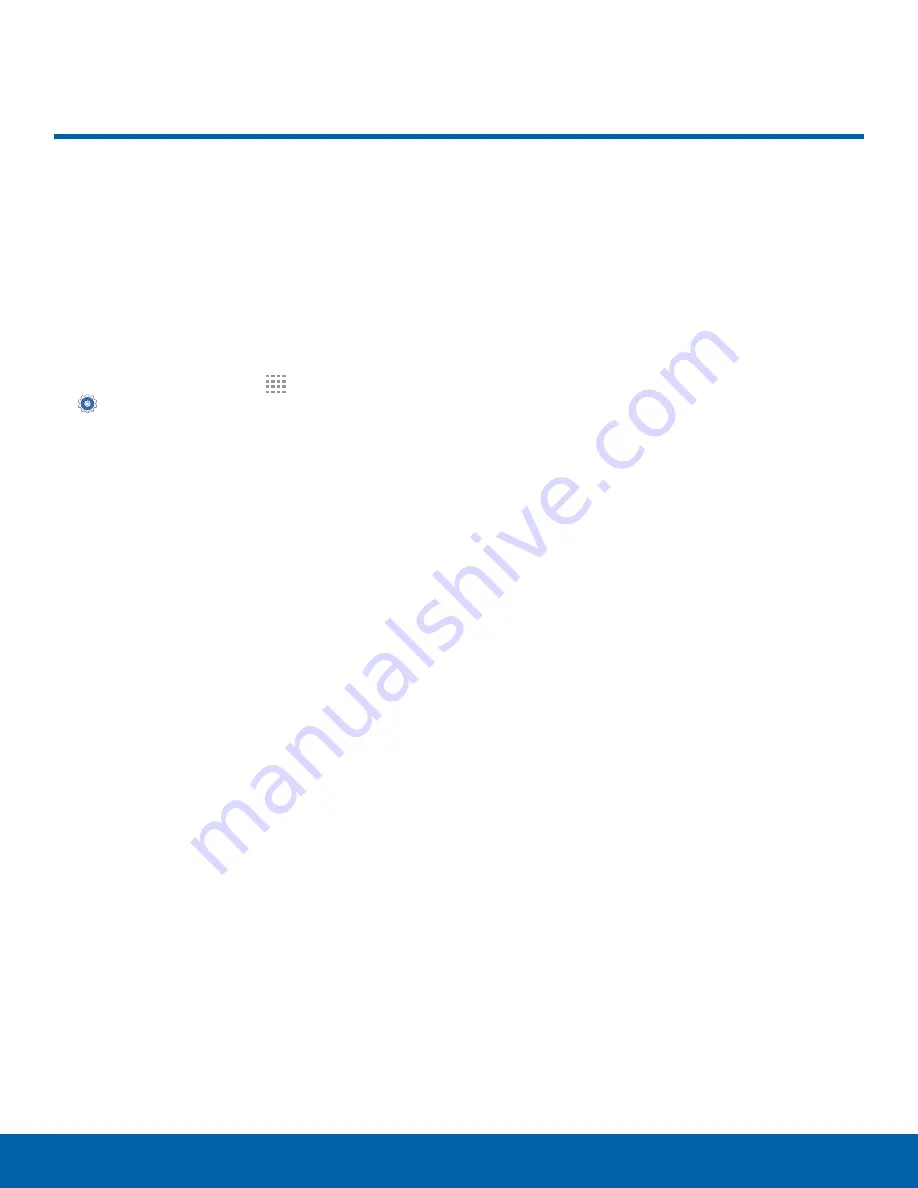
62
Lock Screen
Settings
Secure your device with Lock
Screen settings.
Set a Screen Lock
It is recommended that you secure your device
using a Screen lock.
1. From a Home screen, tap
Apps
>
Settings
.
2. Tap
Lock screen
>
Screen lock
to select a
screen lock and level of security:
•
None
: Choose not to use a Lock screen.
•
Swipe
: Swipe the screen to unlock it. This
option provides no security.
•
Pattern
: Create a pattern that you draw on
the screen to unlock your device. This option
provides medium security.
•
PIN
: Select a PIN to use for unlocking the
screen. This option provides medium to high
security.
•
Password
: Create a password for unlocking
the screen. This option provides high security.
3. Configure screen lock options:
Swipe
•
Show date
: Display the date on your lock
screen.
•
Shortcuts
: Set shortcuts on lock screen.
•
Owner Information
: Show owner information
on the Lock screen.
•
Unlock effect
: Set the visual effect used when
unlocking the screen.
•
Help text
: Show help information on unlocking
the screen on the Lock screen.
Pattern, PIN, and Password
•
Show date
: Display the date on your lock
screen.
•
Owner Information
: Show owner information
on the Lock screen.
•
Lock automatically
: Screen will be locked in
5 seconds after screen automatically turns off.
•
Lock instantly with power key
: Tap to enable.
Pattern Only
•
Make pattern visible
: Display the pattern as
your draw it.
Note
: Options vary based on the screen lock type.
Lock Screen






























