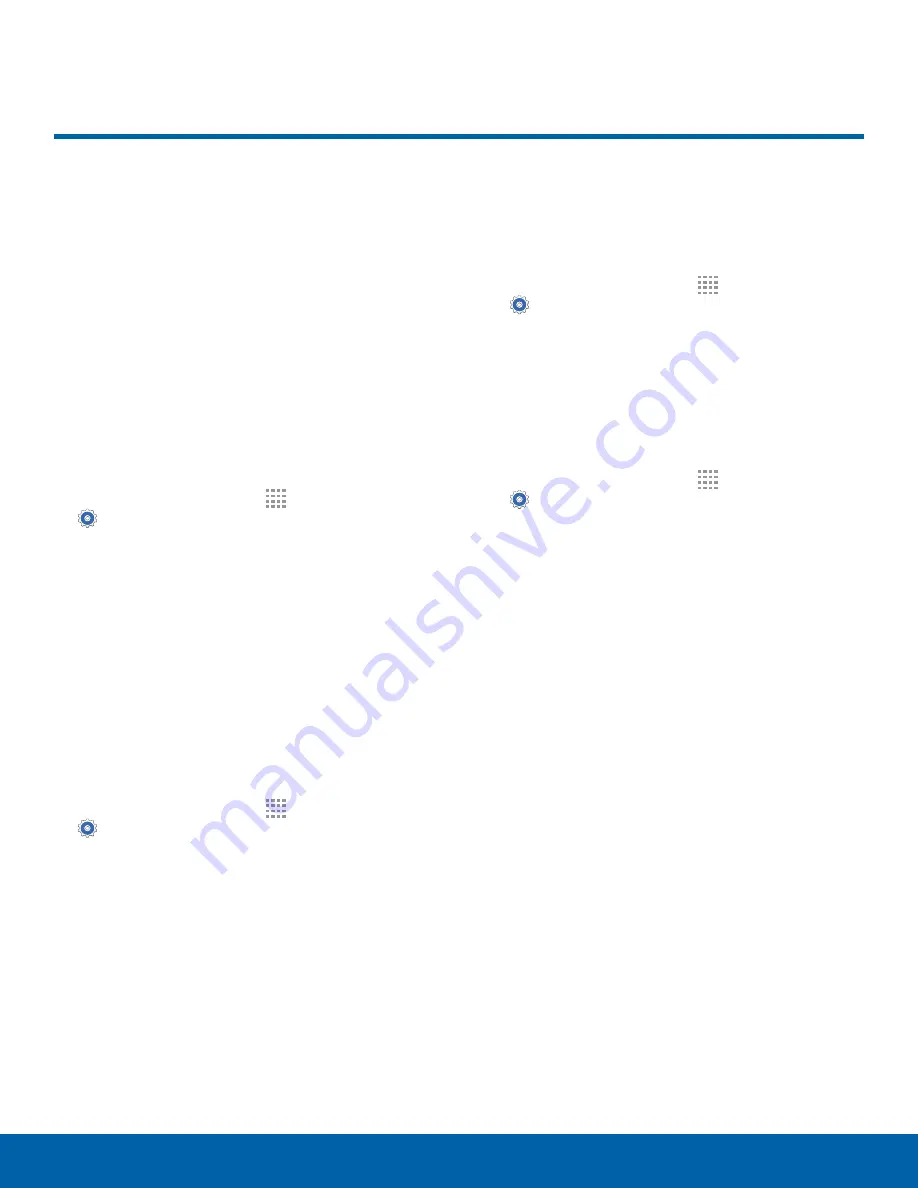
58
Sound Settings
Settings
Configure the sounds and
vibrations used to indicate
notifications, screen touches,
and other interactions.
Adjust the Volume
Set the system volume level and set default volume
for media, notifications, and other audio.
Note
: You can also set system volume from the Home
screen by pressing the
Volume
key.
1. From a Home screen, tap
Apps
>
Settings
.
2. Tap
Sound
>
Volume
and drag the sliders to set
the default volume for:
•
Music, video, games, and other media
•
Notifications
•
System
Default Notification Sound
Choose a sound for notifications, such as for new
messages and event reminders.
1. From a Home screen, tap
Apps
>
Settings
.
2. Tap
Sound
>
Notifications
.
3. Tap a sound to hear a preview. Tap
Done
to
select it.
Touch Sounds
Play tones when you touch or tap the screen to
make selections.
1. From a Home screen, tap
Apps
>
Settings
.
2. Tap
Sound
>
Touch sounds
to turn the
feature on.
Screen Lock Sound
Play a sound when you unlock the screen.
1. From a Home screen, tap
Apps
>
Settings
.
2. Tap
Sound
>
Screen lock sound
to turn the
feature on.
Sound Settings






























