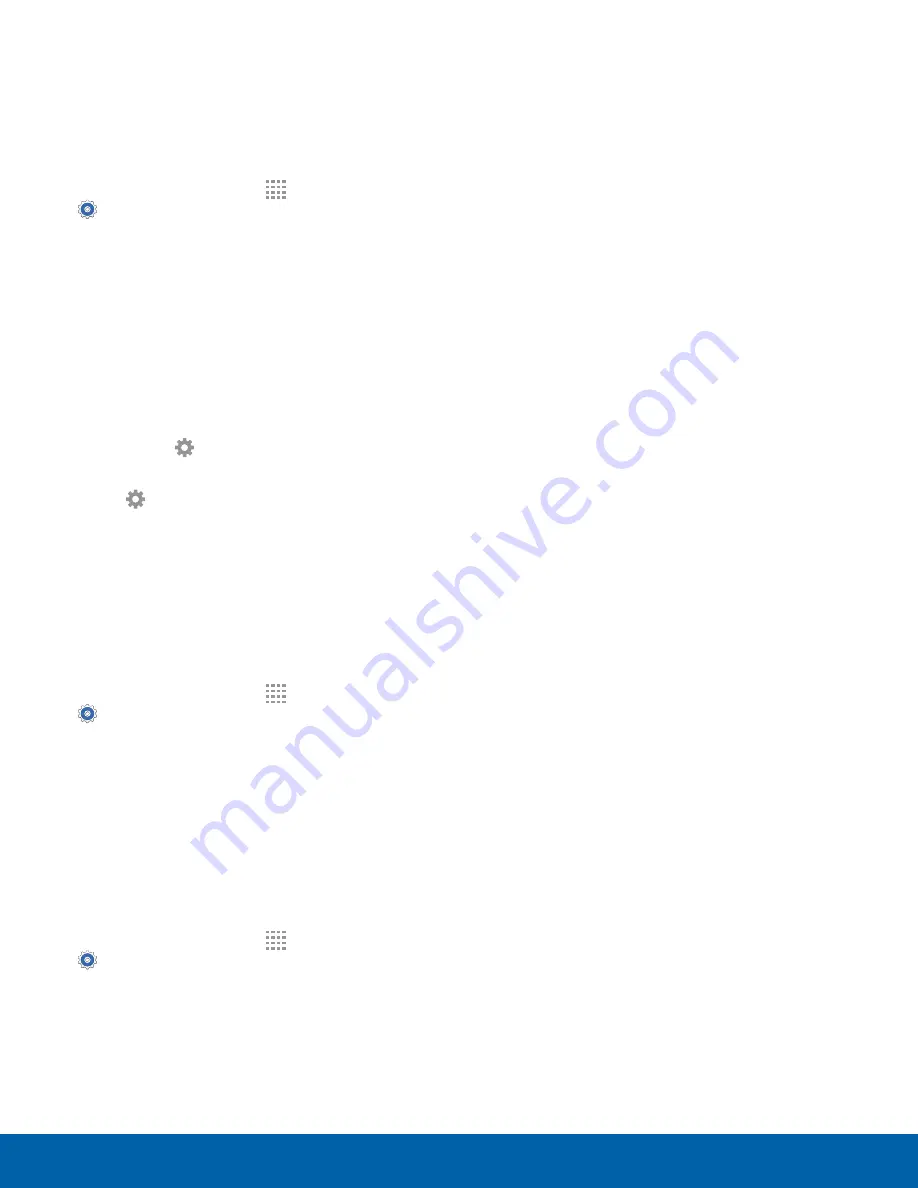
60
Display
Settings
Daydream
The Daydream
™
setting controls what is displayed
on the screen when the device is docked (dock not
included), or while charging. You can choose to
display colors or display photos.
1. From a Home screen, tap
Apps
>
Settings
.
2. Tap
Display
>
Daydream
.
3. Tap
On/Off
to turn Daydream on. Configure
options:
•
Colors
: Tap the selector to display a changing
screen of colors.
•
Google photos
: Display pictures from your
™
account.
•
Photo frame
: Display pictures in a photo
frame. Tap
Settings
for options.
•
Photo table
: Display pictures in a photo table.
Tap
Settings
for options.
4. Tap
Preview
to see a demonstration of
Daydream.
Change the Font Style
You can set the font style for all text that displays on
the screen.
1. From a Home screen, tap
Apps
>
Settings
.
2. Tap
Display
>
Font style
to choose a font style.
•
Tap
Download
to find new fonts from Galaxy
apps.
Change the Font Size
You can set the font size for all text that displays on
the screen.
1. From a Home screen, tap
Apps
>
Settings
.
2. Tap
Display
>
Font size
to choose a font size.






























