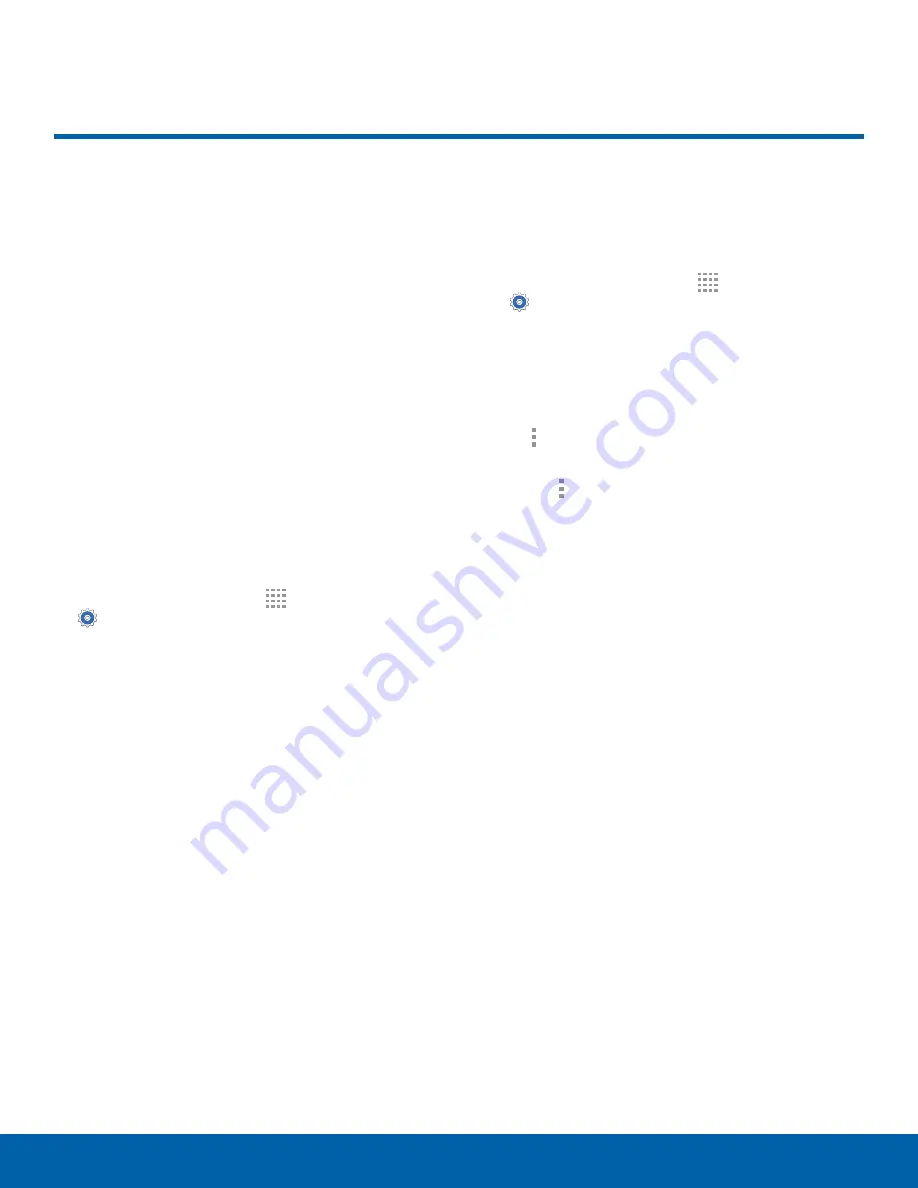
63
Application Manager
Settings
Application Manager
You can download and install
new applications on your device.
Use Application manager
settings to manage your
downloaded and preloaded
applications.
Warning
:
Because this device can be configured
with system software not provided by or supported
by Google or any other company, you operate this
software at your own risk.
Memory Usage
See how memory is being used by Downloaded or
Running applications.
1. From a Home screen, tap
Apps
>
Settings
.
2. Tap
Application manager
.
3. Swipe across the screen to display Downloaded,
SD card, Running, or All to display memory
usage for that category of applications.
•
The graph on the Downloaded tab shows used
and free device memory. The graph on the
Running tab shows used and free RAM.
•
If you have disabled applications, a Turned off
tab is also displayed.
Downloaded
Displays apps you have downloaded onto your
device.
1. From a Home screen, tap
Apps
>
Settings
.
2. Tap
Application manager
.
3. Tap
Downloaded
to view a list of all the
downloaded applications on your device.
•
To switch the order of the Downloaded list, tap
More options
>
Sort by size
.
•
To reset all of your application preferences,
tap
More options
>
Reset app
preferences
.
Note
: When you reset app preferences, you do not
lose any app data.
4. Tap an application to view and update
information about the application, including
memory usage, default settings, and permissions.
The following options are displayed (not all
applications support these options):
•
Force stop
: Stop an app that is misbehaving.
Restart your device if stopping an app,
process, or service causes your device to stop
working correctly.
•
Uninstall/Uninstall updates
: Delete the
application from the device or uninstall
updates made to apps that cannot be deleted.
•
Turn off
: Disable apps that cannot be deleted.
•
Show notifications
: Tap the checkbox to
enable or disable notifications from the app.
Notifications display in the Status bar.
•
Move to SD card
: Move this app to your
microSD card (not included).
•
Clear data
: Clear application data from
memory.






























