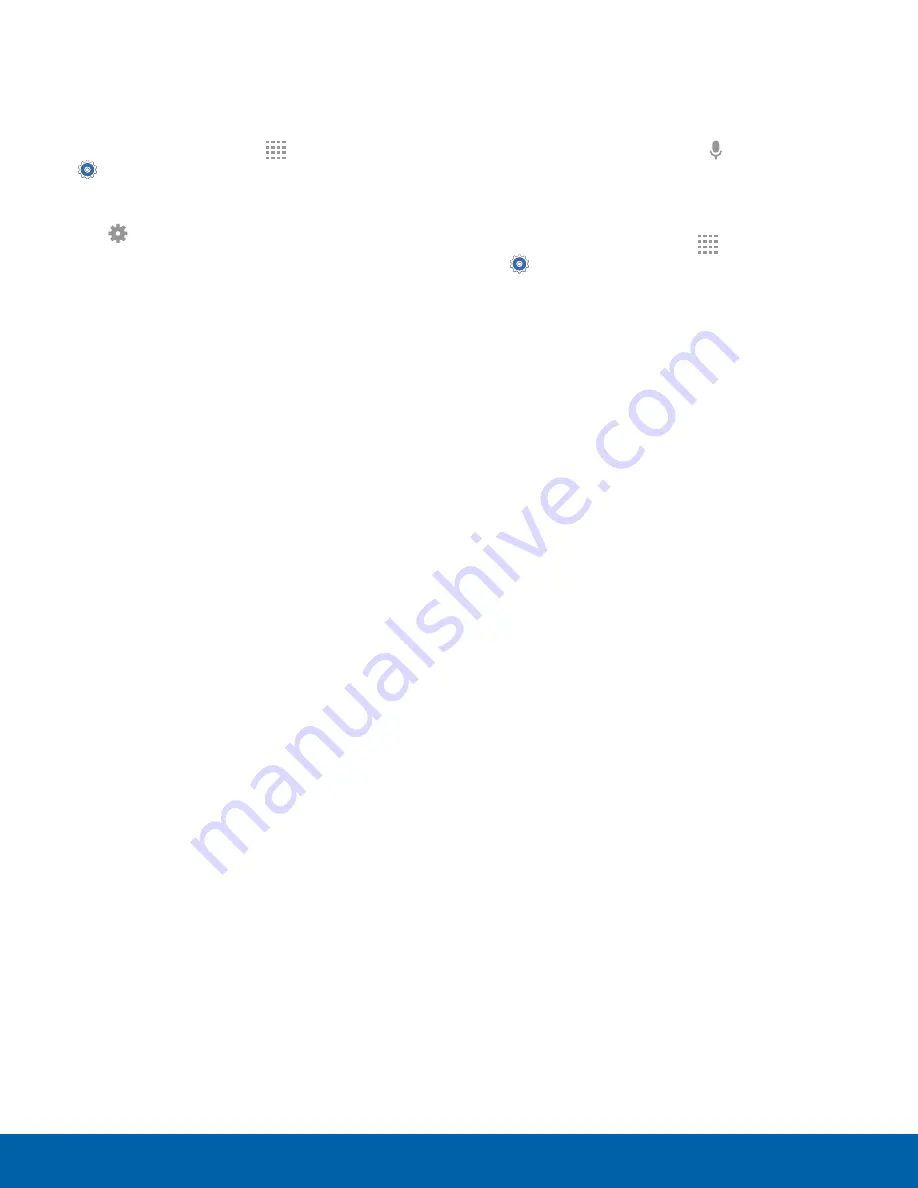
70
Language and Input
Settings
Google Voice Typing
Speak rather than type your text entries using
Google voice typing.
1. From a Home screen, tap
Apps
>
Settings
.
2. Tap
Language and input
.
3. Tap
Settings
next to
Google voice typing
for
options:
•
Languages
: Select languages for Google
voice typing.
•
“Ok Google” detection
: Launch a Google
search whenever you say “Ok Google”.
•
Hands-free
: Allow requests with the device
locked.
•
Speech output
: Select options for spoken
feedback.
•
Offline speech recognition
: Download and
install speech recognition engines, allowing
you to use voice input while not connected to
the network.
•
Block offensive words
: Hide search results
that contain offensive words.
•
Bluetooth headset
: Use audio input from
a Bluetooth headset (not included) if one is
connected.
Voice Search
Use Google voice recognition to perform Google
searches.
To perform a voice search, tap in the Google
search bar or widget. Or say “Ok Google” to launch
a Google search (if the hotword detection option is
enabled).
1. From a Home screen, tap
Apps
>
Settings
.
2. Tap
Language and input
>
Voice search
for
options.
•
Languages
: Select languages for Google
voice typing.
•
“Ok Google” detection
: Tap to launch a
Google search whenever you say “Ok Google”.
•
Hands-free
: Allow requests with the device
locked.
•
Speech output
: Select options for spoken
feedback.
•
Offline speech recognition
: Download and
install speech recognition engines, allowing
you to use voice input while not connected to
the network.
•
Block offensive words
: Hide search results
that contain offensive words.
•
Bluetooth headset
: Use audio input from
a Bluetooth headset (not included) if one is
connected.

























