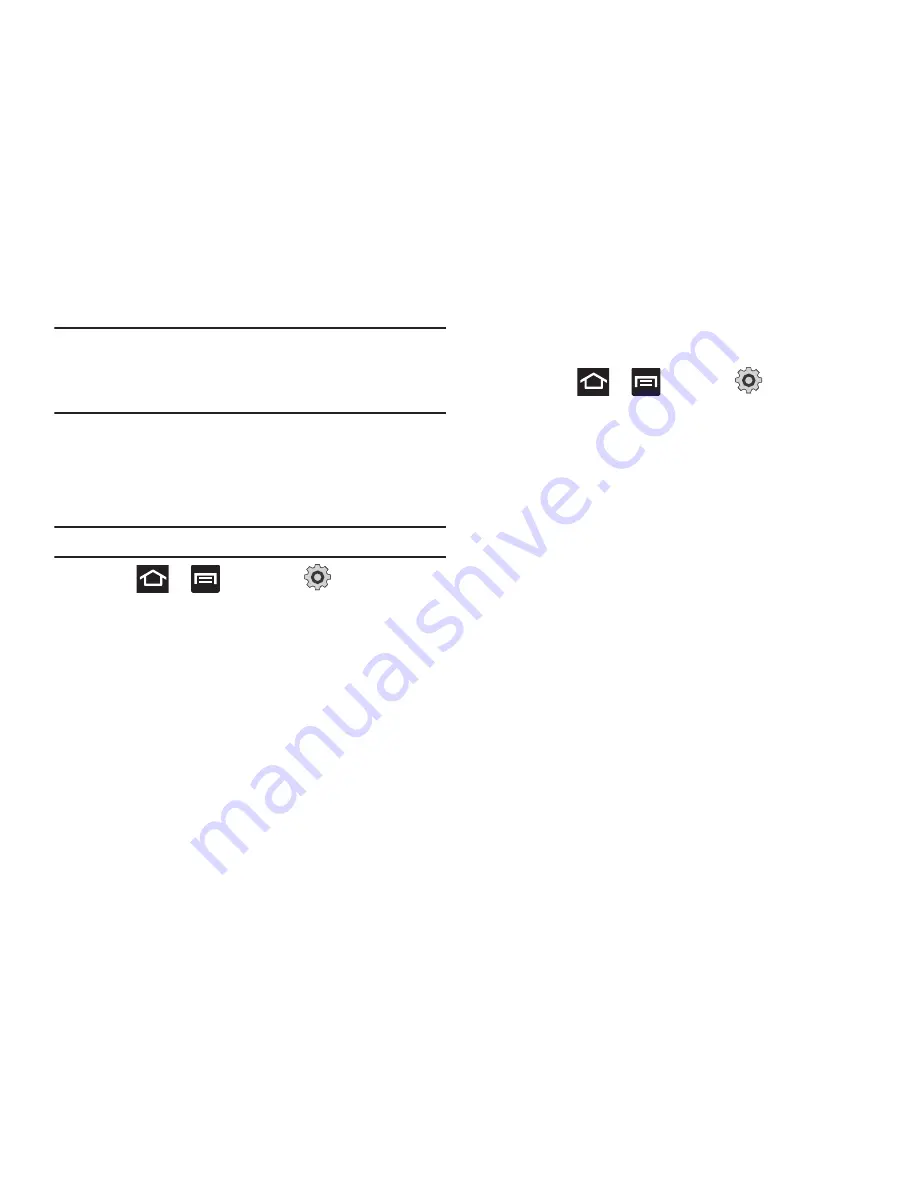
54
Important!: DO NOT
remove a microSD card while the device is accessing or
transferring files. Doing so will result in loss or damage of data.
Make sure your battery is fully charged before using the microSD
card. Your data may become damaged or lost if the battery runs
out while you are using the microSD card.
Mounting the SD Card
To store photos, music, videos, and other applications. You must
mount (install) the SD card prior to use. Mounting the SD card
establishes a USB connection with your computer.
Important!:
You must enable USB storage to mount the SD card.
1.
Press
➔
and then tap
(
Settings
)
➔
Storage
.
2.
Tap
Mount
SD card
.
Connecting to the SD card
1.
Insert the SD card into the external, SD card slot (For more
information, refer to
“Installing the microSD Memory Card”
on page 9.)
2.
Verify the card is properly mounted.
3.
Configure the phone for USB mass storage mode
connection.
•
Press
➔
and then tap
(
Settings
)
➔
Wireless and network
➔
USB utilities
➔
Connect storage to
PC
.
•
For more information, refer to
“USB Utilities”
on page 214.
4.
Connect the USB cable to the phone and connect the cable
to the computer.
5.
Tap
Connect USB storage
. Both the phone and computer
display icons to show that the device is mounted. As soon
as the connection is established a drive letter is assigned
to the phone’s storage device.
6.
Later, tap
Disconnect storage from PC
to close the USB
connection between the phone and your computer.
Содержание Galaxy S Blaze 4G
Страница 191: ...Applications and Development 187 3 Follow the on screen prompts ...
Страница 251: ...Changing Your Settings 247 ...
















































