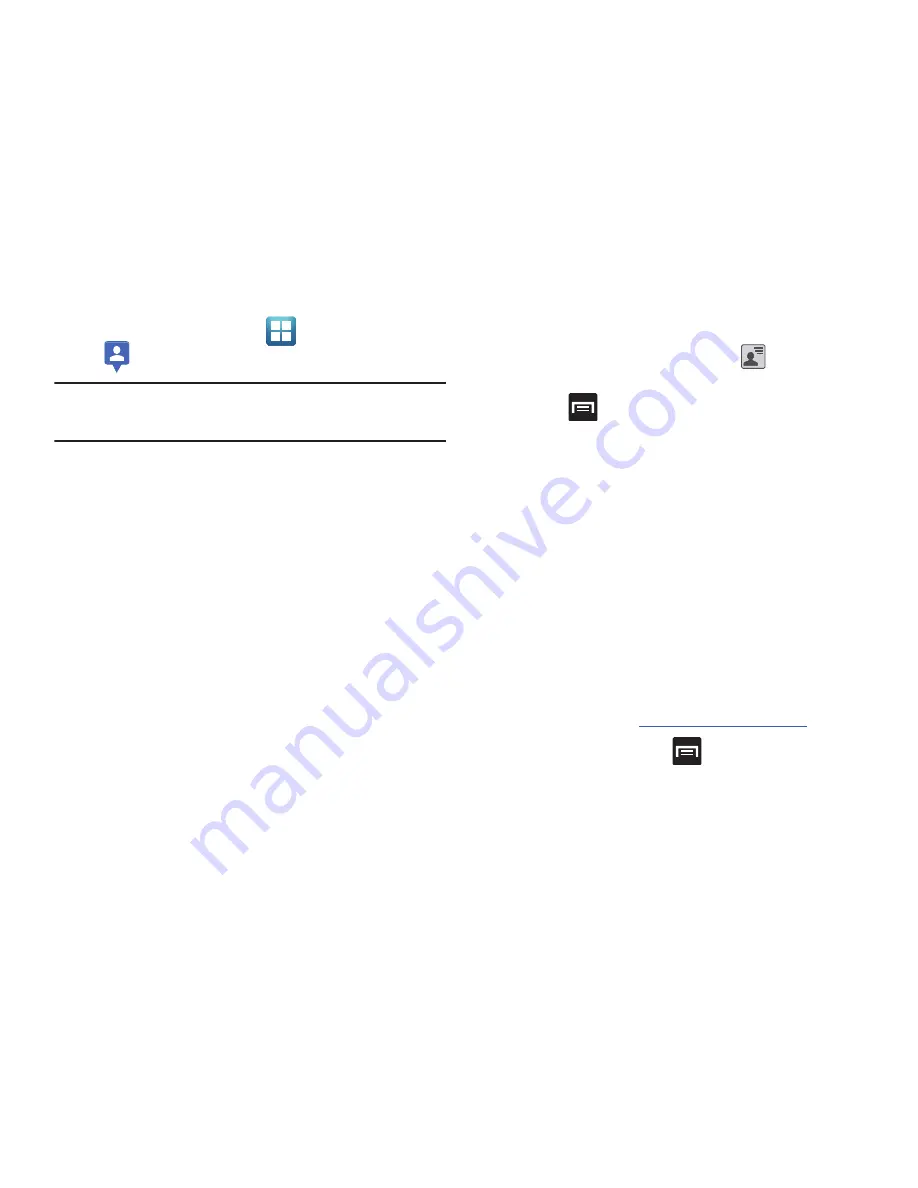
160
1.
From the Home screen, tap
(
Applications
)
➔
(
Latitude
)
.
Important!:
For best results, it is recommended that you enable all of your
location services. For more information, refer to
“Location and
Security”
on page 228.
2.
Tap
Share location with family or friends
to share your
location and launch the Friends screen.
3.
Tap
Wi-Fi Disabled - Click to enable
connection to navigate
to the
Wi-Fi Settings
menu where you can turn on Wi-Fi if it
is not already enabled.
For more information, refer to
“Wi-Fi”
on page 200.
4.
If prompted with the
Improve My Location
screen, tap
Settings
to configure the necessary settings or
Skip
to
continue on without making a change.
Sharing your Location with Friends
1.
From the Latitude map screen, tap
to display your
Latitude friends. At first, only your name is displayed.
2.
Press
➔
Add friends
.
3.
Tap
Select from Contacts
or
Add via email address
.
4.
Tap a contact or enter an email address, then tap
Add friends
.
5.
Tap
Yes
at the
Send sharing requests
prompt.
Your friend will receive an email or text message with your
location marked on a map. They will also receive
instructions on how to view your location from the web or
use Latitude on their phone or tablet provided it is
available. Once they acknowledge your request, their
location will display on your tablet. They can share their
location from their computer, phone, or tablet. For more
information, go to
http://www.google.com/latitude
.
6.
To view the map, press
➔
Map view
.
Содержание Galaxy S Blaze 4G
Страница 191: ...Applications and Development 187 3 Follow the on screen prompts ...
Страница 251: ...Changing Your Settings 247 ...






























