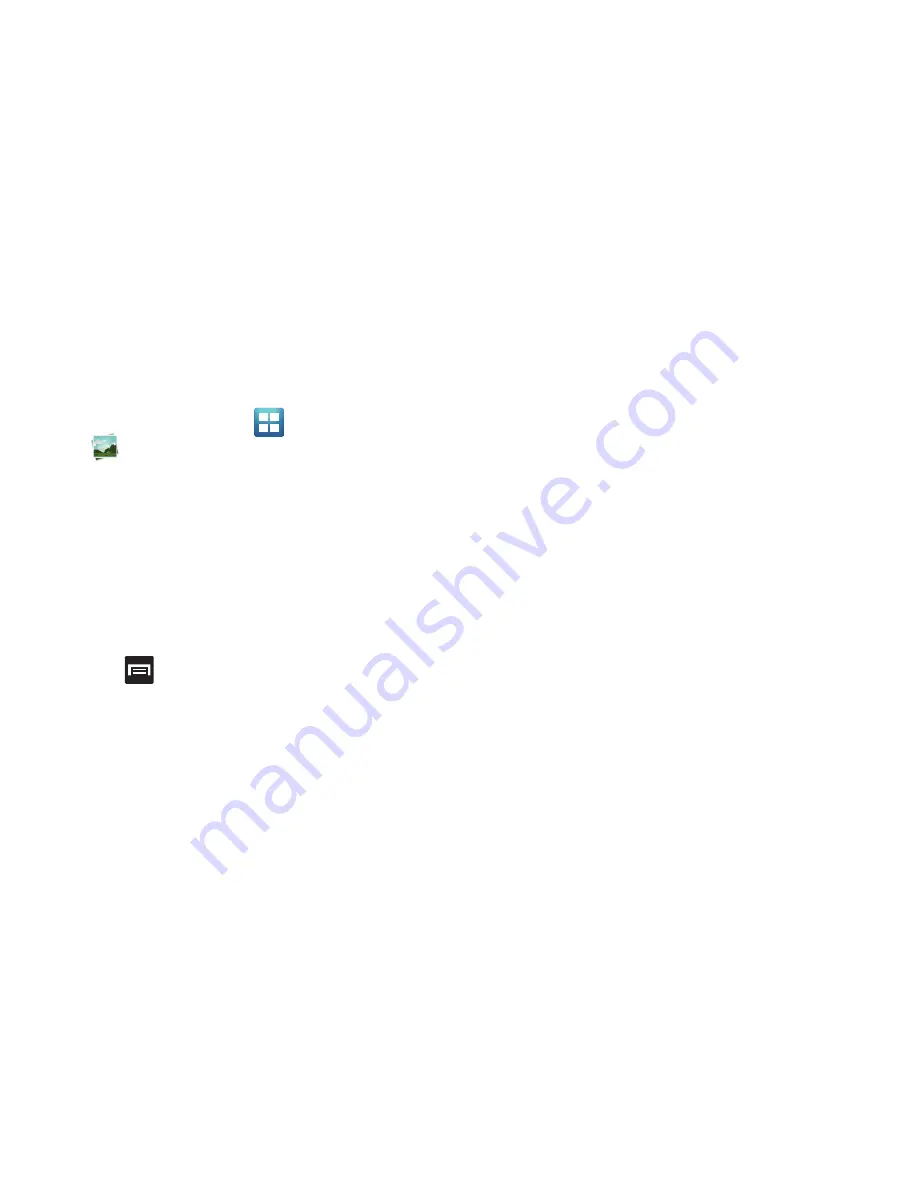
Multimedia 131
Camera Image Options
When you take a picture, the file is saved in the Photo folder. You
can view your pictures immediately or view them anytime in the
Photo folder.
1.
From the Home screen, tap
(
Applications
)
➔
(
Gallery
)
.
2.
Select a folder location and tap a file to open it in the
Image viewer. Touch and drag a picture to the left to see
the next picture or to the right to see the previous picture.
3.
Tap the on-screen image and use either of the following
image menu options:
• Send via
: allows you to share a picture using Bluetooth, Email,
Gmail, Messaging, Wi-Fi, Kodak, and Snapfish.
• Delete
: allows you to delete the current image.
4.
Press
to select additional options:
• Share via
: allows you to share a picture using AllShare, Picasa, or
Social Hub.
• Set as
: allows you to assign the current image as either as Contact
icon, Home screen wallpaper, or Lock screen wallpaper. For more
information, refer to
“Motion Settings”
on page 237.
• More
: provides you with the additional options such as:
–
Copy
: allows you to copy one or more pictures to a different folder.
–
: allows you to print the current image on a compatible Samsung
printer.
–
Edit
: launches the photo editor application. For more information, refer
to
“Using the Camcorder”
on page 132.
–
Crop
: provides an on-screen box that allows you to crop the current
picture. Tap
Save
to update the image with the new dimensions or tap
Discard
to ignore any changes.
–
Rotate left
: allows you to rotate the view of the current image in a
counterclockwise direction.
–
Rotate right
: allows you to rotate the view of the current image in a
clockwise direction.
–
Slideshow
: adds the selected photo to a custom slideshow.
–
Rename
: allows you to rename the current file.
–
Send to
: allows you to send the file to a Contacts entry, New Email
address, or New Phone number.
–
Set Default Destination
: allows you to assign a default action to take
after taking an image (Contacts, New Email address, or New Phone
number). The default storage location for pictures is DCIM > Camera
folder.
–
Details
: files details such as Title, Type, Date taken, Album, Location,
Latitude, Longitude, etc..
Содержание Galaxy S Blaze 4G
Страница 191: ...Applications and Development 187 3 Follow the on screen prompts ...
Страница 251: ...Changing Your Settings 247 ...






























